Unnel or, Assthrough, 1 ipsec tunnel or passthrough – D-Link DRO-210i User Manual
Page 50: 2 peer-to-peer
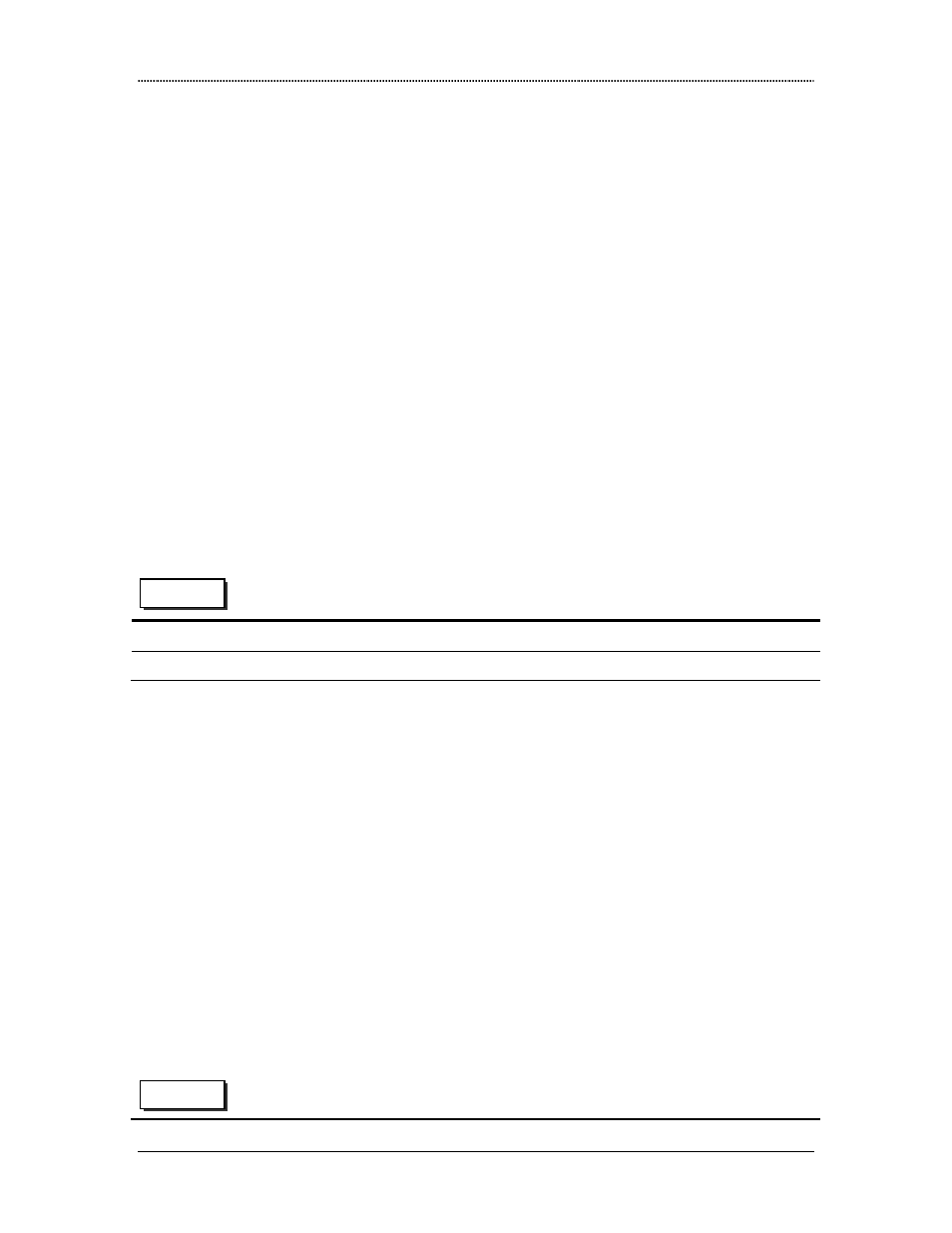
Virtual Private Network
Dlink DRO-210i User Guide
50
8.1
IPSec Tunnel or Passthrough
The IPSec VPN Feature can operate in 2 modes:
IPSec Passthrough:
In this mode, the router will allow IPSec-VPN tunnels to be established between
multiple LAN side IPSec clients and multiple remote IPSec servers. It can also
support multiple LAN side IPSec clients to connect simultaneously to a single
remote IPSec server. But the administrator cannot establish tunnels from the
router to remote IPSec peers.
IPSec Tunnel:
In this mode, the administrator can establish tunnels from the router to remote
IPSec peers. However, IPSec Passthrough functionality will not be available in
this mode.
Note: The router can operate in only one of the modes at a time - either IPSec
Passthrough mode or IPSec Tunnel mode.
Select VPN →
→
→
→
VPN-IPSec to configure the VPN IPSec Configurations as explained
below.
VPN IPSec Configurations
IPSec Passthrough
Select Enable to activate the Passthrough feature.
IPSec Tunnel
Select Enable to activate the Tunnel feature.
8.2
Peer-To-Peer
In Peer-To-Peer mode, the administrator can setup a secure tunnel between the router and
a remote IPSec gateway. After the tunnel is established, the networks behind both the
IPSec routers can communicate securely via the internet.
Note: There should not be any IP Address conflict between the LAN subnets behind
the IPSec routers i.e both the LAN networks should not be in the same subnet.
Typically, the remote IPSec peer can be identified by means of its IP Address. If the
peer’s IP Address can vary, then the remote peer can be identified by its Domain Name.
Select VPN →
→
→
→
Peer-To-Peer to configure the Tunnel Configurations as explained
below.
Tunnel Configurations
Web UI
Web UI
