2 nat configuration, 3 nat exception – D-Link DRO-210i User Manual
Page 32
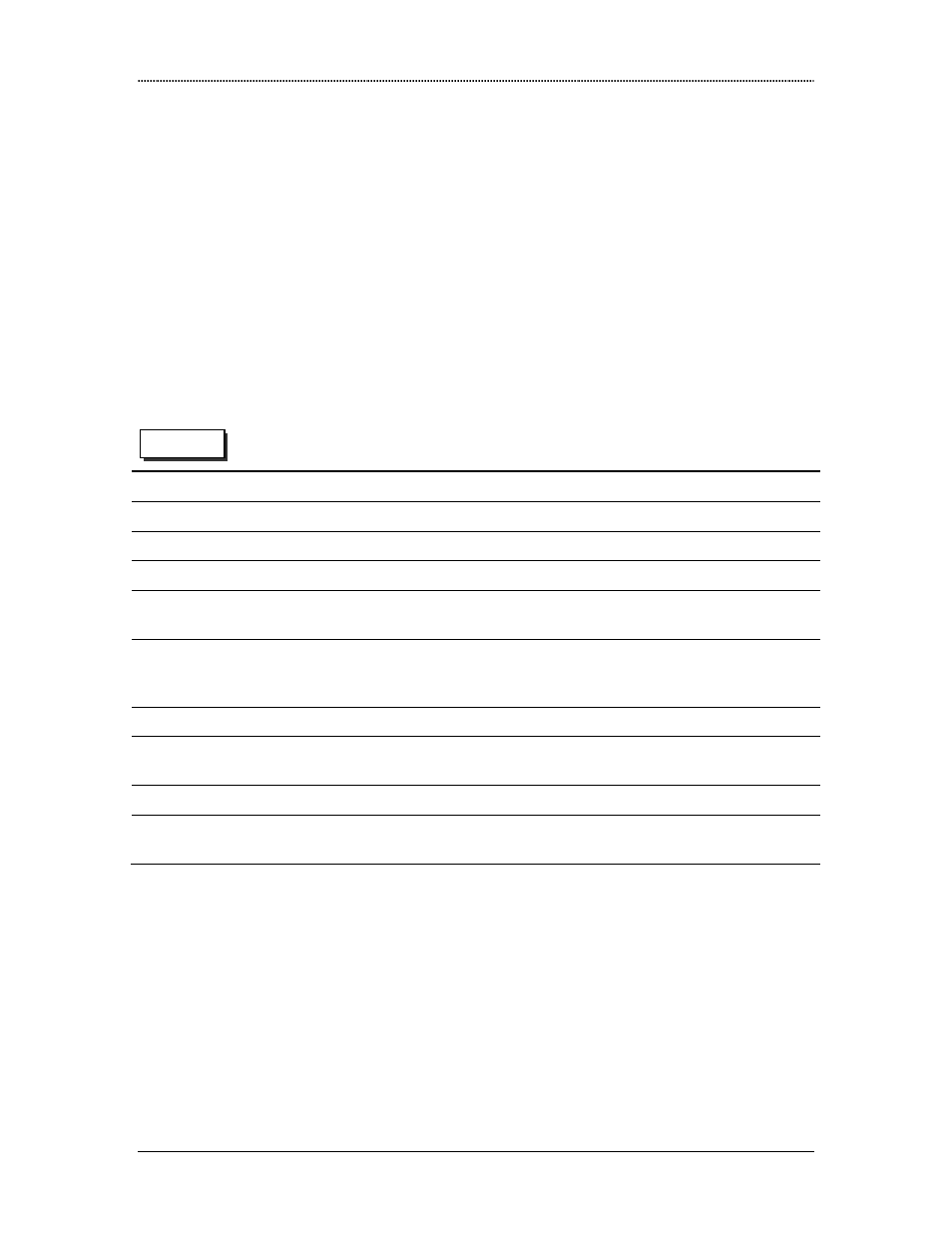
Network Address Translation
Dlink DRO-210i User Guide
32
6.1.2 NAT Configuration
This router supports the following types of NAT:
Many-To-One - In this case, multiple private IP addresses are mapped to one
Global IP address by using different ports.
Many-To-Many - In this case, multiple private IP addresses are mapped to a pool
of Global IP addresses.
One-To-One - In this case, one private IP address is mapped to one global IP
address. This type of NAT is used to enable internal servers (e.g. Web servers) to
be accessible from the Internet.
Select NAT →
→
→
→
NAT Configuration to configure the NAT Configuration as explained
below.
NAT Configuration
NAT
Enable/Disable this NAT Configuration Entry.
WAN Interface
Select the WAN interface.
NAT Type
Select the type of NAT (One to One, Many to One or Many to Many).
Private IP address
Start Address
This can be configured only in case of One-to-One NAT. Enter the
starting IP address for the range of Private IP Addresses.
End Address
This can be configured only in case of One-to-One NAT. Enter the ending
IP address for the range of Private IP Addresses. In case of a single IP,
configure the same IP in both the Start and End fields.
Global IP address
On This Interface
Select this checkbox to automatically use the WAN Interface’s IP Address
as the Global IP address.
Start Address
Enter the starting IP address for the range of Global IP Addresses.
End Address
Enter the ending IP address for the range of Global IP Addresses. In case
of a single IP, configure the same IP in both the Start and End fields.
After entering all the information press the Apply button. The NAT Configuration
Table will now be displayed at the bottom. The NAT configuration entry can be enabled
or disabled by clicking the View button. The NAT configuration entry can be deleted by
using the Delete button.
6.1.3 NAT Exception
NAT can be disabled between two interfaces using NAT Exception.
Web UI
