Adjusting the print position, Adjusting the print position -9 – Avery Dennison FreshMarx 9415 System Administrator Guide User Manual
Page 17
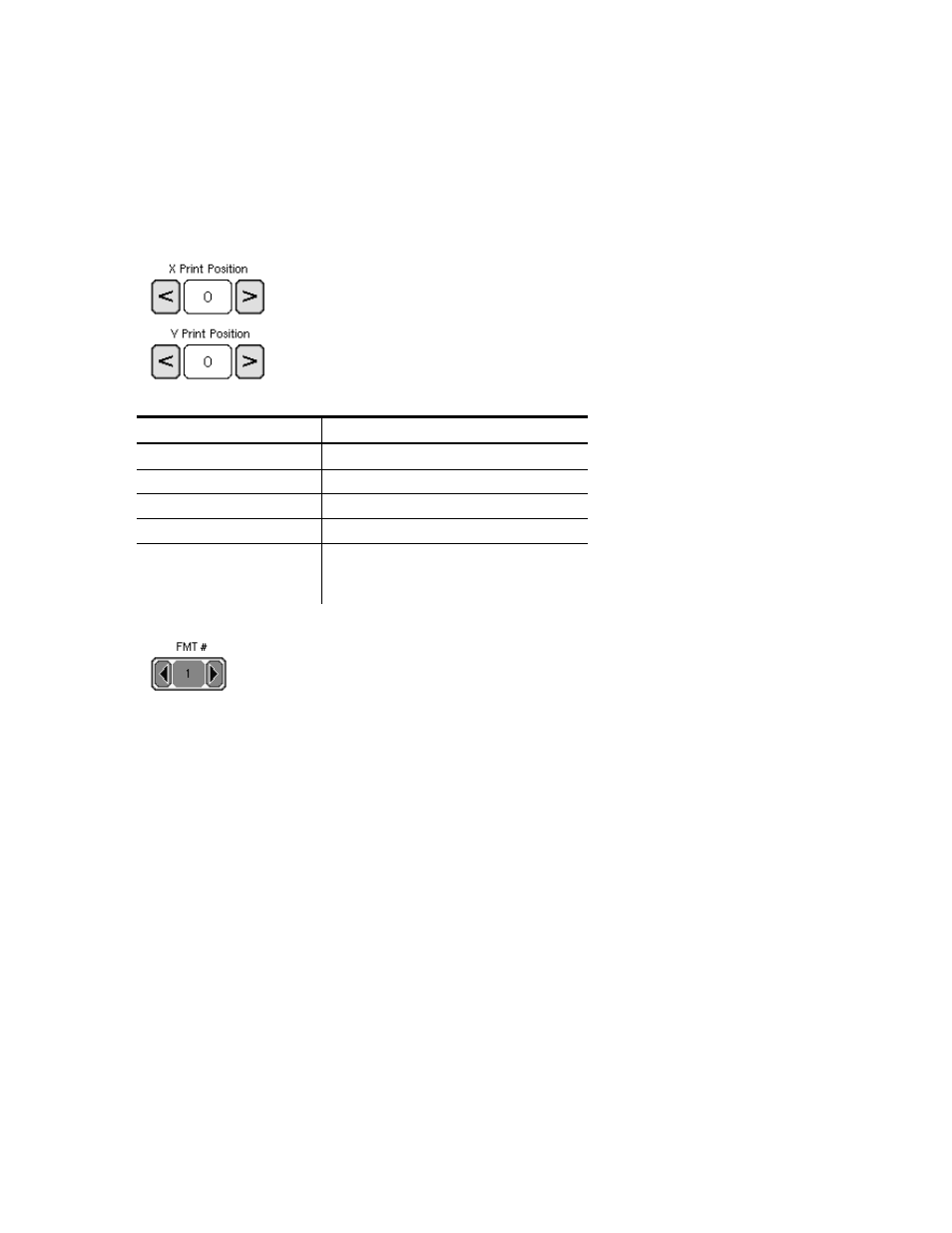
3. Press Test Printer 1 to print a test label.
4. When you are finished, press OK.
5. Press Return until you see the product menu.
Note:
Press Factory Defaults to reset the print settings to factory defaults.
Adjusting the Print Position
You can adjust the horizontal (X) and vertical (Y) position of the text on a label. The
adjustments are in dots (0.0049 inch) and the defaults are +10 for horizontal and +5
for vertical.
1. Press < or > to adjust the X and Y print position. Use the buttons as follows:
Button Function
X Print Position >
Moves printed text right.
X Print Position <
Moves printed text left.
Y Print Position >
Moves printed text up.
Y Print Position <
Moves printed text down.
Rotate print
Toggles printed text upside
down or right side up. Default
is right side up.
2. Press oron the FMT# button to choose the label format you want to test print.
3. Press Test Printer 1 to print a test label.
4. When you are finished, press OK.
5. Press Return until you see the product menu.
Note:
Press Factory Defaults to reset the print settings to factory defaults.
Changing Printer Settings 2-9
