4. playback of backup video – AGI Security SYS-HD0420A User Manual
Page 55
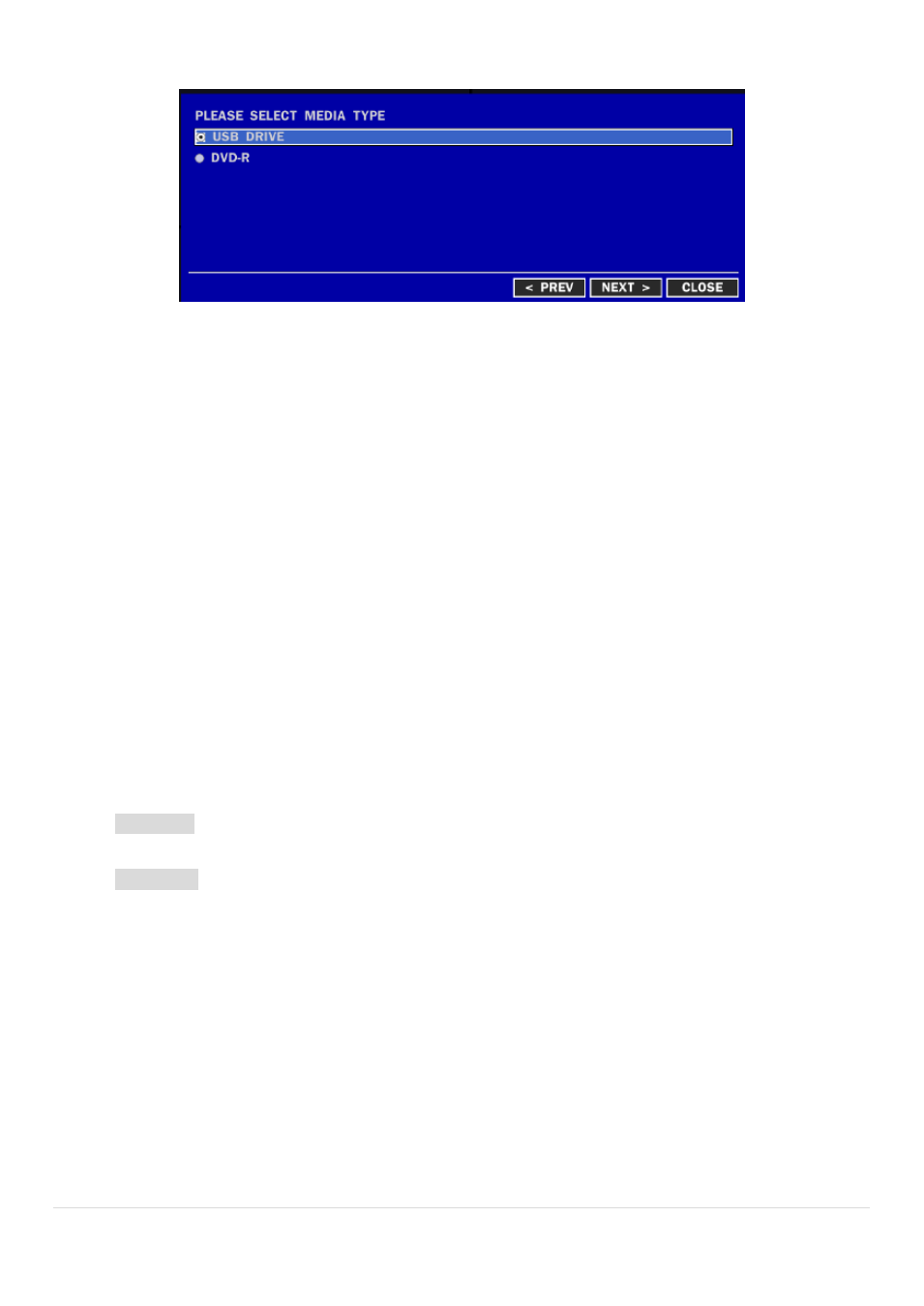
55 |
P a g e
3. Once you select the media, the system will start to archive the data to the selected media.
Figure 6.2.2. Video Archiving and Backup Screen
The DVR will convert the corresponding portion of the video into an AVI file.
6-3. Transferring Still Images or Video from the ARCHIVE List
The stored data in the hard drive can be found in the ARCHIVE list in the SEARCH window.
User can back up still images or video into the storage device from the ARCHIVE list.
1. Select the date to begin searching and navigate through the days using the mouse or the control button on
the remote control.
2. Once you have selected the date, press the NEXT button to open the list of stored data.
3. Use the mouse or the control button on the remote control to scroll through the archive list.
4. Select a list of stored events that happened previous or after the current selection.
5. Once the desired event has been selected, press the DISPLAY button to view the still image or the first frame
of the selected video.
6. Press the BACKUP button to launch the archiving function in playback mode.
7. Press the CLOSE button to return to the SEARCH window.
6-4. Playback of Backup Video
AVI format: AVI format video can be played back using Window Media Player™ or other media player that is
compatible with AVI format video.
NSF format: H.264 format video can be played back using the player (the HD player) that the DVR copies on
USB flash drive with video. This format is only available when the user selects a huge backup.
Three files are copied on USB flash drive.
-
H.264 file: H.264 format video file.
-
INDEX file: Title file of date and time.
-
HD PLAYER: Exclusive video viewer.
