Back up, 1. still image backup onto usb flash drive, 2. video backup onto usb flash drive – AGI Security SYS-HD0420A User Manual
Page 54
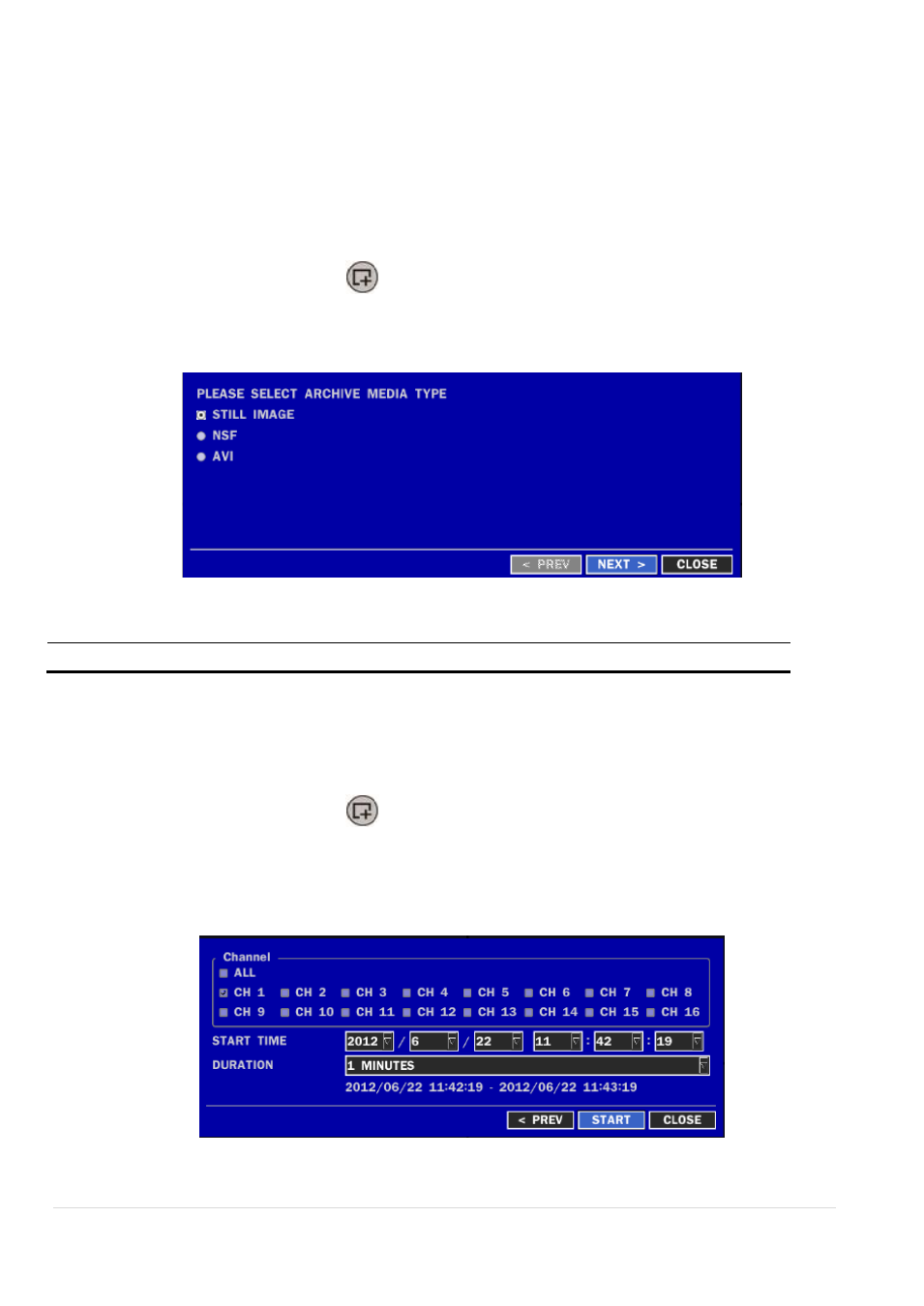
54 |
P a g e
6. Back Up
6-1. Still Image Backup onto USB Flash Drive
Still images can be captured and archived onto a USB flash drive or a hard drive in live mode or while playing back
recorded video. In the live mode, press the BACKUP button to launch the archive function or select BACK UP menu on
the screen using the mouse.
1. Select a specific channel which wants to backup on live screen.
2. When you press BACKUP button
, the archiving screen will display as Figure 6.1.1.
3. Once you press NEXT button and select media type, the system will start to archive the data to the selected
media.
Figure 6.1.1. Still Image Archiving and Backup Screen
NOTICE For a backup using a USB Flash Drive, the file format of the USB flash drive has to be FAT32.
6-2. Video Backup onto USB Flash Drive
Video can be captured and archived onto the USB flash drive or a hard drive while playing back the recorded video.
In playback mode, press the BACKUP button to launch the archiving function.
1. When you press BACKUP button
, the DVR will ask whether to archive a Still Image or Video Clip.
2. If the user selects VIDEO CLIP, the DVR will ask for the channel, file format and the setting of the archiving
duration. If a Huge Backup is selected, the duration is from 1 hour to 24 hours. If the user sets the channel,
file format and duration, the DVR will ask which media you will take for archiving.
Figure 6.2.1. Video Archiving and Backup Screen
