Project viewer window with file – Zilog Z86C36 User Manual
Page 40
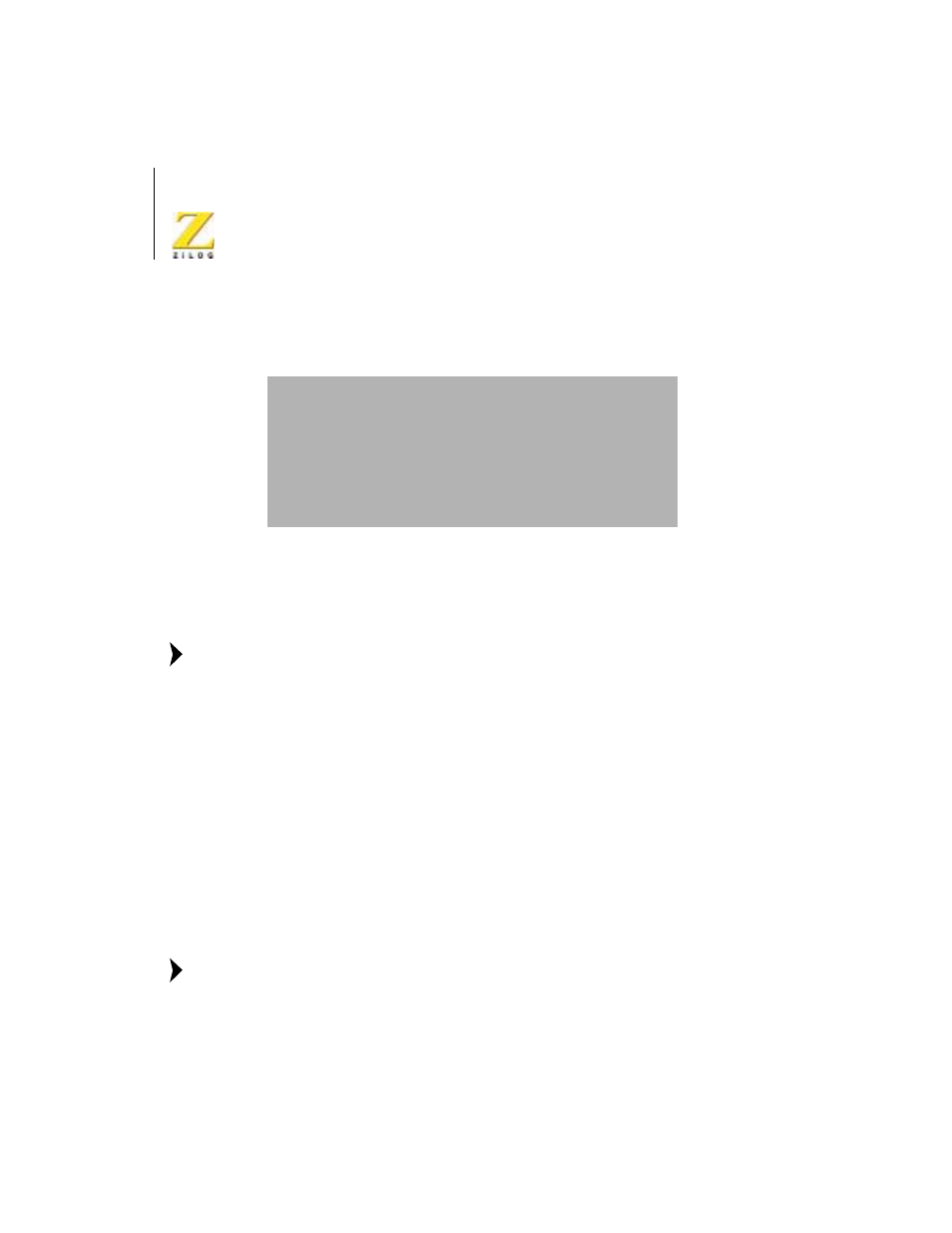
Z86C36
ICEBOX
UM002201-0301
Overview
28
3.
Click Open. The file appears in the Project Viewer window, as shown
in Figure 10.
Figure 10.
Project Viewer Window with File
4.
Double-click on the file in the Project Viewer window. The file
appears in the ZDS main Edit window.
In some cases, non-editable files, such as .obj files need to be
included in a project. These files are displayed in the source file
list, but cannot be opened. When the project is built, these files are
automatically linked.
5.
Select Update All Dependencies from the Build menu. The
Dependencies folder list in the Project Viewer window is updated.
Add a New File
1.
Select Add to Project>New from the Project menu. The Insert New
Files Into Project dialog box appears.
2.
Type a file name in the File Name field.
3.
Click Open. The new file name appears in the Project Viewer window
with a .asm suffix, and a blank Edit window also appears.
Header and Included files do not have to be added. The program
detects those called by the source code.
Note:
Note:
