Installation, 1 starting nuwin – Xtramus NuWIN V1.1 User Manual
Page 38
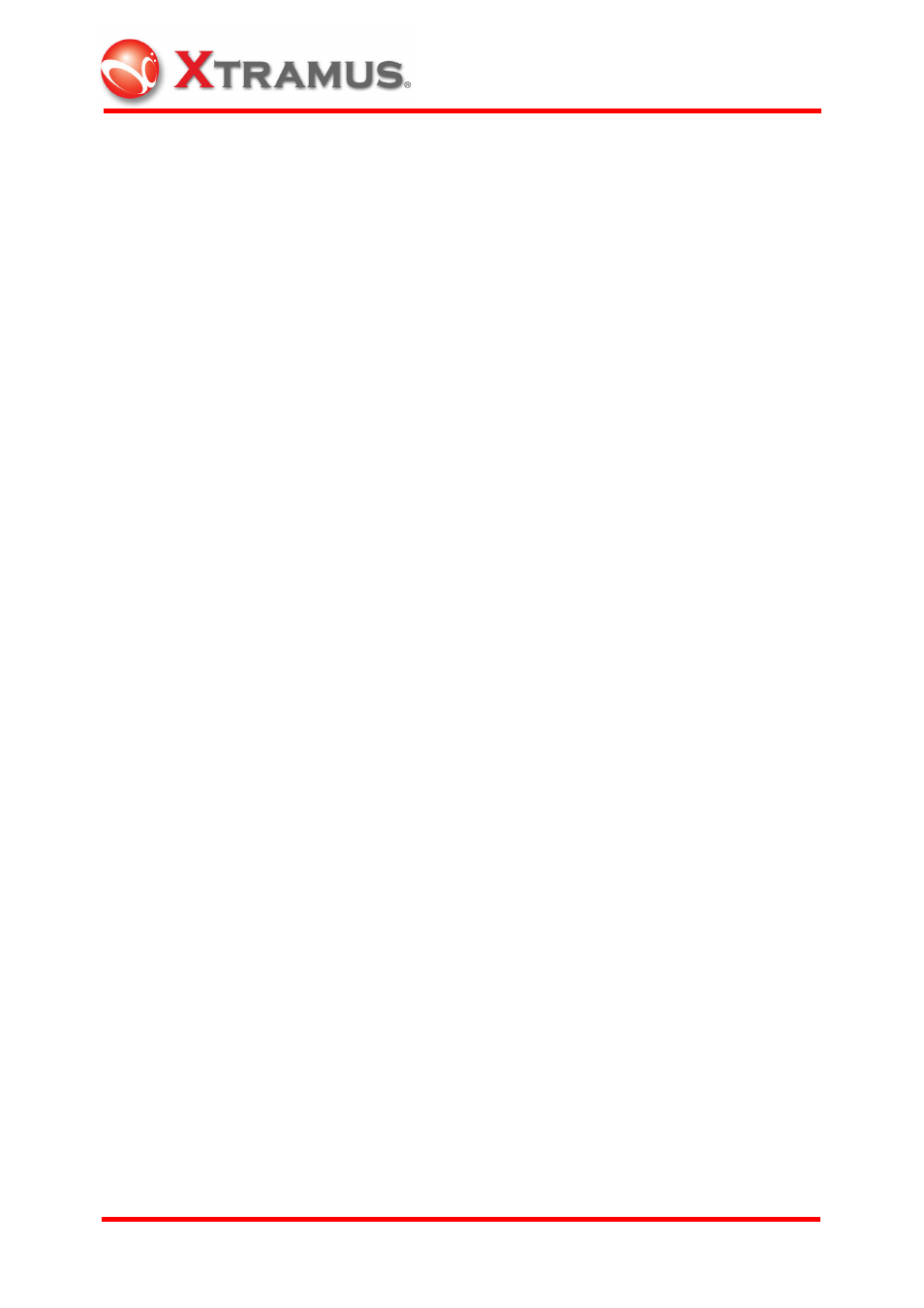
33
E-mail: [email protected]
Website: www.
X
tramus.com
XTRAMUS TECHNOLOGIES
®
3. Installation
Unlike NuStreams-2000i, NuStreams-600 does not include PC. Before installing
NuWIN to the PC controlling NuStreams-600, connect the XM-2S23 Internal Switch
Module of the NuStreams-600 to the LAN port of the PC which users will be working on
through a UTP cable.
3.1 Starting NuWIN
1. Insert the CD-ROM containing NuWIN driver into the PC’s CD-ROM drive (If
AutoPlay is envoked, the installation starts automatically and skip step 2.)
2. Choose Start/Run and click Browse button, then the Browse window appears. In
the Browse window, select CD-ROM drive and autorun.exe file, then click Open.
3. Follow the on-screen prompts to complete the installation from top to bottom. The
files are copied to the directory specified by users (default C:\program
files\NuStreams\NuWIN)
3.1 Please note that in order to update NuWIN, the older version should be
uninstalled first beofre installing the newer one, otherwise NuWIN could not be
installed properly. Reboot the system after installing the new NuWIN.
3.2 At the start of NuWIN, if “cannot find the module” message appears, there must
be an old version of library not completely removed. Manually delete
C:\WINNT\System32\dclus*.bpl and reinstall the new version of NuWIN.
4. To update Firmware online, please go to Report/Card Version/Updates Firmware
through the popup menu of Chassis window or Tools/Option of the Main Menu Bar.
5. Check the Log Wndow to see if all the cards respond with an ACK signal in about
six minutes. If any of the cards fail to do so, check if its SYS LED indicator on the
front panel on the chassis is on.
6. Go to Report/Card Version of popup menu of Chassis window to verify the current
edition of Firmware/FPGA.
