Menu bar – Xtramus NuApps-SwitchPerform V1.8 User Manual
Page 46
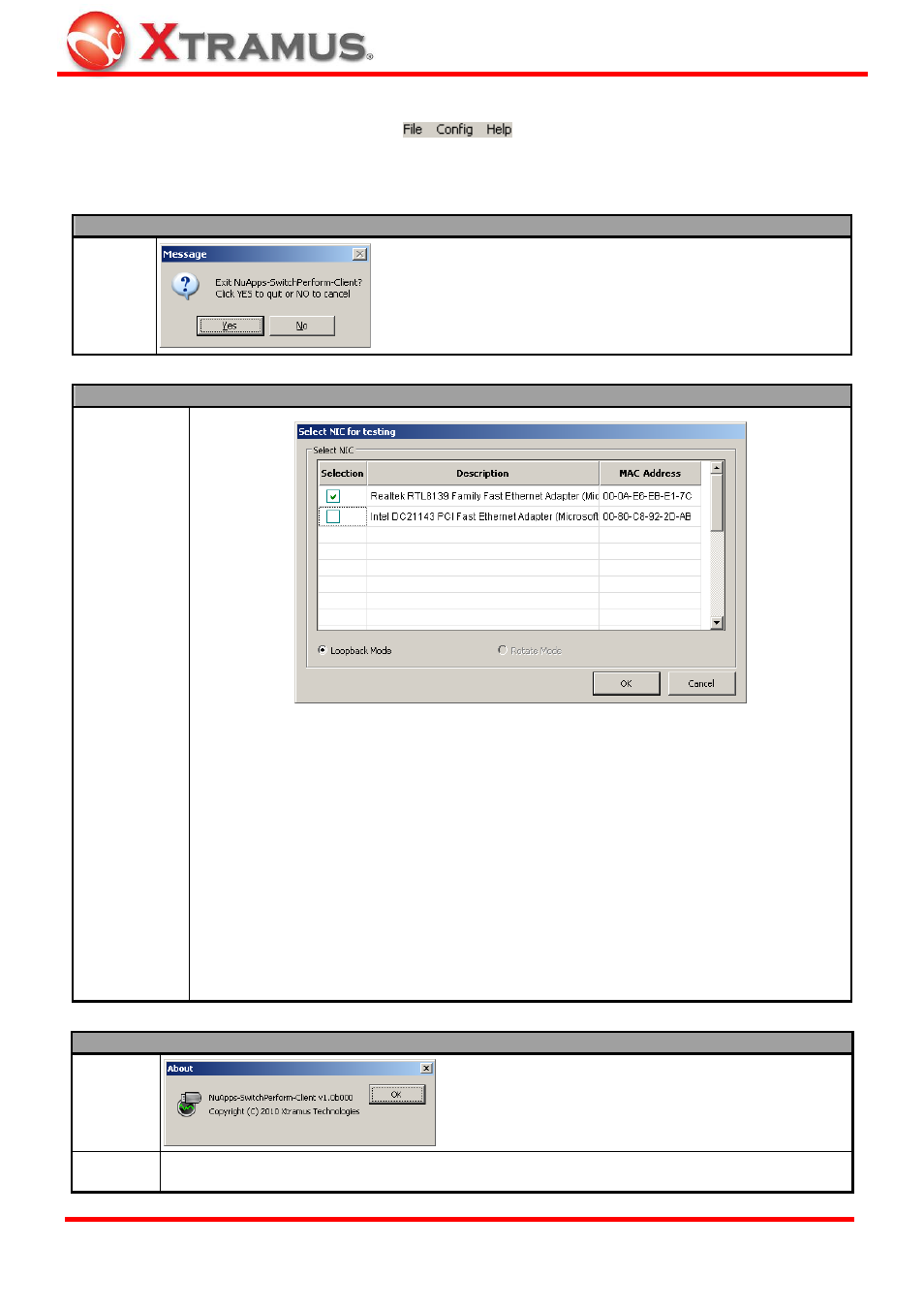
46
5.3.1. Menu Bar
NuApps-SwitchPerform-Client’s Menu Bar allows you to exit NuApps-SwitchPerform-Client and
set/change the NIC for PC/Notebook Test.
Function Descriptions – File
Exit
A prompt pop-up window will ask if you are sure to exit
NuApps-SwitchPerform-Client. Click YES to exit, or click NO to
cancel.
Function Descriptions – Config
Test
Configuration
A Select NIC for Testing window will pop up. By clicking the check-box, you can
choose the NIC (Network Interface Card) connected to XM-RM731 listed in the table for
PC/Notebook Test. Two modes are available here:
¾ Loopback Mode: Using ONE NIC for PC/Notebook Test. NuApps-SwitchPerform
will transmit/receive test packets to/from the selected NIC to test its network
capabilities.
¾ Rotate Mode: Using at least TWO NICs for PC/Notebook Test. NuApps
-SwitchPerform will transmit/receive test packets among the selected NICs to test
their network capabilities in a rotating manner. Please note that in order to use
Forwarding Mode, the PC/Notebook for PC/Notebook Test must have at least
TWO NICs and these TWO NICs must be selected in the NIC table. Up to
FOUR NICs can be selected here.
Click OK to apply all the changes you’ve made, or click Cancel to cancel and exit.
Function Descriptions – Help
About
An “About” window will pop up and show detailed
system information.
Xtramus
Web
Open your default web browser and access Xtramus Website (www.xtramus.com).
E-mail: [email protected]
Website: www.Xtramus.com
XTRAMUS TECHNOLOGIES
®
