Control buttons – Xtramus NuApps-SwitchPerform V1.8 User Manual
Page 34
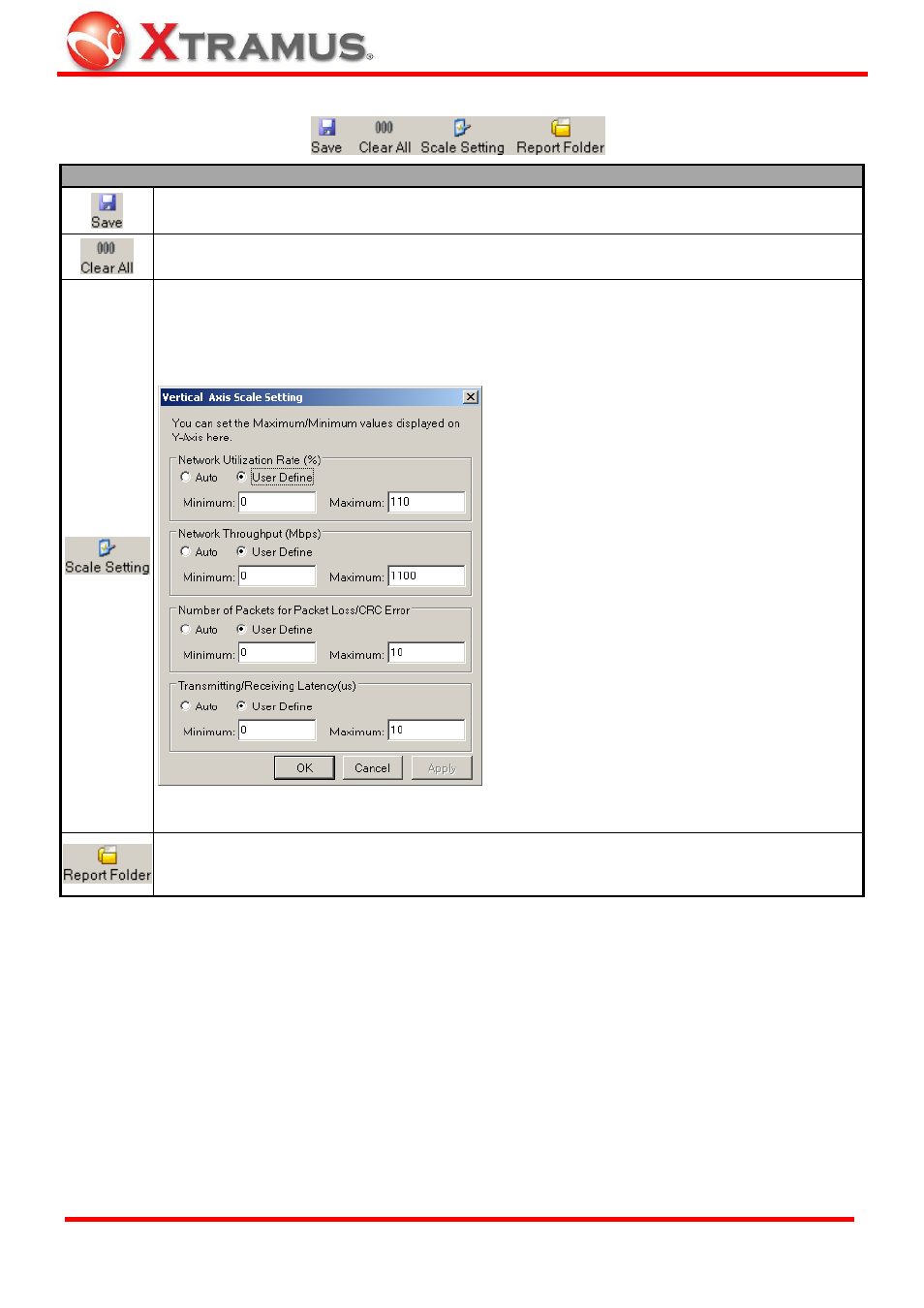
34
4.7.1. Control Buttons
Control Buttons Descriptions
The Save button allows you to save the current chart as a “*.jpg” file.
The Clear All button allows you to clear all statistics displayed in the Main Display Screen.
The Scale Setting button allows you to adjust the Y-Axis scale of the chart displayed in the
Main Display Screen. A Vertical Axis Scale Setting window will pop up after you click this
button.
The Vertical Axis Scale Setting window allows
you to adjust the Y-Axis scale of the chart
displayed in the Main Display Screen. You can
adjust the scale of Network Utilization Rate (%),
Network Throughput (Mbps), Number of
Packets for Packet Loss/CRC Error, and
Transmitting/Receiving Latency
(microsecond, µs) displayed here.
The display mode of Y-Axis can be set as Auto or
User Define:
¾ Auto: NuApps-SwitchPerform will adjust the
display scale of Y-Axis automatically.
¾ User Define: You can define the minimum
and the maximum values in these fields. Only
values between the minimum and the
maximum values you set here will be
displayed on the chart.
After setting the display mode of Y-Axis, you can
click OK to save all the changes you’ve made
and exit, Cancel to cancel all the changes and
exit, or click Apply to save all the changes you’ve
made without existing Vertical Axis Scale
Setting.
Click the Report Folder button to open the folder where the charts are saved. The file path of
the folder where the charts are saved is: C:\Program Files\NuStreams
\NuApps-SwitchPerform v1.0b008\Report\Chart.
E-mail: [email protected]
Website: www.Xtramus.com
XTRAMUS TECHNOLOGIES
®
