Xtramus NuApps-SwitchPerform V1.8 User Manual
Page 29
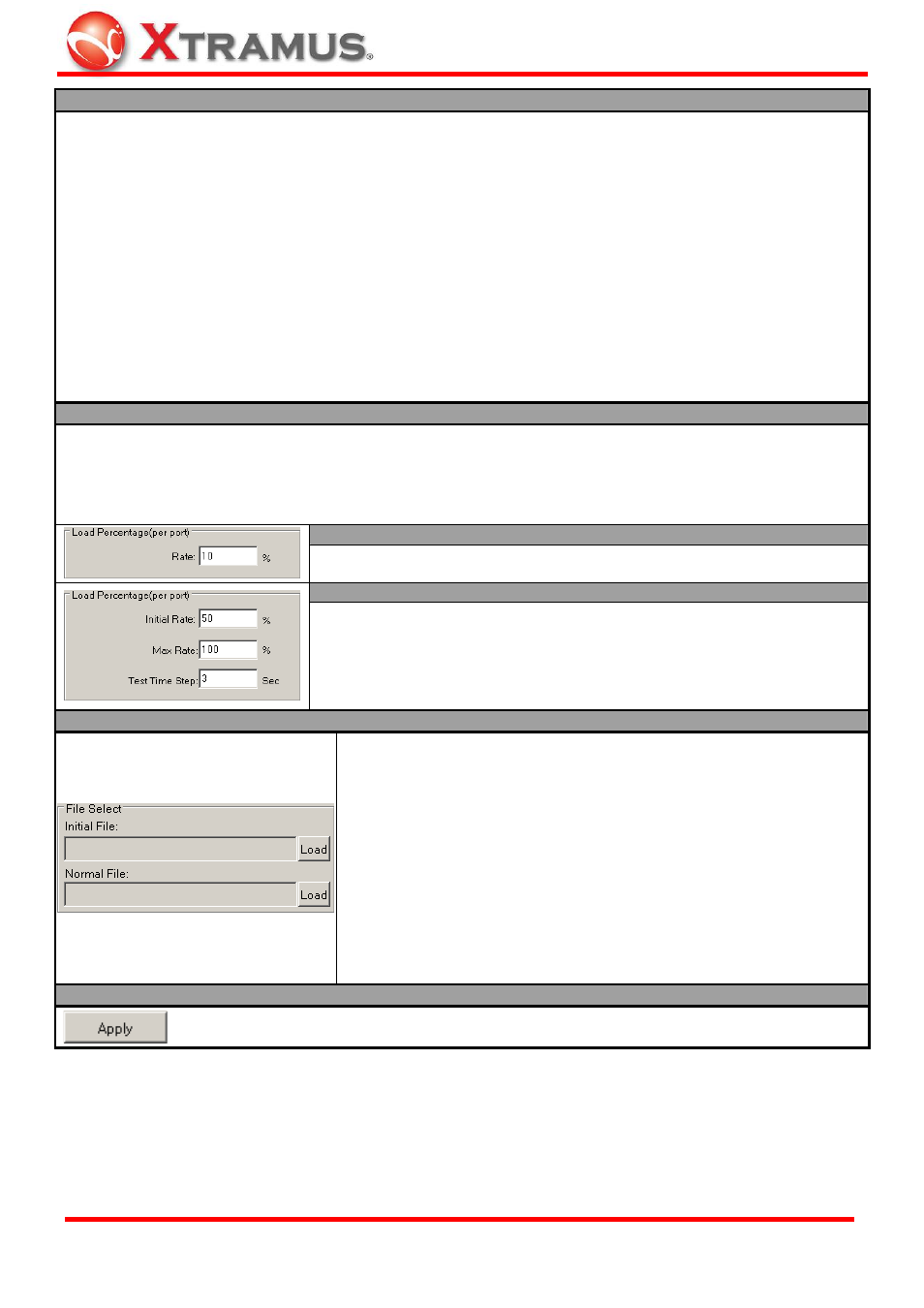
29
Packet Setting
The Packet Setting field allows you to set the time period or the number of packets that will be sent during
the test. Also, you can set the packet length and payload here as well.
¾ Transmitted by Time (Min/Sec): Packets will be sent for the set amount of time if you choose this
option. You can set the time by Min (Minutes) or Sec (Seconds).
¾ Transmitted by Packets: A set amount of packets (from 1 to 9,999,999,999) will be sent if you choose
this option.
¾ Packet Length (with CRC): You can set the packet length (with CRC) with the scroll-down menu here.
The packet lengths available here include 64 Bytes, 128 Bytes, 256 Bytes, 512 Bytes, 1024 Bytes, and
1518 Bytes.
¾ Payload: You can set the packet payload with the scroll-down menu here. The packet payloads available
here include All 0, Byte Increase, Byte Decrease, Word Increase, Word Decrease, 55AA,
5555AAAA, 8’0 8’1, 16’0 16’1, 32’0 32’1, 64’0 64’1, Random, and All 1.
¾ Insert Elongated Frame Gap: When enabling this function, a 1 bit-time of frame gap will be inserted
after a certain amount of packets are transmitted, and therefore, decrease packet loss.
Load Percentage (per port)
The Load Percentage (per port) field allows you to set the percentage for the packet traffic load. Please
note that the Load Percentage (per port) field will display differently when you choose Fix Loading and
Burst Mode in the Packet Generation Mode. Also, please note that the Load Percentage (per port) field
will be replaced by File Select if you choose Others (Network Video Player) as your DUT type and set the
packet generation mode to Communication Mode.
Burst Mode
¾ Rate: The network traffic rate (%) of the test.
Fix Loading
¾ Initial Rate: The starting network traffic rate (%) of the test.
¾ Max Rate: The maximum network traffic rate (%) of the test.
¾ Test Time Step: The
File Select
When choosing Others (Network Video Player) as your DUT type
and set the packet generation mode to Communication Mode, the
Load Percentage (per port) field will be replaced by File Select. The
File Select field allows you upload pre-defined WinPcap files
(“*.pcap”) saved on your PC.
¾ Initial File: The Initial File is a WinPcap file (“*.pcap”) needed to
initiate DUT when the test starts. Please click the Load button to
load the Initial File saved on your PC.
¾ Normal File: The Normal File is a WinPcap file (“*.pcap”) that will
be sent to the DUT for Network Video Player test after the DUT is
initiated by the Initial File. Please click the Load button to load the
Normal File saved on your PC.
Apply
Apply and save the changes you’ve made on this page. After making any settings on this
page, you must click the Apply button or all changes will be lost.
*Please note that both MAC Learning Setting and VLAN Setting are only available when performing tests
for Network Switch.
E-mail: [email protected]
Website: www.Xtramus.com
XTRAMUS TECHNOLOGIES
®
