NEXCOM MPPC 2120T User Manual
Page 94
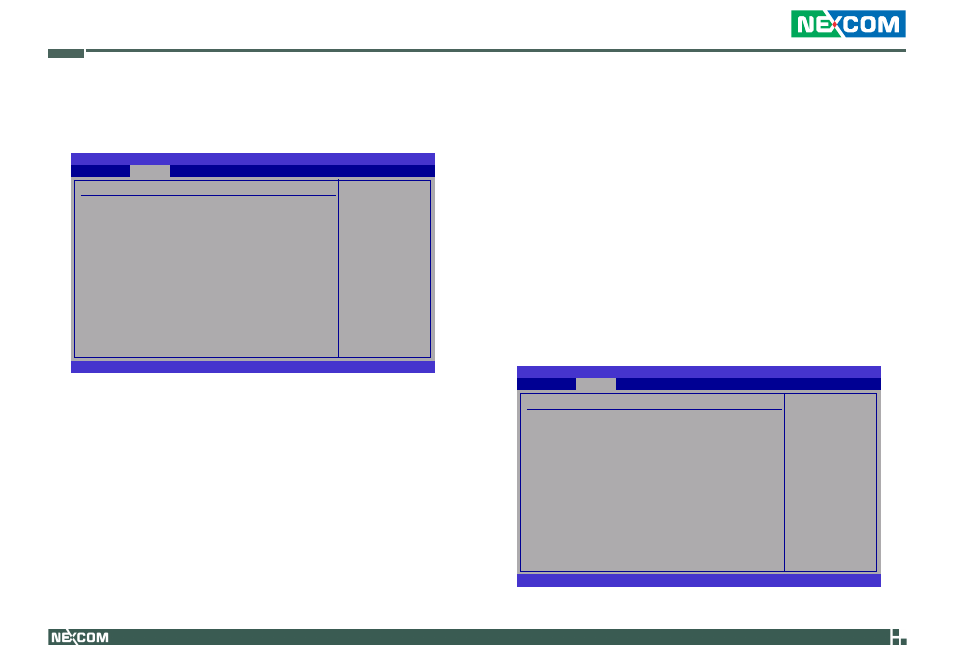
Copyright © 2012 NEXCOM International Co., Ltd. All Rights Reserved.
78
Chapter 4: BIOS Setup
MPPC 2120T/3220T User Manual
USB Configuration
This section is used to configure USB devices.
Enables support for
legacy USB. AUTO
option disables
legacy support if
no USB devices are
connected.
BIOS SETUP UTILITY
v02.61 (C)Copyright 1985-2006, American Megatrends, Inc.
← →
Select Screen
↑↓
Select Item
+-
Change Option
F1
General Help
F10 Save and Exit
ESC Exit
USB Configuration
Module Version - 2.24.3-13.4
USB Devices Enabled:
None
Legacy USB Support
[Enabled]
USB 2.0 Controller Mode
[FullSpeed]
BIOS EHCI Hand-Off
[Enabled]
Hotplug USB FDD Support
[Auto]
u
USB Mass Storage Device Configuration
Advanced
Legacy USB Support
Due to the limited space of the BIOS ROM, the support for legacy USB
keyboard (in DOS mode) is by default set to Disabled. With more BIOS
ROM space available, it will be able to support more advanced features
as well as provide compatibility to a wide variety of peripheral devices.
If a PS/2 keyboard is not available and you need to use a USB keyboard
to install Windows (installation is performed in DOS mode) or run any
program under DOS, set this field to Enabled.
USB 2.0 Controller Mode
Sets the USB 2.0 controller mode to HiSpeed (480 Mbps) or FullSpeed (12
Mbps).
BIOS EHCI Hand-Off
Enable this field when using operating systems without the EHCI hand-
off support.
Hotplug USB FDD Support
Select Auto to create a dummy device only if there is no USB FDD pre-
sent.
USB Mass Storage Device Configuration
Configures the USB mass storage class devices.
Number of seconds
POST waits for the
USB mass storage
device after start unit
command.
BIOS SETUP UTILITY
v02.61 (C)Copyright 1985-2006, American Megatrends, Inc.
← →
Select Screen
↑↓
Select Item
+-
Change Option
F1
General Help
F10 Save and Exit
ESC Exit
USB Mass Storage Device Configuration
USB Mass Storage Reset Delay [20 Sec]
Device #1 USB Hotplug FDD
Emulation Type
[Auto]
Advanced
