Press to confirm the new password – NEXCOM MPPC 2120T User Manual
Page 107
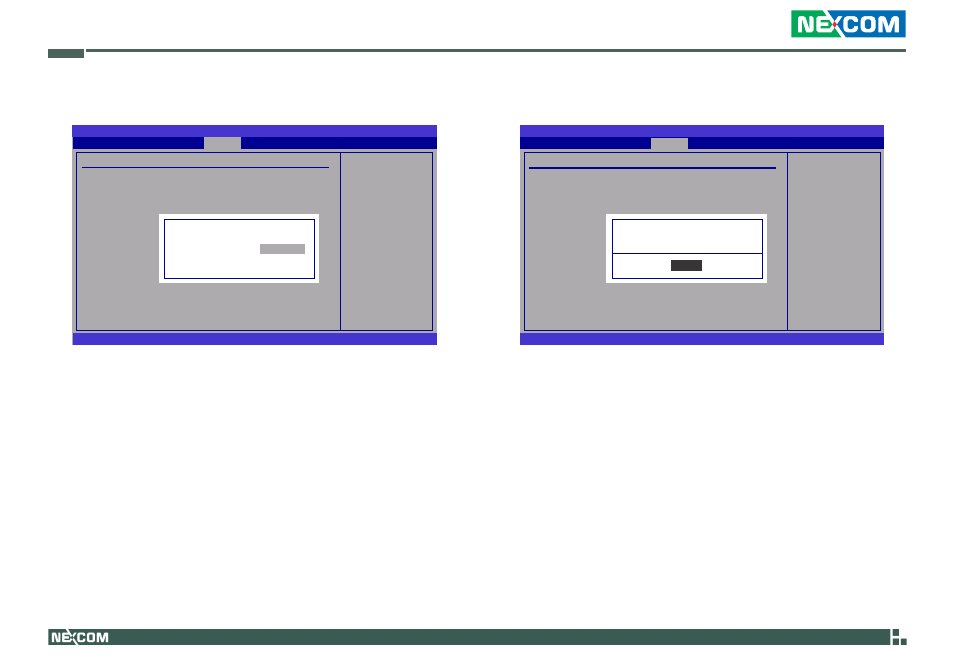
Copyright © 2012 NEXCOM International Co., Ltd. All Rights Reserved.
91
Chapter 4: BIOS Setup
MPPC 2120T/3220T User Manual
3. Press
Install or Change the
password.
BIOS SETUP UTILITY
v02.67 (C)Copyright 1985-2009, American Megatrends, Inc.
← →
Select Screen
↑↓
Select Item
Enter Change
F1
General Help
F10 Save and Exit
ESC Exit
Security
Security Settings
Supervisor Password
: Installed
User Password
: Not Installed
Change Supervisor Password
Change User Password
Confirm New Password
4. When the Password Installed dialog box appears, select OK.
To change the password, repeat the same steps above.
After you have set the user password, the Clear User Password and
Password Check fields will appear.
Install or Change the
password.
BIOS SETUP UTILITY
v02.67 (C)Copyright 1985-2009, American Megatrends, Inc.
← →
Select Screen
↑↓
Select Item
Enter Change
F1
General Help
F10 Save and Exit
ESC Exit
Security
Security Settings
Supervisor Password
: Installed
User Password
: Not Installed
Change Supervisor Password
Change User Password
Password Installed
[OK]
