Usage with mac and windows operating systems – CRU Forensic UltraDock v4 User Manual
Page 6
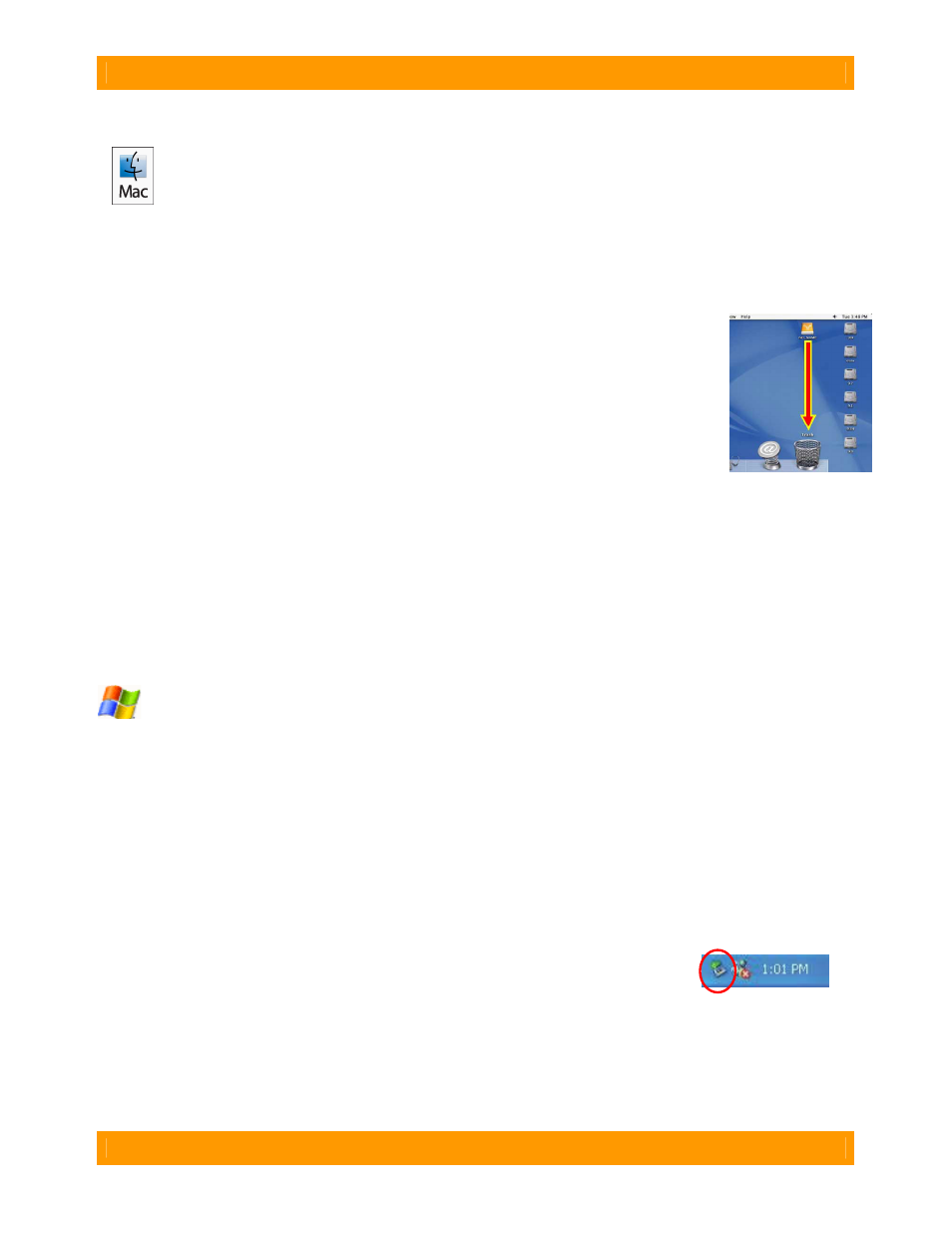
WiebeTech
F o r e n s i c U l t r a D o c k v 4 U s e r M a n u a l ( A 9 - 0 0 0 - 0 0 1 4 ) R E V 1 . 6
- 6 -
(Windows XP)
3. Usage with Mac and Windows Operating Systems
3.1 Usage with Mac OS X
3.1.1 Compatibility
Forensic UltraDock does not require drivers for operation under Mac OS X. However, if you install a host
card specifically to work with this product, that card may require drivers. See your card’s User Manual for
drivers and instructions.
3.1.2 Using Volumes
If the hard drive attached to the Forensic UltraDock is already formatted, an icon
representing the drive’s volume will appear (mount) on the desktop. You can begin
using the volume right away. If the drive is unformatted, a message will appear on the
desktop saying that the disk is unreadable. You can use OS X’s Disk Utility to easily
format the drive.
Eject the volume before powering down the unit by dragging the volume’s icon to the
trash bin, or by selecting the volume then pressing Command-E. Shutting down the unit without first
ejecting the volume can result in data loss.
3.1.3 Booting from your Forensic UltraDock
Some Macs support booting from an external device. To activate this feature, you must first install OS X
on the external volume. The easiest way to do this is to clone an existing system drive using a utility such
as Carbon Copy Cloner or Super Duper. Next, go to System Preferences
Startup Disk. A window will
list the available bootable volumes. Select the volume from which you wish to boot. Another method is to
hold down the Option key during boot up. A screen should appear that allows you to select the volume
you wish to use. This is useful if you wish to boot from your dock only some of the time.
3.2 Usage with Windows operating systems
3.2.1 Compatibility
Forensic UltraDock does not require drivers for operation under Windows XP, Vista, or 7. However, if you
install a host card specifically to work with this product, that card may require drivers. See your card’s
User Manual for drivers and instructions.
3.2.2 Using Volumes
If the hard drive attached to the dock is already formatted, you can begin using the volume right away.
When the dock and drive are properly connected and turned on, a window may open to allow you access
to the volume. If no window appears, you can find the volume by double-clicking the “My Computer” icon.
Eject the volume before powering down the unit by single-clicking the green arrow
icon on the task bar, then selecting “Safely remove….” Windows will indicate when
it is safe to disconnect the dock. Shutting down the unit without first ejecting the
volume can result in data loss.
3.2.3 Booting from your Forensic UltraDock
Some PC motherboards support booting from an external device. To activate this feature, you will need
to adjust the motherboard’s BIOS settings. Check with your motherboard’s manufacturer or owner’s
manual for details.
