CRU Forensic UltraDock v4 User Manual
Page 2
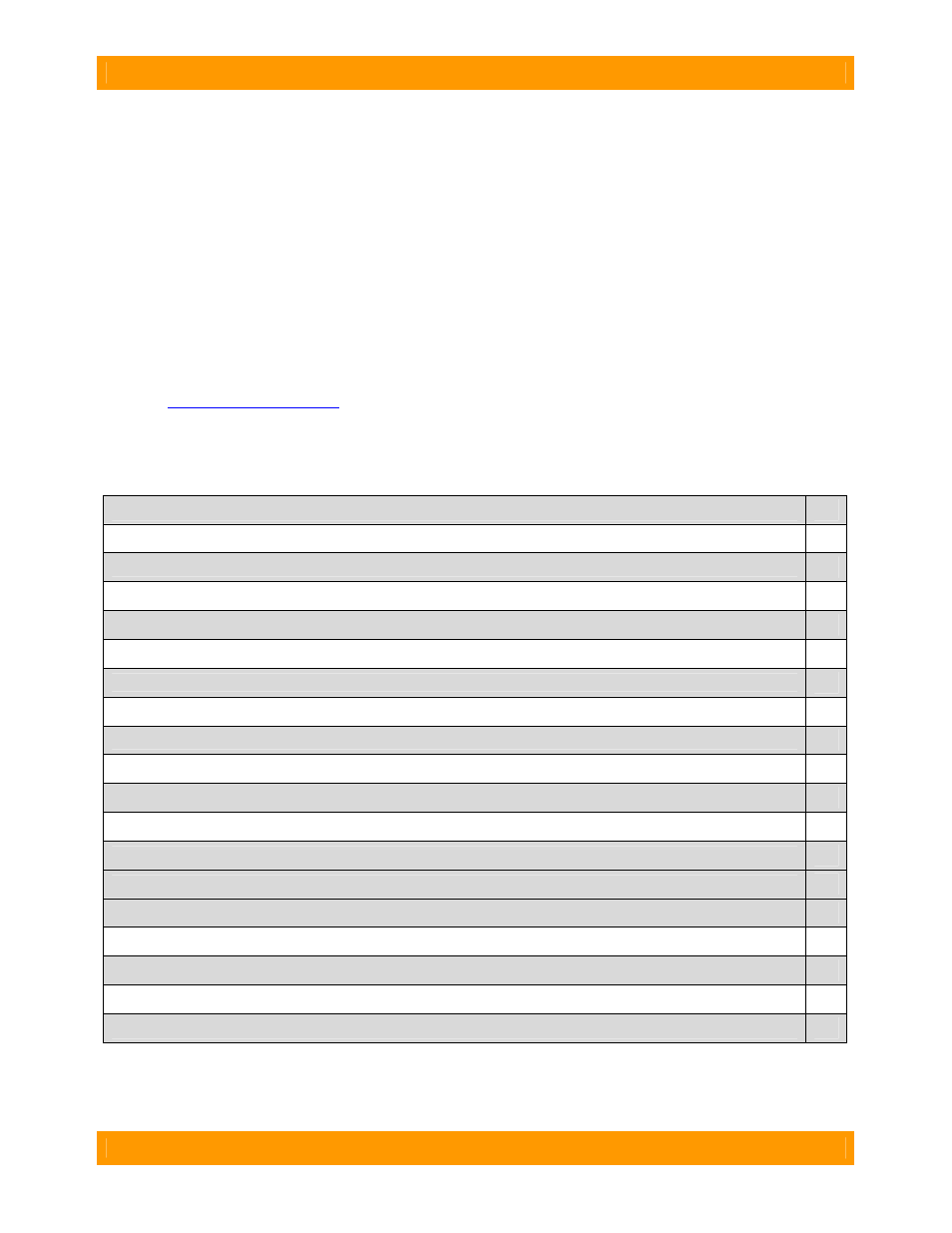
WiebeTech
F o r e n s i c U l t r a D o c k v 4 U s e r M a n u a l ( A 9 - 0 0 0 - 0 0 1 4 ) R E V 1 . 6
- 2 -
Forensic Device User Advisory
We recommend that you perform a final check on this product.
Prior to first use, please verify that the write-blocking function of this product is working properly. This is
easily done: attach a known good formatted drive, and verify that the drive mounts properly on your
computer. Use a drive that has data on it that you are willing to overwrite. Transfer files to the drive. The
files will appear to transfer to the drive. Thereafter, unmount the drive and remount the drive. The files
that you wrote to the drive should not appear after the drive is remounted. If they do appear, there is a
problem with your forensic device, and you should contact our support department for further instructions.
CRU/WiebeTech support may be reached at:
(866) 744-8722 (toll free)
(316) 744-8722 (international)
(316) 744-1398 (fax)
(email)
Table of Contents
1. Pre-Installation Steps
3
1.1 Forensic UltraDock Accessories
3
1.2 Identifying Parts
3
2. Installation Steps
4
2.1 Attach a Bottom Plate
4
2.2 Jumper Configuration for 3.5-inch IDE/PATA HDD
4
2.3 Hard Drive Attachment
4
2.3.1 IDE/PATA: 3.5-inch
4
2.3.2 SATA HDD: 3.5-inch & 2.5-inch
4
2.4 Connecting and Powering Forensic UltraDock
5
2.5 Using Forensic UltraDock with WiebeTech’s v4 Combo Adapters
5
3. Usage with Mac and Windows Operating Systems
6
3.1 Usage with Macintosh Computers
6
3.2 Usage with Windows Operating System
6
4. Using Forensic Software Utility
7
4.1 HPA/DCO Mode Configuration
7
4.2 Firmware Updates
8
5. Frequently Asked Questions
8
6. Technical Specifications
10
