Shape attributes – Compix GenCG 5.5 User Manual
Page 57
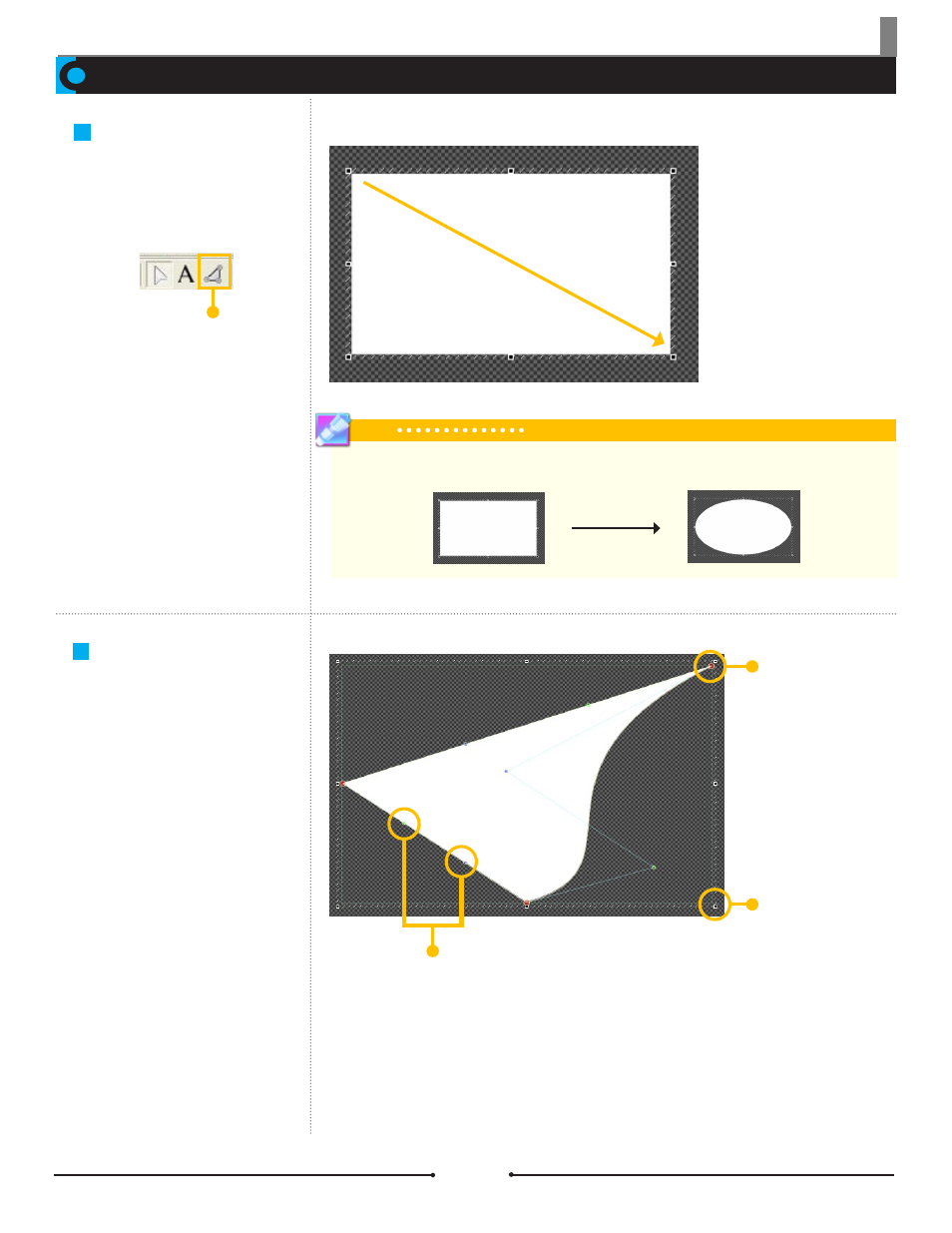
Chapter 3 Object Design
Shape Attributes
Shape Tool
Document No: 2.3.001 Revision: 1.1 Updated: 4/19/2012
Drawing Shapes
Tip
Change the selected shape to another one by selecting the desired shape in [Attributes Control] >
[Attributes] > [Face] > [Shape Type] drop down menu.
Create shapes, such as rectangles,
circles, and polygons, with the Shape
tool by simply clicking and dragging
on the canvas.
Different shapes can be created
by selecting the desired shape in
[Attributes Control] > [Attributes] >
[Face] > [Shape Type]. Please see
the Face sub-section for detailed
information.
Creating a Custom
Shape
Creating custom shapes becomes
more involved than the typical click
and drag. Certain points on the
shape can be manipulated in differ-
ent ways to create the desired effect.
Red Frame Points are reserved
specifically for corners of the shape.
The Green and Blue Frame Points
create curves between the corner
points. Just like any other object, the
Custom Shape object includes eight
adjustment points for resizing.
Adjustment
Point
Red Frame
Point
Green and Blue Frame Points
Compix Media GenCG
57
