Report_max_skew, Report_max_skew –129 – Altera SDC and TimeQuest API User Manual
Page 139
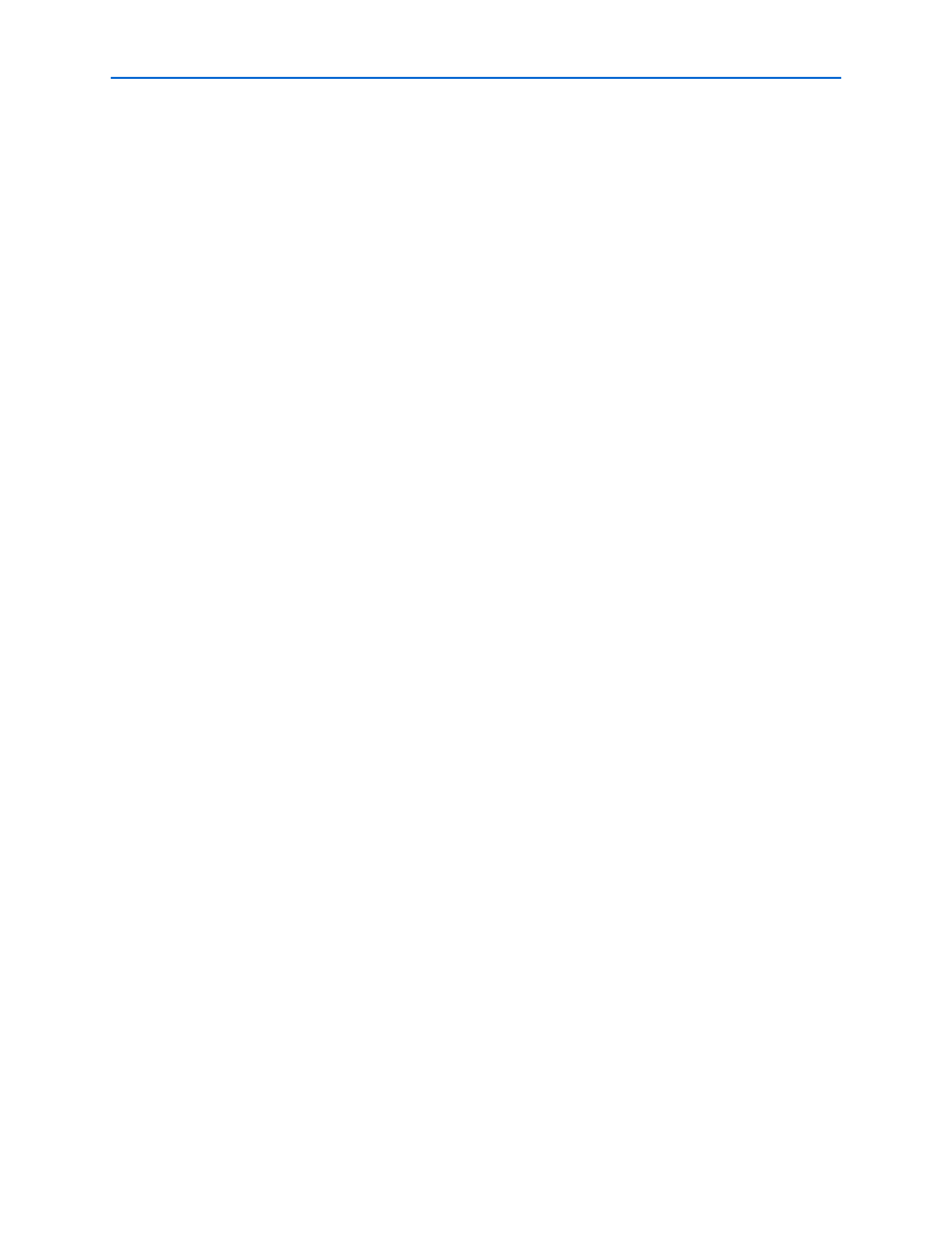
Chapter 2: SDC and TimeQuest API Package and Commands
2–129
sta
© December 2009
Altera Corporation
SDC and TimeQuest API Reference Manual
report_max_skew
Usage
report_max_skew [-append] [-detail
[-show_routing] [-stdout]
Options
-append: If output is sent to a file, this option appends the result to that file.
Otherwise, the file will be overwritten
-detail
detail should be shown in the path report
-file
-less_than_slack
less than the specified limit.
-npaths
arrival skew result per set_max_skew assignment (default=1)
-panel_name
panel
-show_routing: Option to display detailed routing in the path report
-stdout: Send output to stdout, via messages. You only need to use this option if you
have selected another output format, such as a file, and would also like to receive
messages.
Description
Reports max skew analysis results for all set_max_skew commands in a single report. For each valid
set_max_skew constraint, this command computes skew with respect to the latest and the earliest arrival
of each path.
Skew for the Latest Arrival is computed by comparing the latest arrival of each path with the earliest
arrival of the path that has the smallest value for early arrival of all other paths included in the constraint.
Similarly, "Skew for the Earliest Arrival" is computed by comparing the earliest arrival of each path with
the latest arrival of the path that has the largest value for late arrival of all other paths included in the
constraint. No path is compared with itself.
Use the -stdout option to direct the report to the Tcl console (default), the -file option to write the report to
a file or the -panel_name option to direct the report to the TimeQuest graphical user interface. You can use
these options in any combination.
Use the -npaths option to limit the number of path result pairs reported for each set_max_skew constraint.
If you do not specify this option, report_max_skew only reports the result pair for the single worst-case
path. Use the -less_than_slack option to limit output to all paths with slack less than the specified value,
up to the number specified with -npaths.
Use the -detail option to specify the desired level of report detail. The -detail summary option generates a
single table listing only the highlights of each path (and is the same as -summary option, which this
replaces. "-detail path_only" (default) reports the path from the source to the destination without any
detail about the clock path. Instead, the clock network delay is shown as a single number. "-detail
path_and_clock" extends the arrival and required paths back to the launch and latch clocks. "-detail
full_path" continues tracing back through generated clocks to the underlying base clock.
The -show_routing option displays detailed routing information in the path. Lines marked "IC" without
the option are shown, but only as a placeholder. The routing elements for that line are broken out
individually and listed before the line.
