Restoring the flash device to the factory settings, Fer to, Restoring the – Altera Stratix IV GT 100G User Manual
Page 60
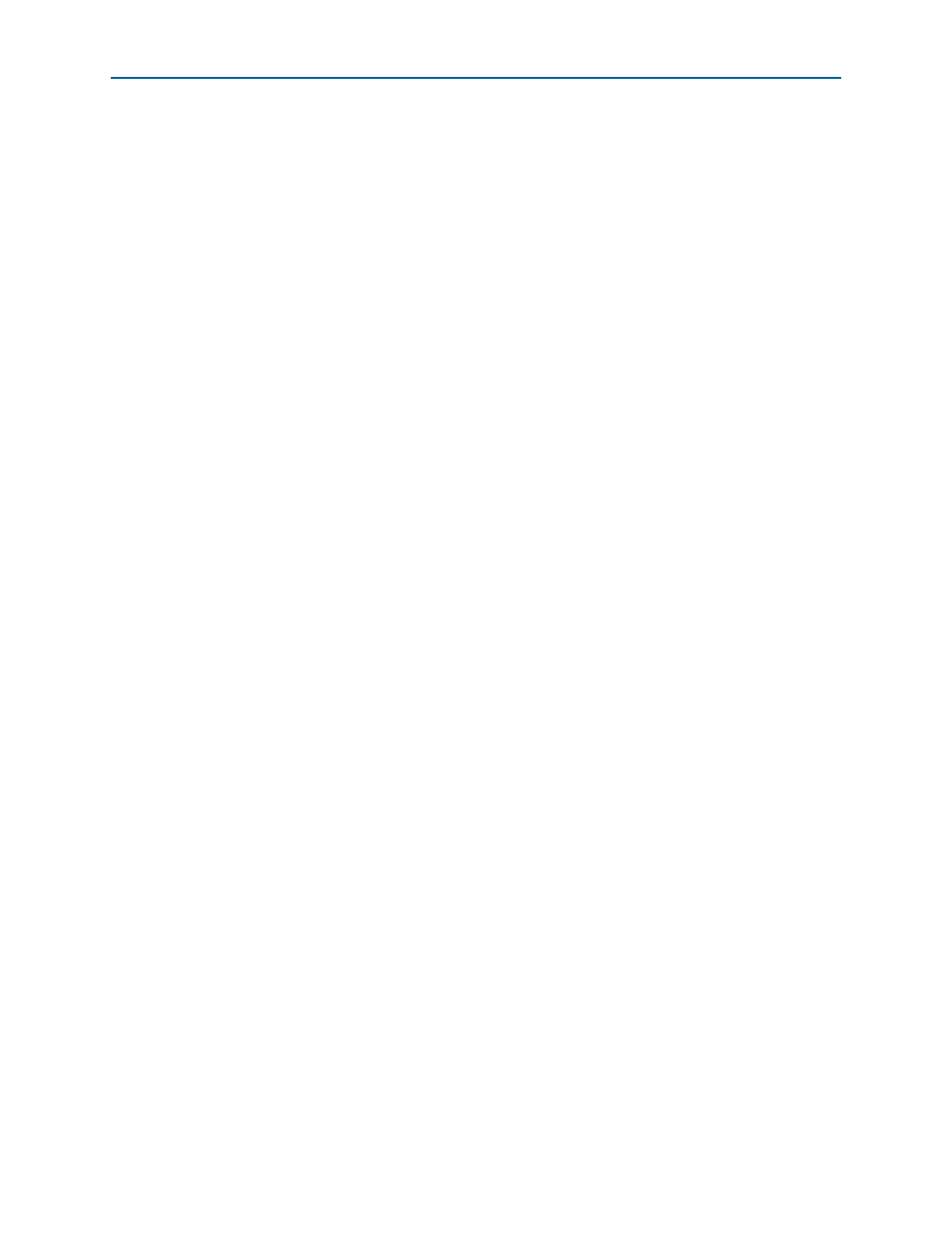
A–4
Appendix A
Restoring the Flash Device to the Factory Settings
Stratix IV GT 100G Development Kit User Guide
October 2010
Altera Corporation
f
For more information about the nios2-flash-programmer utility, refer to th
Restoring the Flash Device to the Factory Settings
This section describes how to restore the original factory contents to the flash memory
device on the 100G development board. Make sure you have the Nios II EDS installed,
and perform the following instructions:
1. Set the board switches to the factory default settings described in
2. Launch the Quartus II Programmer to configure the FPGA with a .sof capable of
flash programming. Refer to
“Configuring the FPGA Using the Quartus II
for more information.
3. Click Add File and select
_bup.sof
.
4. Turn on the Program/Configure option for the added file.
5. Click Start to download the selected configuration file to the FPGA. Configuration
is complete when the progress bar reaches 100%. The MAX_CONF (D37) and the
user LEDs (D28-D35) illuminate indicating that the flash device is ready for
programming.
6. On the Windows Start menu, click All Programs > Altera > Nios II EDS > Nios II
Command Shell
.
7. In the Nios II command shell, navigate to the
type the following command to run the restore script:
./restore.sh
r
Restoring the flash memory might take several minutes. Follow any instructions
that appear in the Nios II command shell.
8. After all flash programming completes, cycle the POWER switch (SW1) off then
on.
9. Using the Quartus II Programmer, click Add File and select
_bup.sof
.
10. Turn on the Program/Configure option for the added file.
11. Click Start to download the selected configuration file to the FPGA. Configuration
is complete when the progress bar reaches 100%. The MAX_CONF (D37) and the
user LEDs (D28-D35) illuminate indicating the flash memory device is now
restored with the factory contents.
12. Press FACTORY (S12) to load the Board Update Portal design from flash memory.
