Implementing the design example, Simulating the time delay design in modelsimaltera – Altera Shift Register IP Core User Manual
Page 11
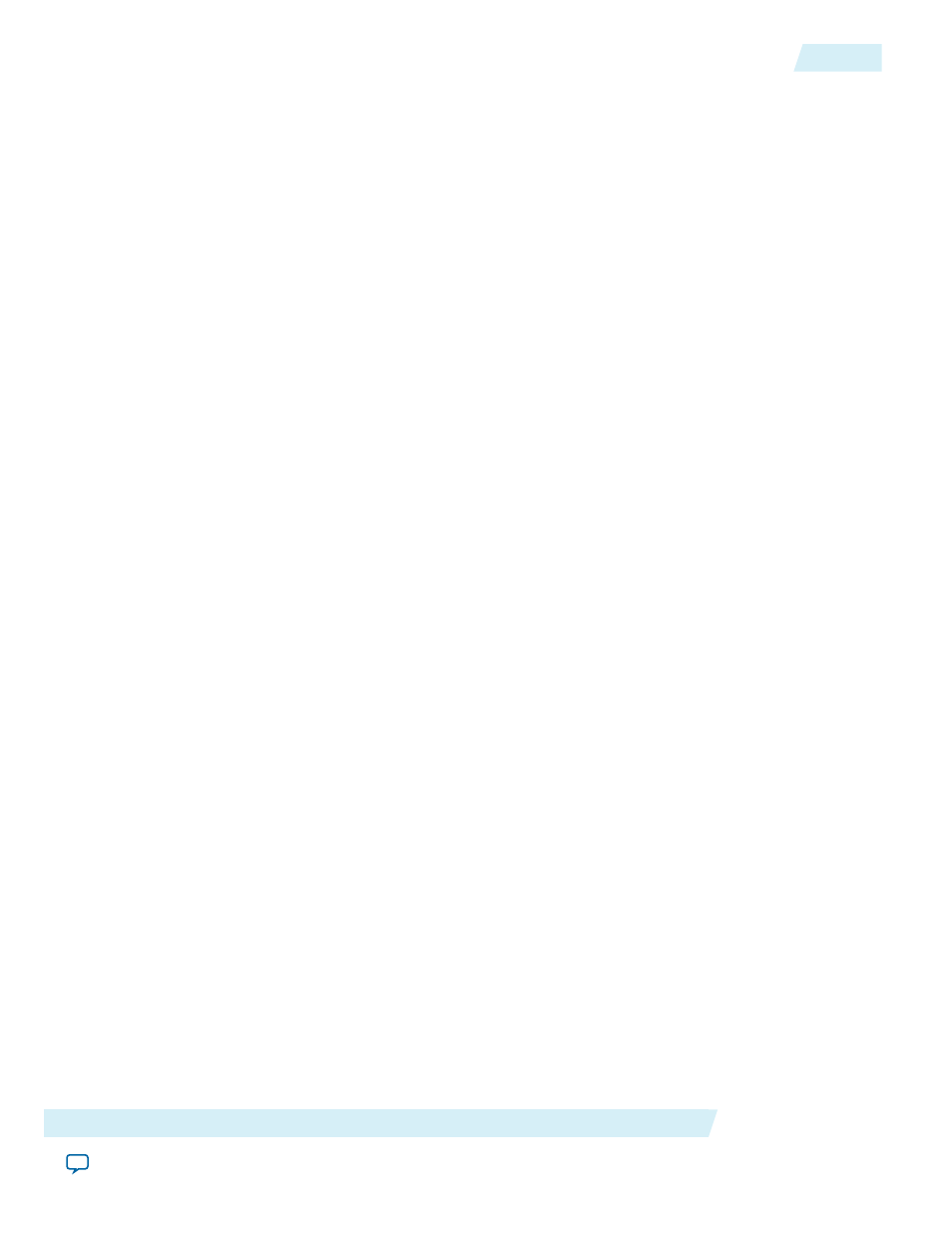
10. Under What outputs do you want (select at least one)?, turn off the Data output option and turn on
the Serial shift data output option.
11. Under Do you want any optional inputs?, turn on Clock Enable input and Serial shift data input, and
turn off Parallel data input (load).
12. Click Next.
13. On page 4, under Synchronous inputs, turn off theClear and Set options.
14. Under Asynchronous inputs, turn on theClear option and turn off the Set option.
15. Click Finish.
16. Turn on Verilog HDL black-box file.
17. Turn off AHDL Include file, VHDL Component declaration file, Quartus symbol file, and Instantiation
template file, and click Finish.
The LPM_SHIFTREG module is now built.
Implementing the Design Example
In this example, you assign the 5SGMD4E1H29C1 device to the project and compile the project.
1. In the Quartus II software, click Assignments > Device.
2. Under Device family, select Stratix V (GS/GT/GX/E) from the Family list.
3. Select Stratix V GS Mainstream on theDevices list.
4. Select Specific device selected in 'Available devices' list.
5. In the Available devices list, select 5SGMD4E1H29C1.
6. Leave the other options in the default state and click OK.
7. On the Processing menu, click Start Compilation.
A green check mark appears next to Compile Design in the Tasks window when compilation is complete.
Simulating the Time Delay Design in ModelSimAltera
You can simulate the time delay example in ModelSim-Altera. This user guide assumes that you are familiar
with using ModelSim-Altera before trying out the design example. If you are unfamiliar with ModelSim-Altera,
refer to the support page at:
. The support page
has links to topics such as installation, usage, and troubleshooting.
Set up the ModelSim-Altera simulator by performing the following steps:
1. Unzip the
lpm_shiftreg_ex2_msim.zip
file to any working directory on your PC.
2. Start Modelsim-Altera.
3. On the File menu, click Change Directory.
4. Select the folder in which you unzipped the files. Click OK.
5. On the Tools menu, click Execute Macro.
6. Select the
shiftreg_ex2.do
file and click Open.
This is a script file for ModelSim that automates all necessary settings for the simulation.
Note:
You can rearrange signals, remove signals, add signals and change the radix by modifying the script in
shiftreg_ex2.do
accordingly to suit the results in your preferred simulator.
Altera Corporation
LPM_SHIFTREG Megafunction
Feedback
11
Implementing the Design Example
UG-033105
2013.03.05
