Setting the details, Setting the details –4 – Altera Nios II Custom User Manual
Page 34
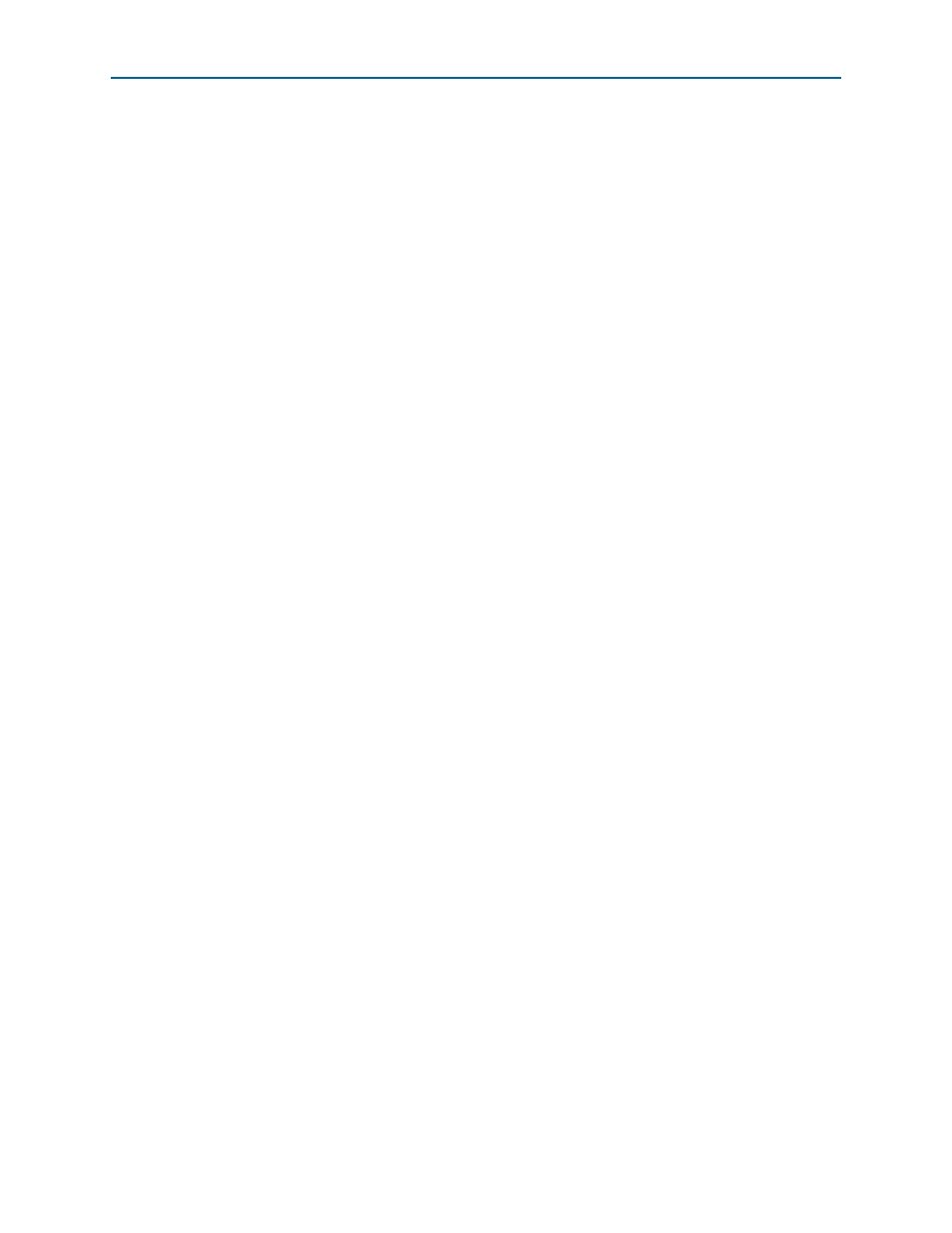
4–4
Chapter 4: Implementing a Nios II Custom Instruction in Qsys
Implementing Custom Instruction Hardware in Qsys
Nios II Custom Instruction User Guide
January 2011
Altera Corporation
1
If the interface includes a
done
signal and a
clk
signal, the component
editor automatically infers that the interface is a variable multicycle type
custom instruction interface, and sets the value to
0
.
6. For Clock Cycle Type, type
Variable
for a variable multicycle type custom
instruction,
Multicycle
for a fixed multicycle type custom instruction, or
Combinatorial
for a combinational type custom instruction. Because the design
example builds a variable multicycle type custom instruction, Clock Cycle Type is
set to Variable.
1
If the interface does not include a
clk
signal, the component editor
automatically infers that the interface is a combinational type interface. If
the interface includes a
clk
signal, the component editor automatically
infers that the interface is a multicycle interface. If the interface does not
include a
done
signal, the component editor infers that the interface is a
fixed multicycle type interface. If the interface includes a
done
signal, the
component editor infers that the interface is a variable multicycle type
interface.
7. For Operands, type the number of operands for your custom instruction. For the
design example, type
1
.
If your custom instruction logic requires additional interfaces, either to the
Avalon-MM fabric or outside the Qsys system, you can specify the additional
interfaces in the Interfaces tab. The design example does not require additional
interfaces.
1
Most custom instructions use some combination of standard custom instruction ports,
such as
dataa
,
datab
, and
result
, and do not require additional interfaces.
The following instructions provide the information you need if a custom instruction
in your own design requires additional interfaces. If you are walking through the
design example, proceed to
.
To specify additional interfaces on the Interfaces tab, follow these steps:
1. Click Add Interface. The new interface has Custom Instruction Slave interface
type by default.
2. For Type, select the desired interface type.
3. Set the parameters for the newly created interface according to your system
requirements.
Setting the Details
To specify the final details in the custom instruction parameter editor, follow these
steps:
1. Click Next to display the HDL Parameters tab.
2. Click Next to display the Library Info tab.
3. For Name and for Display Name, type
CRC
.
4. For Version, type
1.0
.
