Using the board test system, The system info tab, Board information – Altera Cyclone V GX FPGA User Manual
Page 19: Using the board test system –3, The system info tab –3, Board information –3
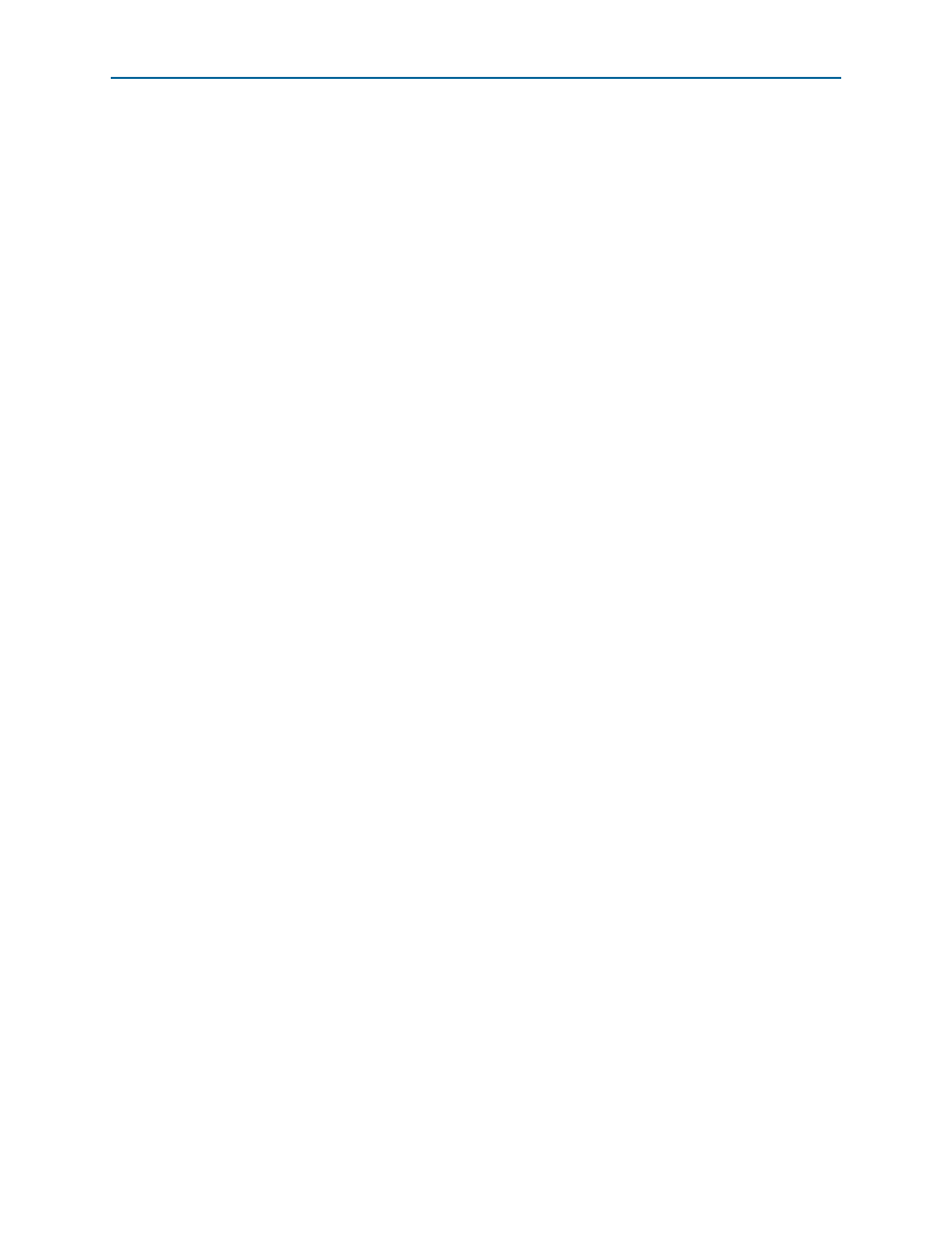
Chapter 6: Board Test System
6–3
Using the Board Test System
October 2012
Altera Corporation
Cyclone V GX FPGA Development Kit
User Guide
1
On Windows, click Start > All Programs > Altera > Cyclone V GX FPGA
Development Kit
<version> > Board Test System to run the application.
A GUI appears, displaying the application tab that corresponds to the design running
in the FPGA. The Cyclone V GX FPGA development board’s flash memory ships
preconfigured with the design that corresponds to the GPIO, Flash and SSRAM tabs.
1
If you power up your board with the DIP switch (SW3.3) in a position other than the
user on (0) position, or if you load your own design into the FPGA with the Quartus II
Programmer, you receive a message prompting you to configure your board with a
valid Board Test System design.
Using the Board Test System
This section describes each control in the Board Test System application.
The System Info Tab
The System Info tab shows board’s current configuration.
shows the System Info tab. The tab displays the contents of the MAX V registers, the
JTAG chain, the board’s MAC address, the flash memory map, and other details
stored on the board.
The following sections describe the controls on the System Info tab.
Board Information
The Board information controls display static information about your board.
■
Board Name
—Indicates the official name of the board.
■
Part number
—Indicates the part number of the board.
■
Serial number
—Indicates the serial number of the board.
■
Factory test version
—Indicates the version of the Board Test System currently
running on the board.
■
MAX V ver
—Indicates the version of MAX V code currently running on the
board. The MAX V code resides in the
of this code might be available on the
of the Altera website.
■
MAC
—Indicates the MAC address of the board.
