Launch the megawizard plug-in manager, Parameterize – Altera CRC Compiler User Manual
Page 13
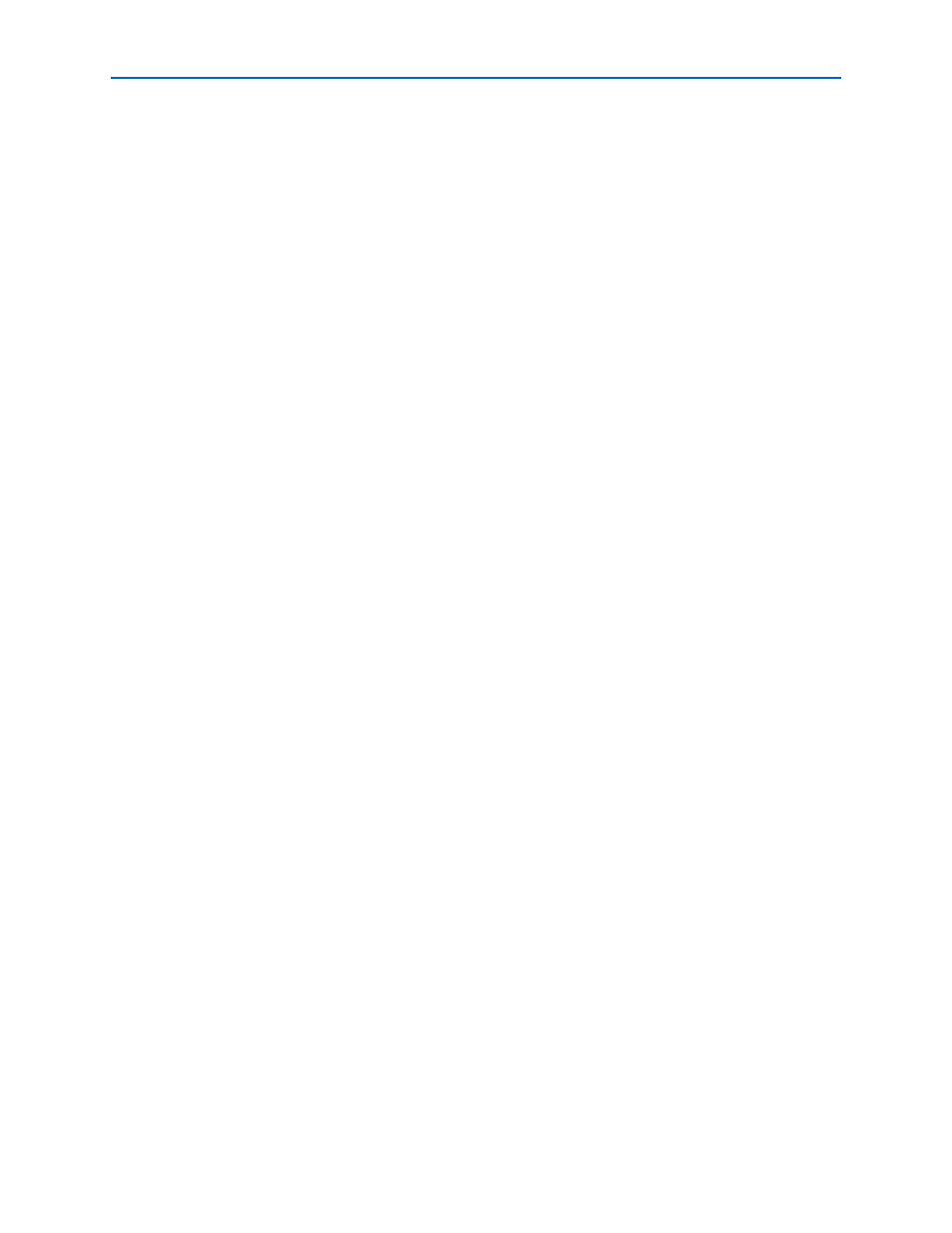
Chapter 2: Getting Started
2–3
CRC Compiler Walkthrough
© November 2009
Altera Corporation
Preliminary
Launch the MegaWizard Plug-In Manager
To launch the MegaWizard Plug-In Manager in the Quartus II software, follow these
steps:
1. Start the MegaWizard Plug-In Manager by choosing MegaWizard Plug-In
Manager
(Tools menu). The MegaWizard Plug-In Manager dialog box displays .
f
Refer to Quartus II Help for more information on how to use the
MegaWizard Plug-In Manager.
2. Ensure Create a new custom megafunction variation is selected and click Next.
3. Expand the folder under Installed Plug-Ins by clicking the + icon next to
Communications
. Expand the Additional Functions directory and select CRC
Compiler v9.1
.
4. Choose the device family that you want to use for this MegaCore function
variation; for this example, select Stratix II GX.
5. Select the output file type for your design; the CRC compiler supports VHDL and
Verilog HDL.
6. The MegaWizard Plug-In Manager shows the project path that you specified in the
New Project Wizard
. Append a variation name for the MegaCore function output
files <project path>\<variation name>.
7. Click Next to display the Parameter Settings page for the CRC compiler.
1
You can change the page displayed in the MegaWizard Plug-In Manager by clicking
Next
or Back at the bottom of the dialog box. You can also move directly to a named
page by clicking Parameter Settings, EDA, or Summary.
Parameterize
To parameterize your CRC compiler MegaCore function, specify the following values
on the Parameter Settings page:
■
For Mode, ensure that CRC generator is selected.
■
For Input Options, specify these values:
■
Datapath
, specify 64 bits.
■
Symbols per word
, specify 8.
■
For Processing Options, specify these options:
■
Generator, CRC Code,
specify CRC-16-CCITT.
■
Optimize for
, select Speed.
■
For the rest of the options, use the default values.
