Create a new quartus ii project, Create a new quartus ii project –2 – Altera CRC Compiler User Manual
Page 12
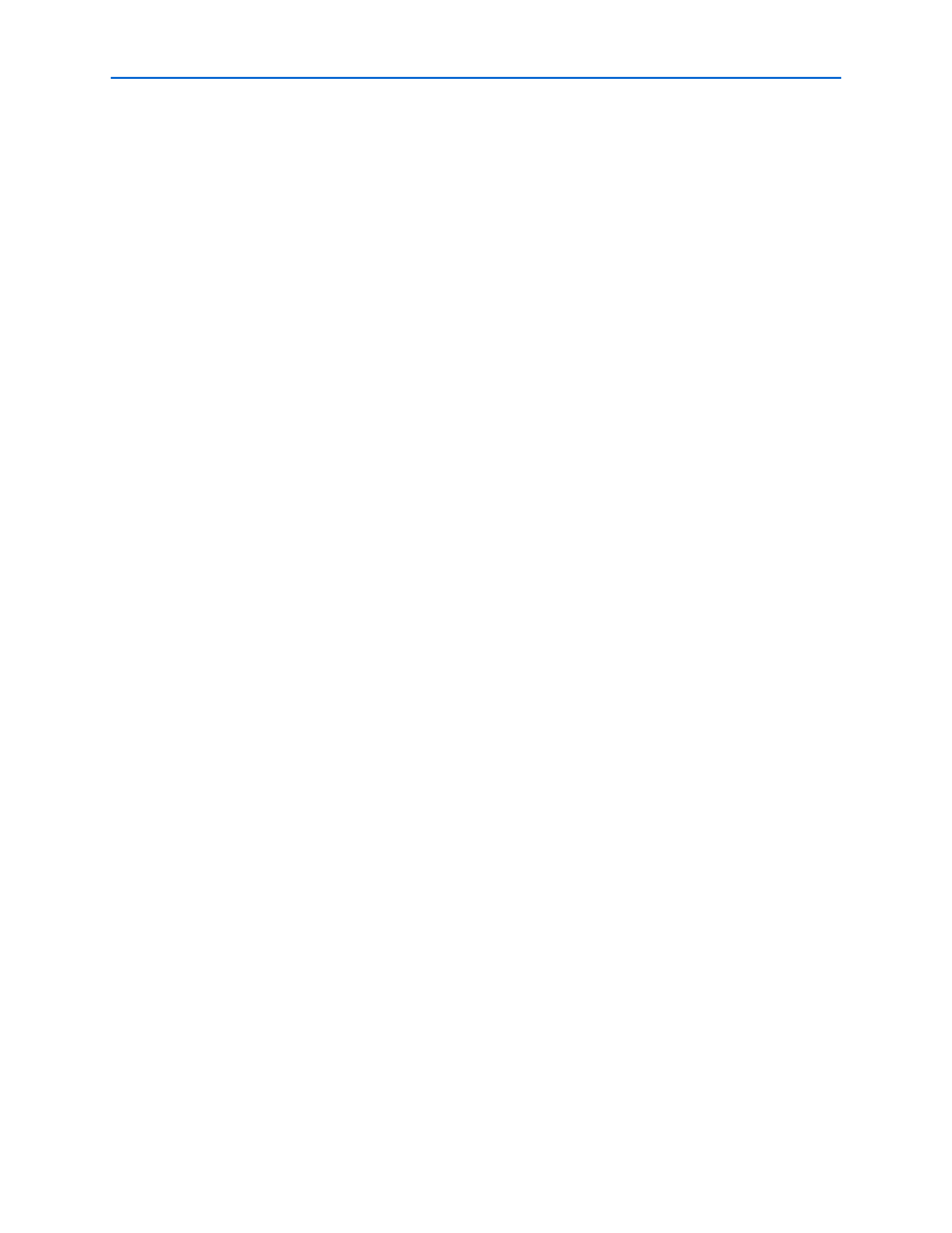
2–2
Chapter 2: Getting Started
CRC Compiler Walkthrough
© November 2009
Altera Corporation
Preliminary
Create a New Quartus II Project
You need to create a new Quartus II project with the New Project Wizard, which
specifies the working directory for the project, assigns the project name, and
designates the name of the top-level design entity.
To create a new project, follow these steps:
1. Choose Programs > Altera > Quartus II <version> (Windows Start menu) to run
the Quartus II software. Alternatively, you can use the Quartus II Web Edition
software.
2. Choose New Project Wizard (File menu).
3. Click Next in the New Project Wizard Introduction page (the introduction page
does not display if you turned it off previously).
4. In the New Project Wizard: Directory, Name, Top-Level Entity page, enter the
following information:
a. Specify the working directory for your project. For example, this walkthrough
uses the c:\altera\projects\crc_project directory.
b. Specify the name of the project. This walkthrough uses example for the project
name.
1
The Quartus II software automatically specifies a top-level design entity
that has the same name as the project. This walkthrough assumes the names
are the same.
5. Click Next to close this page and display the New Project Wizard: Add Files page.
1
When you specify a directory that does not already exist, a message asks
you if the specified directory should be created. Click Yes to create the
directory.
6. If you installed the MegaCore IP Library in a different directory from where you
installed Quartus II, you must add the user libraries:
a. Click User Libraries.
b. Type <path>
\ip\altera
in the Library name box, where <path> is the
directory in which you installed the CRC compiler.
c. Click Add to add the path to the Quartus II project.
d. Click OK to save the library path in the project.
7. Click Next to close this page and display the New Project Wizard: Family &
Device Settings
page.
8. On the New Project Wizard: Family & Device Settings page, choose the target
device family in the Family list.
9. The remaining pages in the New Project Wizard are optional. Click Finish to
complete the Quartus II project setup.
You have finished creating your new Quartus II project.
