Using the board test system, The configure menu, The system info tab – Altera Arria V GX User Manual
Page 25: Using the board test system –3, The configure menu –3 the system info tab –3
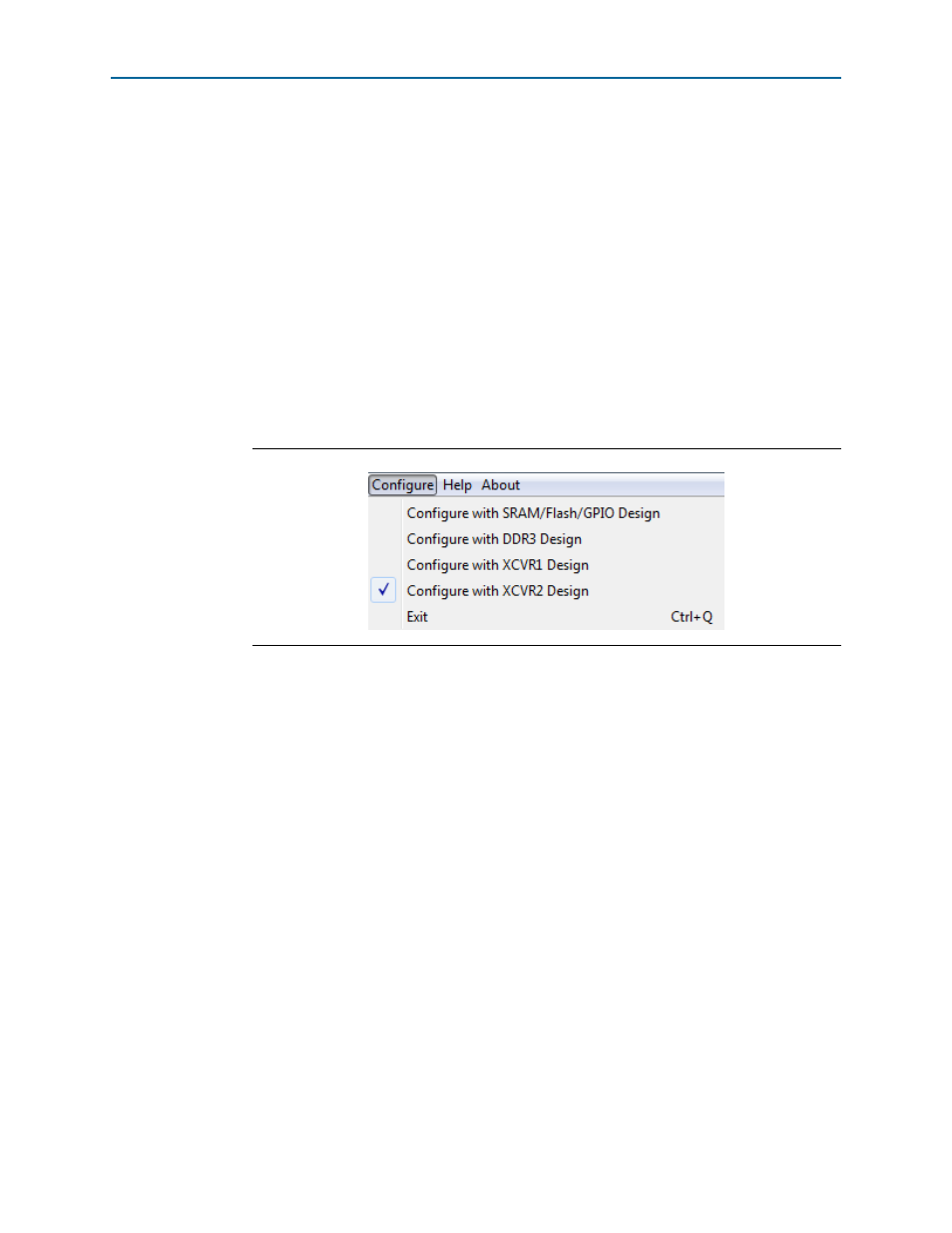
Chapter 6: Board Test System
6–3
Using the Board Test System
November 2014
Altera Corporation
Arria V GX Starter Kit
User Guide
1
If you power up your board with the FAC_LOAD (SW4.3) in a position other than the
user on (0) position, or if you load your own design into the FPGA with the Quartus II
Programmer, you receive a message prompting you to configure your board with a
valid Board Test System design. Refer to
for information about
configuring your board.
Using the Board Test System
This section describes each control in the Board Test System application.
The Configure Menu
Use the Configure menu (
) to select the design you want to use. Each design
example tests different board features. Choose a design from this menu and the
corresponding tabs become active for testing.
To configure the FPGA with a test system design, perform the following steps:
1. On the Configure menu, click the configure command that corresponds to the
functionality you wish to test.
2. In the dialog box that appears, click Configure to download the corresponding
design’s Raw Binary File (.rbf) to the FPGA.
3. When configuration finishes, close the Quartus II Programmer if open. The design
begins running in the FPGA. The corresponding GUI application tabs that
interface with the design are now enabled.
1
If you use the Quartus II Programmer for configuration, rather than the
Board Test System GUI, you may need to restart the Board Test System.
The System Info Tab
The System Info tab shows board’s current configuration (
The tab displays the contents of the MAX V registers, the JTAG chain, the board’s
MAC address, the flash memory map, and other details stored on the board.
The following sections describe the controls on the System Info tab.
Figure 6–2. The Configure Menu
