Installing the usb-blaster ii driver, Installing the usb-blaster ii driver –3 – Altera Arria V GX User Manual
Page 15
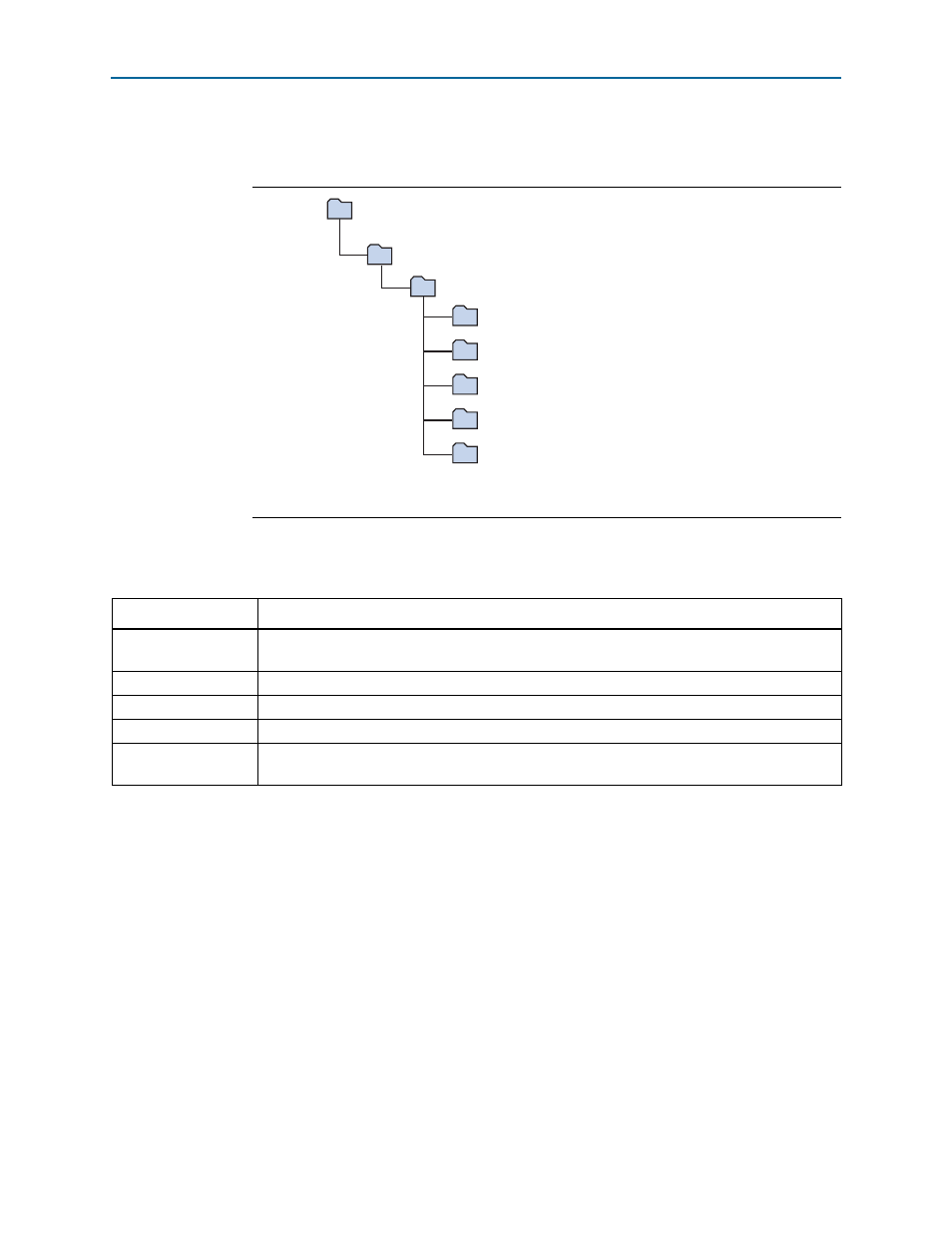
Chapter 3: Software Installation
3–3
Installing the USB-Blaster II Driver
November 2014
Altera Corporation
Arria V GX Starter Kit
User Guide
The installation program creates the Arria V GX Starter Kit directory structure shown
in
lists the file directory names and a description of their contents.
Installing the USB-Blaster II Driver
The Arria V GX starter board includes integrated On-Board USB-Blaster II circuitry
for FPGA programming. However, for the host computer and board to communicate,
you must install the USB-Blaster II driver on the host computer.
f
Installation instructions for the USB-Blaster II
driver for your operating system are
available on the Altera website. On the
page of the Altera website, locate the table entry for your configuration and click the
link to access the instructions.
Figure 3–1. Arria V GX Starter Kit Installed Directory Structure
Note to
:
(1) Early-release versions might have slightly different directory names.
documents
board_design_files
The default Windows installation directory is C:\altera\
examples
factory_recovery
demos
kits
arriaVGX_5agxfb3hf35_start
Table 3–1. Installed Directory Contents
Directory Name
Description of Contents
board_design_files
Contains schematic, layout, assembly, and bill of material board design files. Use these files as a
starting point for a new prototype board design.
demos
Contains demonstration applications.
documents
Contains the kit documentation.
examples
Contains the sample design files for the Arria V GX Starter Kit.
factory_recovery
Contains the original data programmed onto the board before shipment. Use this data to restore
the board with its original factory contents.
