Preparing the board, Running the board test system – Altera Arria V GX User Manual
Page 24
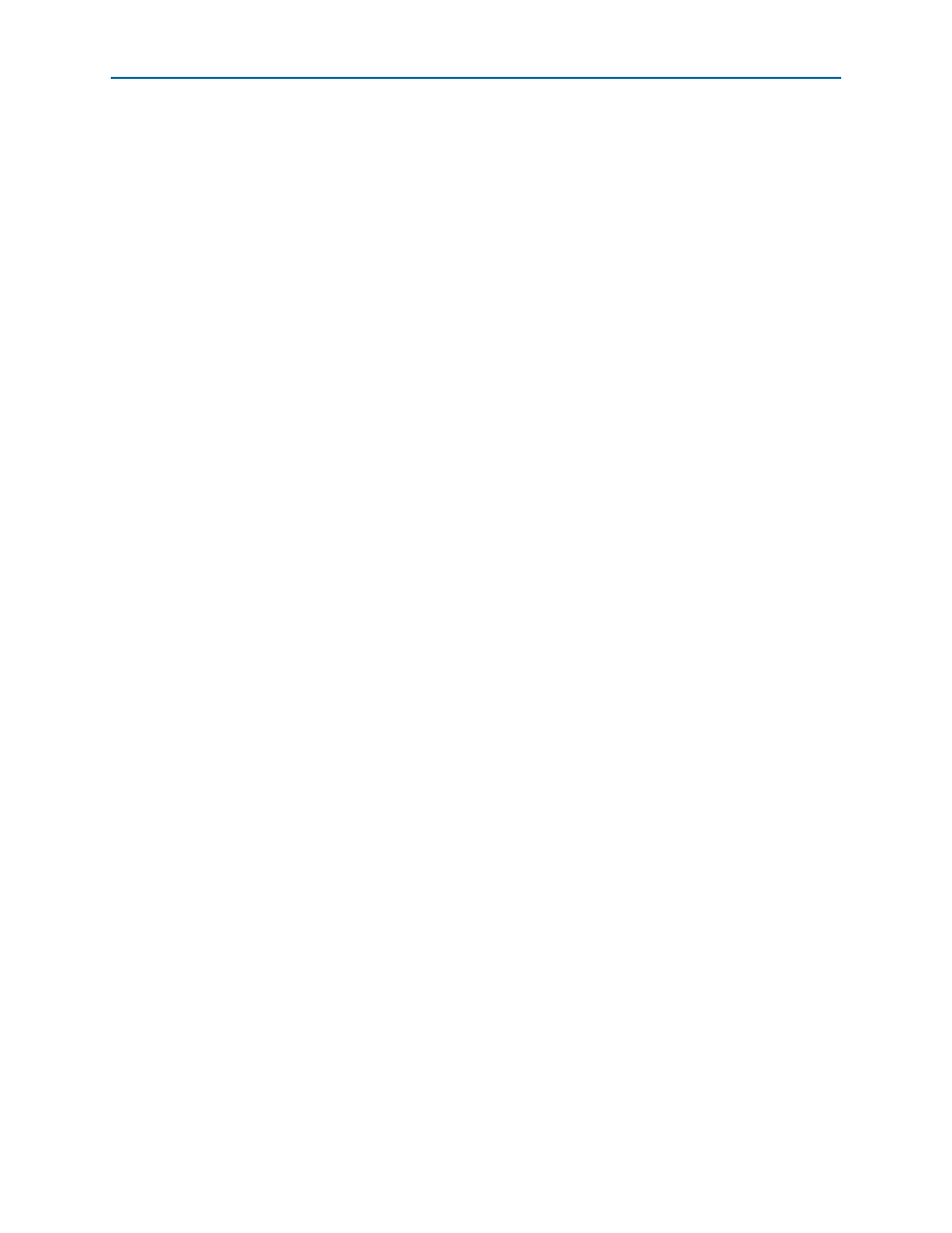
6–2
Chapter 6: Board Test System
Preparing the Board
Arria V GX Starter Kit
November 2014
Altera Corporation
User Guide
After successful FPGA configuration, the appropriate tab appears that allows you to
exercise the related board features. Highlights appear in the board picture around the
corresponding components.
The Power Monitor button starts the Power Monitor application that measures and
reports current power information for the board. Because the application
communicates over the JTAG bus to the MAX V device, you can measure the power of
any design in the FPGA, including your own designs.
1
The Board Test System and Power Monitor share the JTAG bus with other
applications like the Nios II debugger and the SignalTap
®
II Embedded Logic
Analyzer. Because the Quartus II programmer uses most of the bandwidth of the
JTAG bus, other applications using the JTAG bus might time out. Be sure to close the
other applications before attempting to reconfigure the FPGA using the Quartus II
Programmer.
Preparing the Board
With the power to the board off, following these steps:
1. Connect the USB cable to the board.
2. Ensure that the development board switches and jumpers are set to the default
“Factory Default Switch Settings”
section starting on
, except for DIP switch SW4.3, which should be set the FAC_LOAD
(SW4.3) to the user on (0) position.
f
For more information about the board’s DIP switch and jumper settings,
refer to the
3. Turn on the power to the board. The board loads the design stored in the user
hardware 1 portion of flash memory into the FPGA. If your board is still in the
factory configuration, or if you have downloaded a newer version of the Board
Test System to flash memory through the Board Update Portal, the design loads
the GPIO
and flash memory tests.
c
To ensure operating stability, keep the USB cable connected and the board
powered on when running the demonstration application. The application
cannot run correctly unless the USB cable is attached and the board is on.
Running the Board Test System
To run the application, navigate to the
run the BoardTestSystem.exe application.
1
On Windows, click Start > All Programs > Altera > Arria V GX Starter Kit <version>
> Board Test System to run the application.
A GUI appears, displaying the application tab that corresponds to the design running
in the FPGA. The Arria V GX starter board’s flash memory ships preconfigured with
the design that corresponds to the GPIO, Flash, and SRAM tabs.
