Waldorf Nave User Manual
Page 49
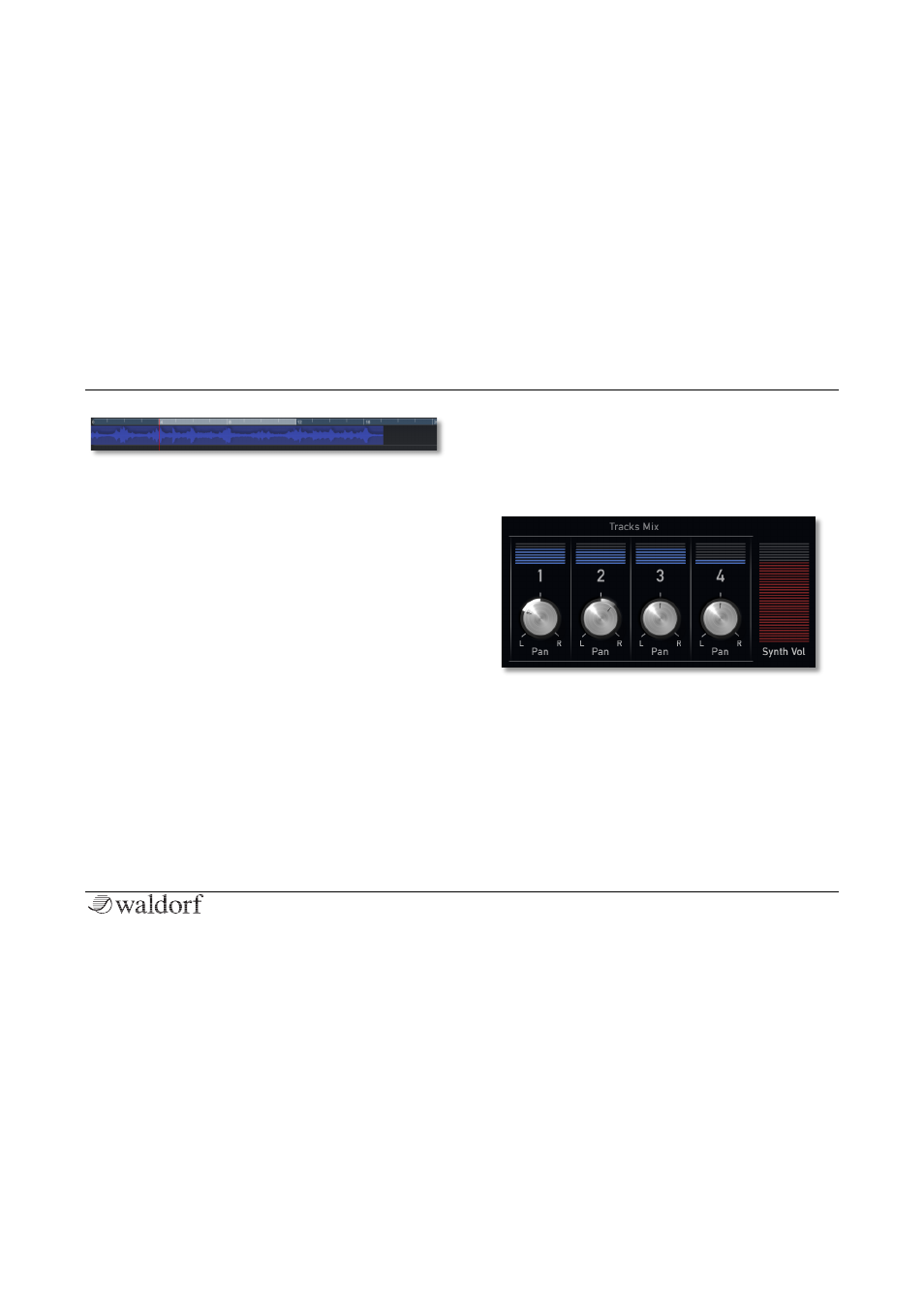
The Controls
49
Nave User Manual
The timeline ruler offers additional settings:
•
Tap onto the ruler to move the song position pointer
to this position. Alternatively you can directly tap on
the pointer in the timeline ruler and move it to the
desired position.
•
Use two fingers to stretch the timeline ruler horizon-
tally.
•
Tap on an empty track area and move your finger to
the left or the right to scroll through the song.
•
If the Loop is activated, it will be displayed in the
timeline ruler. Tap on the left loop marker and move
it to change. Same is for the right loop marker. Tap
on the center of the loop to move the complete loop
to the left or to the right.
•
Double tap in the timeline ruler to open a clip menu
with the following options:
•
Seconds switches the ruler display to seconds.
•
Beats switches the ruler display to seconds.
•
Snap ON/ OFF activates/ deactivates the auto-
matic positioning of events, loop markers and
the song position pointer.
Tracks Mix 1-4 + Synth Vol
diverse functions
Here you can make settings for all four tracks:
•
Volume
(above the Pan knobs) opens a fader to
change the volume of the corresponding track.
•
Pan
changes the panning for the corresponding
track.
•
Synth Vol
opens a fader to change the overall vo-
lume of Nave.
