Waldorf Nave User Manual
Page 16
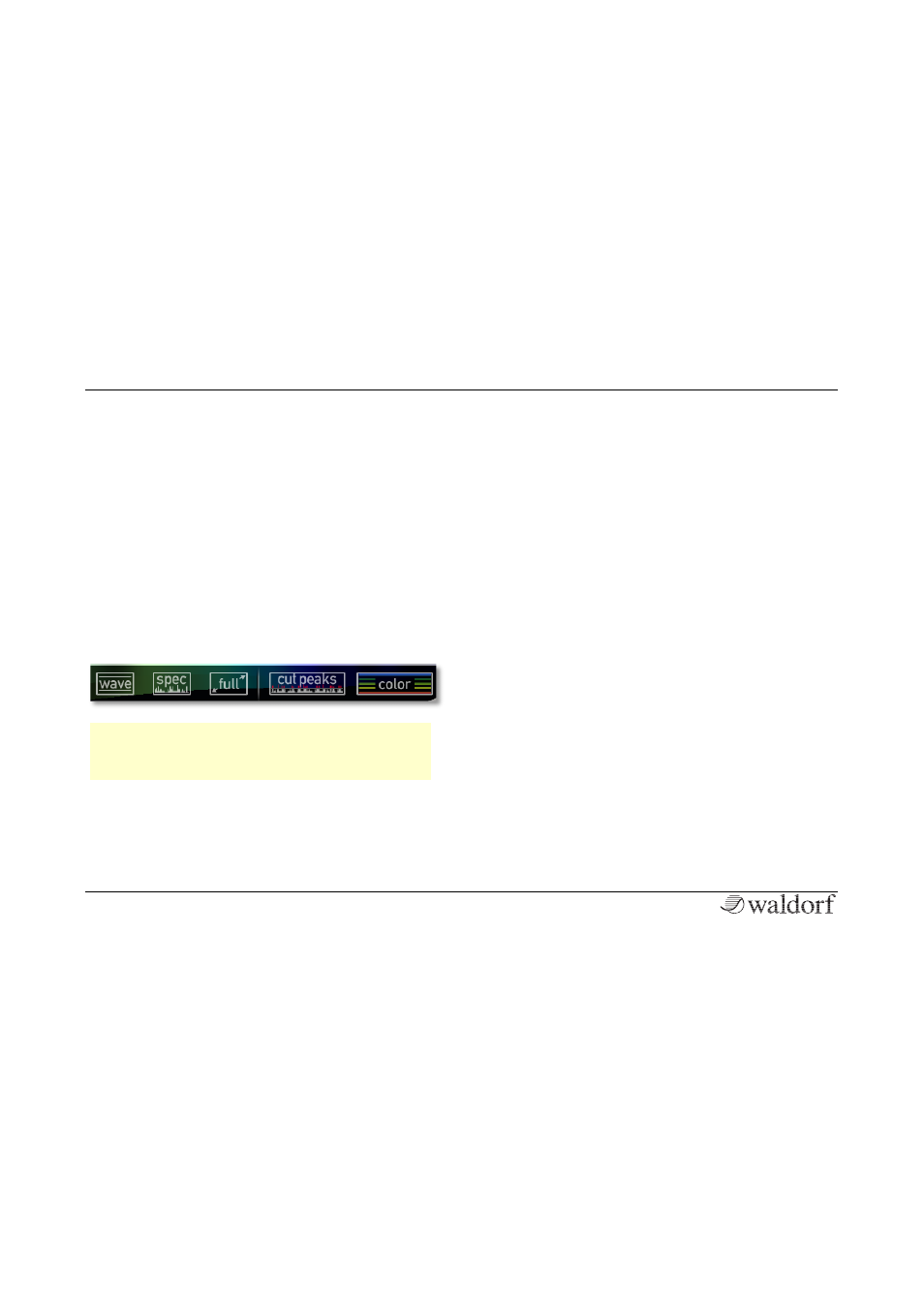
The Controls
Nave User Manual
16
You can use the following gestures:
•
Tap with one finger on the display and move it into
the corresponding direction to turn the wavetable
representation in all three dimensions.
•
Move two fingers together or apart to decrease or
increase the 3D representation.
•
Double tap leads to the initial dimension and posi-
tion of the representation.
•
Tap with a spread thumb and index finger on the
representation and twist it to rotate the display.
The Wavetable display offers some additional functions:
w
Now you go down to the basic of the wavetable
synthesis where you can also create own wave-
tables.
•
Tap on the Wave button to open a window with
additional presentation options for the wavetable
representation.
•
Tap on the Spec button to open a window with
additional presentation options for the spectrum re-
presentation.
•
Tap on the full button to open the wavetable re-
presentation in fullscreen mode. Read more about
this on the following pages.
•
Tap on cut peaks to open a fader for smoothening
the peaks in the representation.
•
Tap on color to open a fader for colouring the
peaks in the representation more intensively.
The wavetable display offers a fullscreen mode (full
button).
