Waldorf Nave User Manual
Page 48
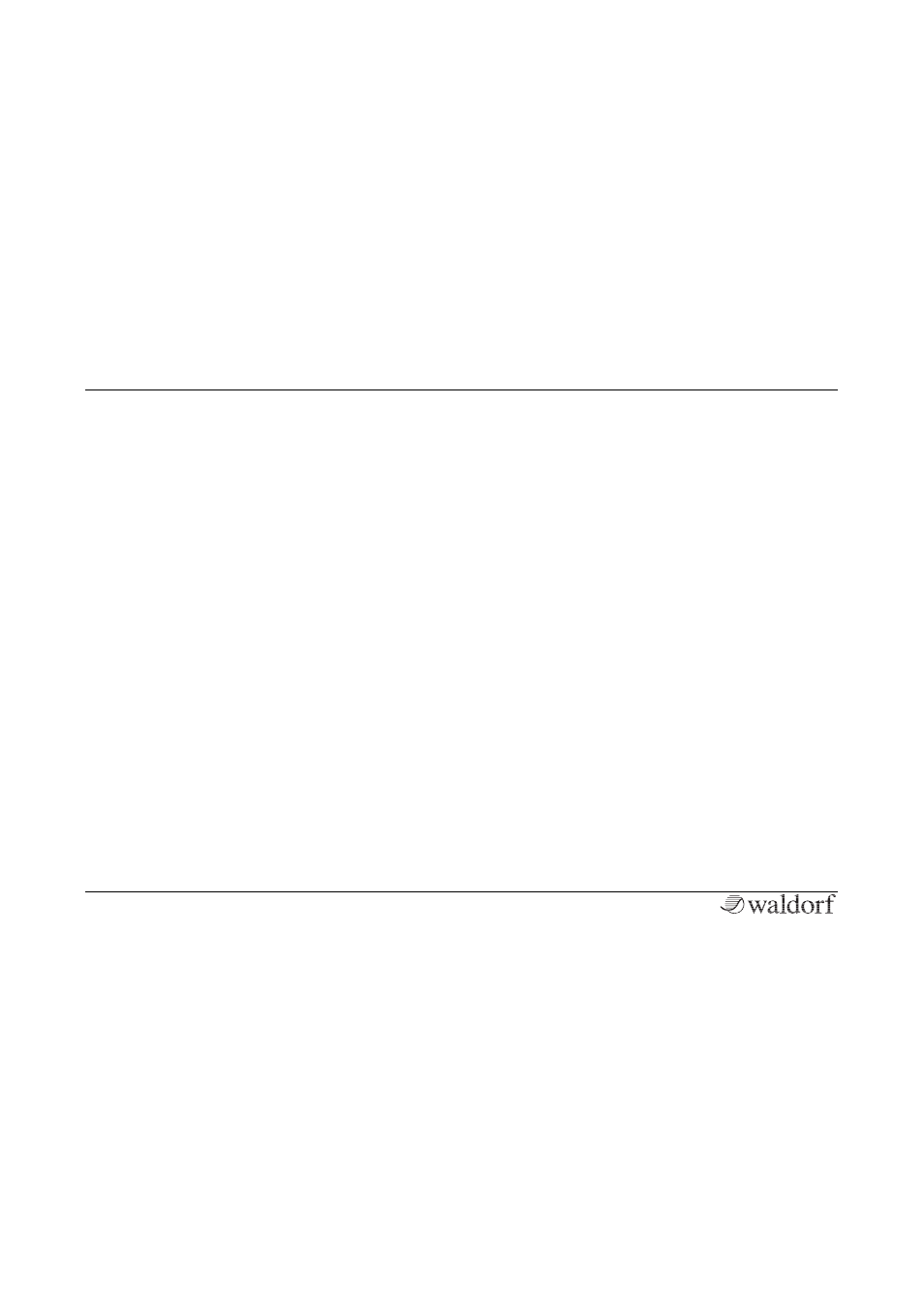
The Controls
Nave User Manual
48
Here you can see and edit your recording events with the
corresponding waveform. The following functions are
available:
•
Tap and hold on a recorded event to move it to the
right or to the left.
•
Tap and hold on the left or the right end of an event
for nearly half a second and move it to shorten the
event or extend it again.
•
Double tap on an empty track area to open a clip
menu with the following options:
•
Import from iTunes Folder opens a pop-up
window with a list of all audio files of your Na-
ve iTunes folder. Select the desired audio file to
import it at the current song position.
•
Import from Sonoma Pasteboard opens the So-
noma clipboard. Select a desired audio file to
import it at the song current position.
•
Import from Beatmaker Pasteboard opens the
clipboard of the Beatmaker App. Select a desi-
red audio file to import it at the current song
position.
•
Double tap on an event to open a clip menu with
the following options:
•
Duplicate creates a copy of the current event di-
rectly after the existing one.
•
Split divides an event exactly in the center (if
the song position pointer doesn´t strike the
event) or at the song pointer position (if the song
pointer strikes the event).
•
Email opens the standard email editor. Here you
can send the actual audio event to a desired
email adress.
•
Open in another App opens a window with all
your iPad Apps that can import and play audio
data. The corresponding App will start after tap-
ping.
•
Copy to Sonoma Pasteboard opens a window
for copying the audio event to the Sonoma clip-
board. If wished, you can enter a name for the
file. Tap on Copy Audio and confirm with Do-
ne. Now you can open the audio file with a So-
noma compatible App.
•
Copy to Beatmaker Pasteboard opens a window
for copying the audio event to the internal clip-
board of the Beatmaker App (if installed).
•
Save to iTunes folder saves the current audio
event to your iTunes Folder.
•
Delete deletes the current audio file irrecover-
able.
