User manual – SurgeX Defender Series Surge + Diagnostic User Manual
Page 7
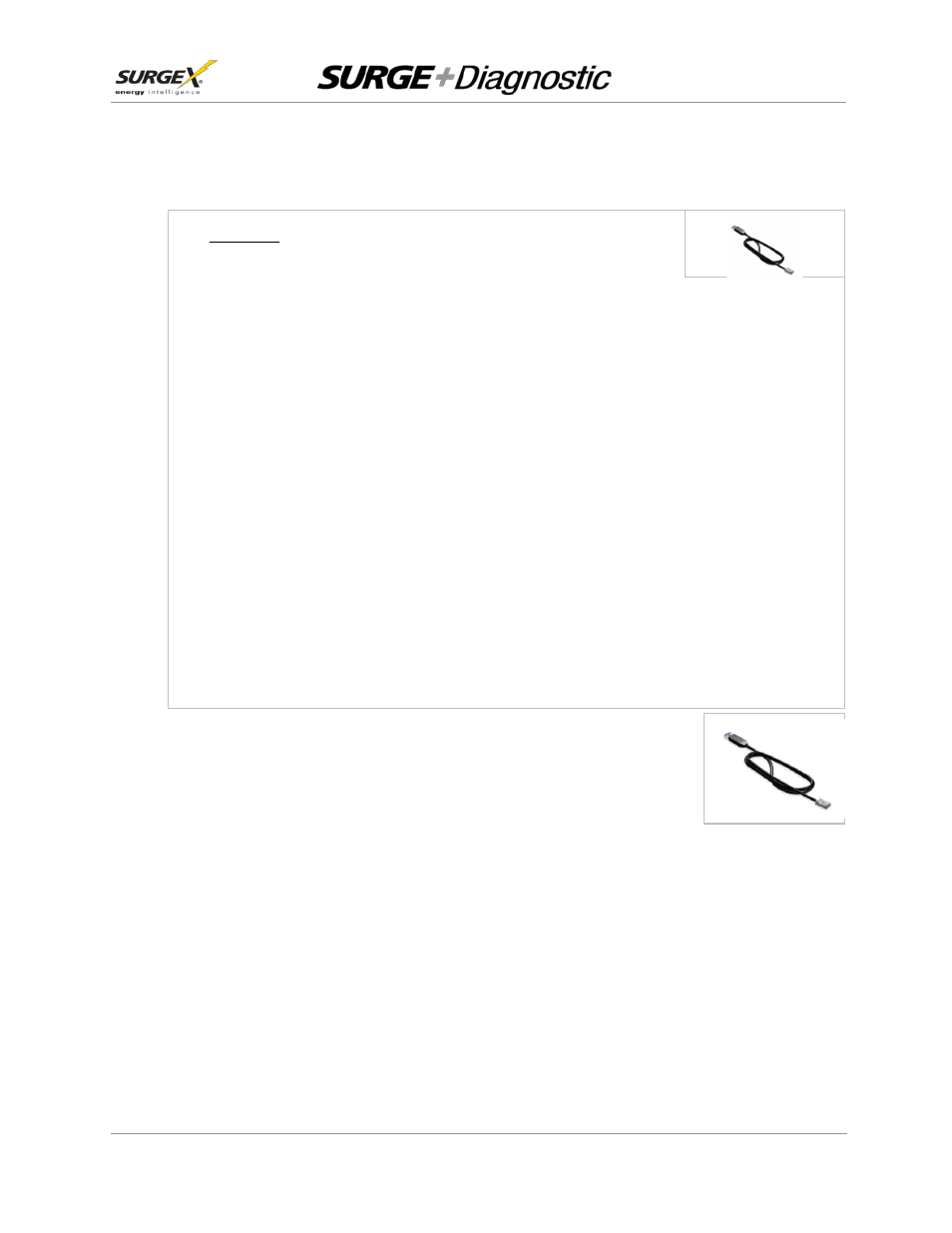
User Manual
© 2013 SurgeX / Electronic Systems Protection, Inc. /
Technical Support 800.645.9721 /
www.surgex.com /
6
2.2 Surge + Diagnostic PC and Driver Installation
Please Note:
The Surge + Diagnostic unit
may be accessed by a PC while
connected to AC power and equipment, or while disconnected from AC power and equipment.
If accessed by a PC while connected to AC power: For best protection, it is recommended that the power
cord of the computer is plugged into an available receptacle on the Surge + Diagnostic.
Connecting the unit
to a PC allows for the availability of the
following features:
Import data stored in the Surge + Diagnostic
device memory
Import data from a stored data file
Export data to a data file
Export data to a report in PDF format
Set over and under-voltage shutdown thresholds
Clear device memory
Real-time AC voltmeter
Enhanced Logging Mode
Equipment required for PC communication:
Surge + Diagnostic unit
Data Interface Cable
Diagnostic Software (Revision 2.7, available at www.surgex.com)
PC running Windows XP or later with a USB port and a minimum screen resolution of 1024x768
a. Plug the USB end of the Data Cable to an available USB port on
your PC.
b. Automatic Driver Installation (requires Internet connection)
When you plug the USB into your PC, Windows will automatically
detect the cable.
i. When the “Found New Hardware” pop-up box appears, be
sure to select “Yes, this time only” option for the device driver installation
ii. This installation could take a few minutes to search and download the driver files.
Once the files are found, follow the on-screen instructions to install.
iii.
Please Note: The drivers will first install the USB serial converter, and will then install
the USB serial port drivers separately
.
c. Manual Driver Installation
In the event that the automatic driver installation does not function or there is no internet
connection, select “Install Drivers” during software installation.
