Rocktron Prophesy II User Manual
Page 19
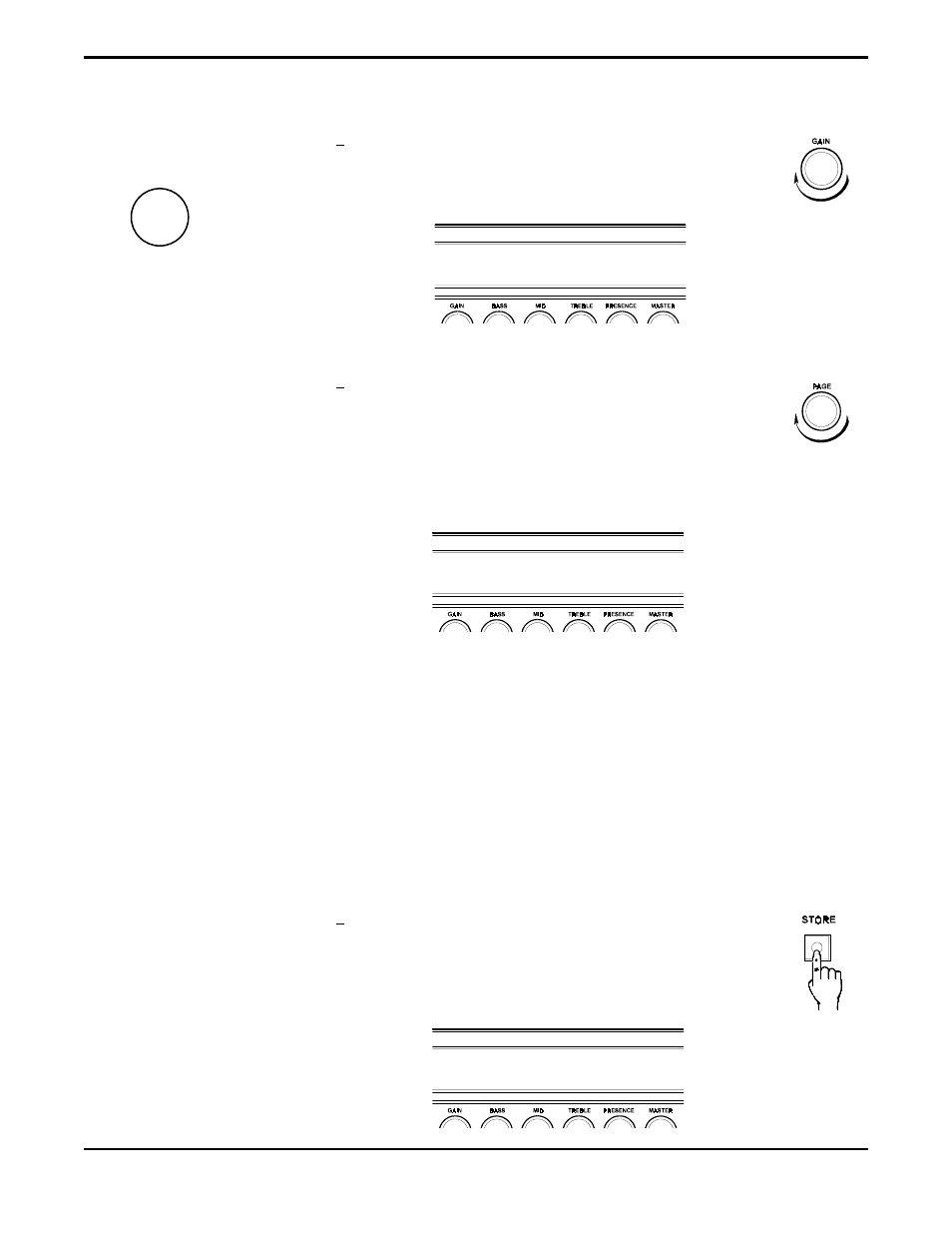
1 9
SELECT DESTINATION PRESET
—————————————————————————————————————————————
2
The display should look like Figure 5-6 if an effect has already
been assigned to the selected location, or like Figure 5-7 if one
has not. The control labeled "GAIN" can be used to scroll
through all of the available effects that can be assigned.
—————————————————————————————————————————————
3
Once an effect has been selected, use the PAGE control to
access the next page, which will be the first page of the
selected effect. The effect can be switched in or out of the
signal path via the its button located to right of the display. If
an effect does not have its own button (such as Chorus), it can
be switched in or out via the first parameter of the first page for
the effect.
Note that the modified preset must be stored in order for the
changes that have been made to be activated the next time the
preset is recalled. This is described in the following section.
—————————————————————————————————————————————
Saving your changes
A modified preset must be stored in order for the changes that have been made to be
activated the next time the preset is recalled.
—————————————————————————————————————————————
1
To save a modified preset, press the STORE button once to
initiate the storing procedure. The Prophesy will display
"
SELECT DESTINATION PRESET
". This allows you to
store the modified preset into a new location, while saving the
original preset at the present location.
G
Note!
It is not necessary to store
changes made to a
particular page before
accessing another page of
the same preset, as all
changes remain in memory
until another preset is
recalled.
However, it is important to
note that any changes
made to a preset will be
lost if another preset is
recalled before those
changes are stored.
CHORUS LVL1 PAN1 DLY1 DEPTH1 RATE1
ON 0.0 100 88 50 25
POST EFFECT 2
CHORUS
