Laerdal SimMan Essential User Manual
Page 25
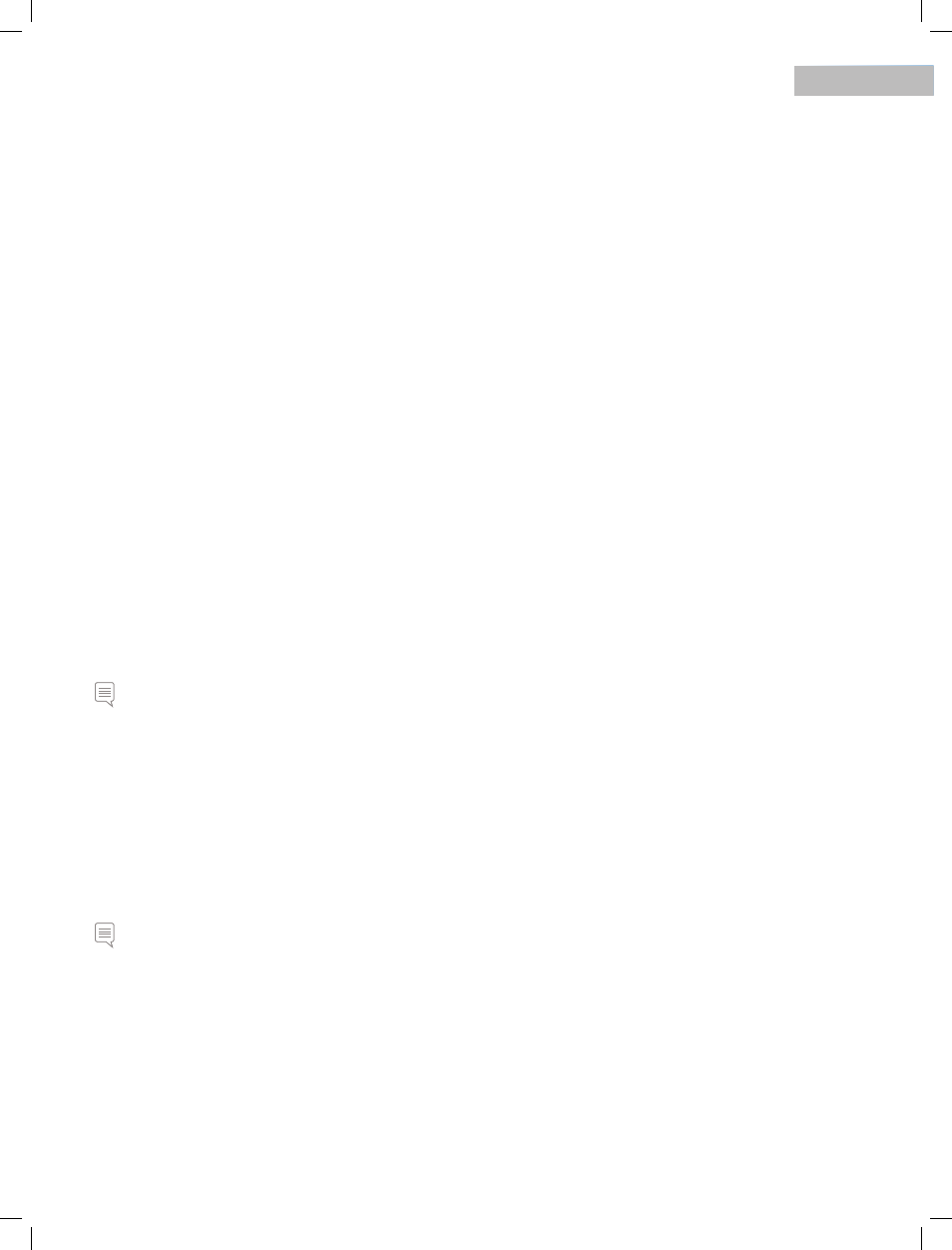
SYSTEM SETUP
25
3 - Simulation control Panel and SeSSion log
The
pathology in the simulation can be monitored, and modified during a simulation session by using the
The
files at the end of the simulation session.
4 - all learner eventS
The
can be registered in any of the following ways to the
• Using the
• Using the
• Using the clickable manikin figure
5 - Performance
The
Learner performance data can be viewed either as an average or in real-time.
The performance window, below the manikin figure, is minimized as default. Click the expand button to open the window.
6 - inStructor’S Patient monitor
The Instructor’s Patient Monitor shows the status of patient’s vital signs throughout the simulation.
7 – airway StatuS
The Airway status window shows the state of the patient’s airway in a real-time animation with a list of symptoms.
Indicators also show the resistance of the left and right lungs, and total lung compliance.
Note: Ensure that you select the Airway status tab.
8 - neurology
Analog Scale.
The
the Neurology tab.
9 - circulation & fluidS
Note: Bleeding is only available for SimMan Essential Bleeding and NOT for SimMan Essential.
10 – body SoundS
Clicking the
for each speaker attached to the various body parts: heart, bowel, and anterior/posterior view of the lungs.
11 - technical StatuS
The Technical status window provides information about the technical status of the SimMan Essential manikin system, including battery
life, wireless (WLAN) connection signal strength, blood tank drainage, communication channels in use and video recording.
SimMan Ess DFU_RevF.indd 25
18.07.12 13:57
