HITEC MD10 User Manual
Page 19
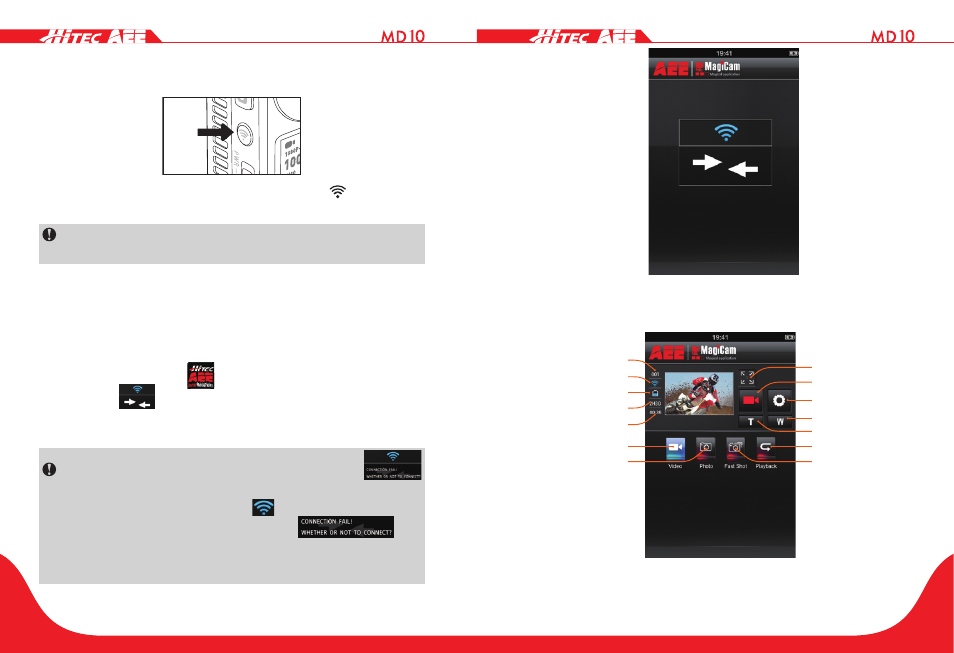
36
37
Switch On Wi-Fi
1. Press the Wi-Fi key as shown in the fi gure below.
If the Wi-Fi function is enabled, the Wi-Fi icon "
" will appear
on the top of the screen.
Do not perform any key operations while waiting for the
Wi-Fi to connect or disconnect.
2. Turn your camera on and wait until the blue Wi-Fi indicator
flashes slowly. Search for a Wi-Fi hot spot on a mobile
receiving device. Select the "AEE Magicam" network and
connect (default password: AEE12345). The camera and
the mobile device are now connected.
3. Click the App icon "
" on the mobile device to display
the icon "
" shown in Fig. 1. Enter the interface shown
in Fig. 2 to remotely view your camera’s screen and set up
its parameters.
In the case of Wi-Fi connection failure, the icon "
will appear. Select "Yes" to try to connect again. If you
select "No," click the icon"
" to enter the WLAN
settings interface or click the icon "
" to
enter the main interface to view local fi les only (Available
to Android users only).
Fig. 1 Wi-Fi Connection Interface
1
2
3
4
5
6
7
8
9
10
11
12
13
14
Fig. 2 Wi-Fi Control Interface
