Recording audio, Recording audio -12 – Eurocom M660N MILANO User Manual
Page 52
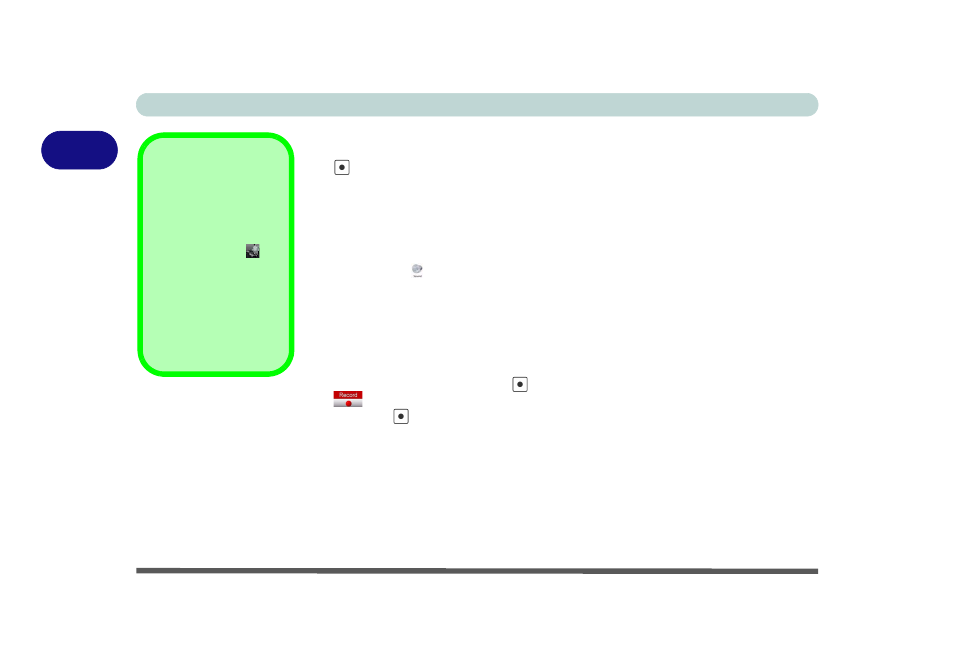
Features & Components
2 - 12 Recording Audio
2
Recording Audio
The
audio record hot key button allows you to record audio (the hot key program
must be running - see sidebar) from either the built-in microphone, or from a micro-
phone connected to the microphone-in jack. To record on the computer, setup the au-
dio recording options in Windows as follows (see
Figure 2 - 9 on page 2 - 13
).
1.
Click Start, and click Control Panel (or point to Settings and click Control Panel).
2.
Click Sound (Hardware and Sound).
3.
Click Recording (tab).
4.
Right-click Line-In/Microphone (Realtek High Definition Audio) and make sure
the item is not disabled.
5.
Double-click Line-In/Microphone (or select Properties from the right-click menu).
6.
Click Levels (tab), and adjust the Line-In/Microphone slider to the level required.
7.
Click OK and close the control panels.
8.
Press the audio record button
to begin the recording process (the record icon
will flash in the top left of the screen).
9.
Press the
audio record button again to stop the recording process (the record
icon will disappear from the top left of the screen).
10. The recorded audio file (in .wav format) will appear in the wav folder in the Users
folder (
C:\Users\wav
).
11. Double-click the file to playback the recorded audio.
Hot Key Program
The audio record
function will only run if
the program is running
(i.e. the icon
is
displayed in the taskbar).
If you have closed the
program you can run it
again from C:\Program
Files\HotKey_Driver\H
otKeyDriver.exe.
