Wireless lan module, Intel wlan driver installation, 11 b/g wlan driver installation – Eurocom M660N MILANO User Manual
Page 104: Wireless lan module -2, Wireless lan module” on
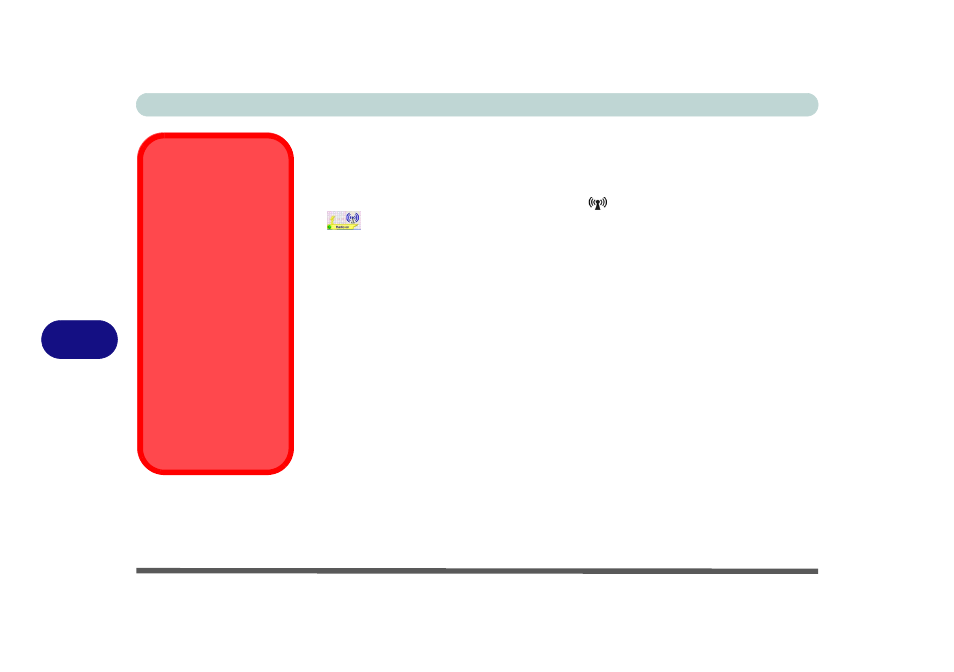
Modules & Options
7 - 2 Wireless LAN Module
7
Wireless LAN Module
If you have included an Intel PRO/Wireless
3945ABG (802.11a/b/g)
PCIe
WLAN
module
or 802.11 b/g USB WLAN module in your purchase option, make
sure that the Wireless LAN module is on (the
LED will be green and the indica-
tor
will briefly be displayed when the module is powered on) before installing
the driver. Make sure you install the drivers in the order indicated in
Intel WLAN Driver Installation
1.
Make sure the module is powered on, and then insert the Device Drivers &
Utilities + User’s Manual CD-ROM into the CD/DVD drive.
2.
Click Install Option Drivers (button).
3. Click 1.Install WLAN Driver > Yes.
802.11 b/g WLAN Driver Installation
1.
Make sure the module is powered on, and then insert the Device Drivers &
Utilities + User’s Manual CD-ROM into the CD/DVD drive.
2.
Click Install Option Drivers (button).
3. Click 1.Install WLAN Driver > Yes.
4. Click Finish to complete the installation.
Note: The operating system is the default setting for Wireless LAN control in Win-
dows Vista (see overleaf).
Wireless Device
Operation Aboard
Aircraft
The use of any portable
electronic transmission de-
vices aboard aircraft is usu-
ally prohibited. Make sure
the module(s) are OFF if
you are using the computer
aboard aircraft.
Use the Fn + F11 key com-
bination to toggle power to
the Bluetooth module, and
check the indicator to see if
the module is powered on
or not (see
