Touchpad and buttons/mouse, Configuring the touchpad and buttons, Touchpad and buttons/mouse -11 – Eurocom M570A DIVINE User Manual
Page 53: Configuring the touchpad and buttons -11
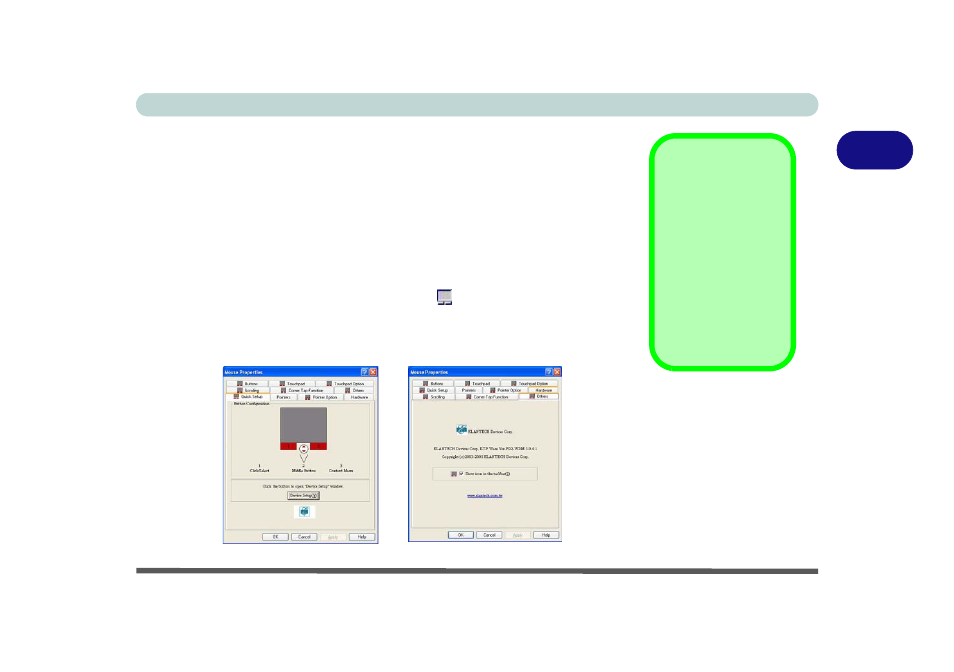
Features & Components
TouchPad and Buttons/Mouse 2 - 11
2
TouchPad and Buttons/Mouse
The TouchPad is an alternative to the mouse; however, you can also add a
mouse to your computer through one of the USB ports. The TouchPad buttons
function in much the same way as a two-button mouse. The central button may
be configured to function as you require.
Configuring the TouchPad and Buttons
Once you have installed the TouchPad driver you can configure the functions
by double-clicking the TouchPad driver icon
on the taskbar, or by going
to the Mouse control panel in Windows (Start menu and point to Settings and
click Control Panel, then double-click the Mouse icon). In Windows XP the
Mouse control panel is in the Printers and Other Hardware Category.
Mouse Driver
If you are using an ex-
ternal mouse your op-
erating system may be
able to auto-configure
your mouse during its
installation or only en-
able its basic functions.
Be sure to check the
device’s user docu-
mentation for details.
Figure 2 - 9
Mouse Properties
