Bluetooth audio setup, Bluetooth audio setup -6 – Eurocom M560A DIVINE User Manual
Page 114
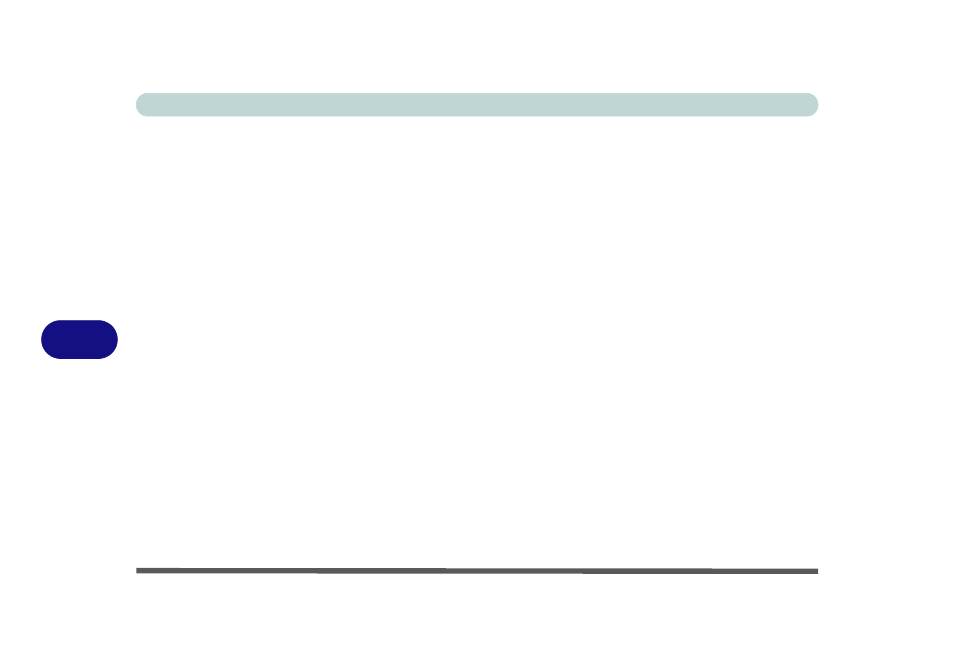
Modules & Options
7 - 6 Bluetooth Module
7
Bluetooth Audio Setup
If you wish to use Bluetooth audio devices, it is necessary to setup the audio
recording options in Windows (see
1.
Go to the Start menu and point to Settings (or just click Control Panel) and
click Control Panel, then double-click the Sounds & Audio Devices icon
(Sounds, Speech, and Audio Devices in Category View).
2.
Click Advanced in the Device volume tab.
3.
Click Options, scroll down and click Properties.
4.
Select Bluetooth AV/HS Audio from the Mixer device menu.
5.
Click OK and close the windows.
To Reset the Audio for Realtek Audio Recording:
1.
Go to the Start menu and point to Settings (or just click Control Panel) and
click Control Panel, then double-click the Sounds & Audio Devices icon
(Sounds, Speech, and Audio Devices in Category View).
2.
Click Advanced in the Device volume tab.
3.
Click Options, scroll down and click Properties.
4.
Select Realtek HD Audio input from the Mixer device menu.
5.
Click Recording (radio button) and the volume controls tickboxes should
appear.
6.
Click OK and close the windows.
