Attaching other displays - devices (charms bar), C - 23 – Eurocom Neptune 3 User Manual
Page 303
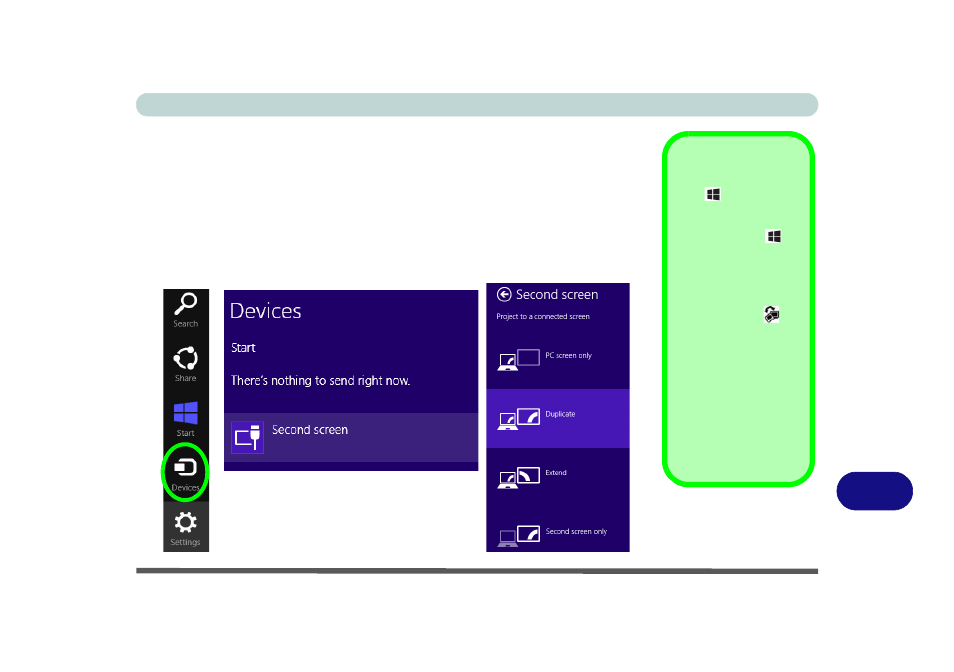
Video Driver Controls
Attaching Other Displays - Devices (Charms Bar) C - 23
C
Attaching Other Displays - Devices (Charms Bar)
You can configure attached displays from Devices (in the Windows 8 Charms Bar)
.
1.
Attach your external display to the display port/mini display port/HDMI-Out port, and
turn it on.
2.
Go the Charms Bar and select Devices.
3.
Click Second Screen.
4.
Click on any one of the options from the menu to select Duplicate, Extend or a
Single (PC Screen only or Second Screen only) display.
Windows Logo Key
+ P Key
Combination
You can use the
+ P
key combination to
quickly bring up the Sec-
ond Screen menu.
You can also use the
Display Switch
but-
ton in the Control Cen-
ter to access the menu
and select the appropri-
ate attached display
mode.
You can also use the Fn
+F7 key combination to
quickly access the Sec-
ond Screen menu in
Windows 8.
Figure C - 18
Second Screen
(Devices)
- Armadillo 2 (90 pages)
- Electra 2 (260 pages)
- Electra 3 (260 pages)
- M3 (265 pages)
- M4 (276 pages)
- Armadillo (260 pages)
- Electra (114 pages)
- M620NC TITANIUM (140 pages)
- M720R GALAXY-X (222 pages)
- M735T Puma (226 pages)
- M76TU Mamba (226 pages)
- Monster (222 pages)
- R130T ELEMENT (274 pages)
- Shark 2 (292 pages)
- Shark 3 (156 pages)
- T200C Convertible (178 pages)
- T3 Contessa (94 pages)
- T890M ELEMENT (218 pages)
- TN12R Tablet (226 pages)
- W150ER FOX 4.0 (292 pages)
- W3x0ET Shark (268 pages)
- M5 Pro (298 pages)
- P7 Pro (304 pages)
- X3 R2 (346 pages)
- X5 R2 (346 pages)
- X8 (334 pages)
- D270ES VIPER (153 pages)
- D47EV IMPRESSA (206 pages)
- X3 (321 pages)
- X5 (322 pages)
- X7 (356 pages)
- Neptune 4W (346 pages)
- Panther 5 (185 pages)
- Racer 4W (346 pages)
- Scorpius 3 (205 pages)
- D700T Enigma (176 pages)
- D900F Panther Server (212 pages)
- D900K F-Bomb (160 pages)
- D900T PHANTOM (182 pages)
- M570TU Montebello (220 pages)
- M570U DIVINE (190 pages)
- M590K EMPEROR (154 pages)
- M590KE EMPEROR-X (226 pages)
- M860TU Montebello (220 pages)
- M980NU XCaliber (214 pages)
