Chapter 4: drivers & utilities, What to install, Module driver installation – Eurocom Neptune 3 User Manual
Page 129: Drivers & utilities, What to install -1 module driver installation -1, Refer to, Drivers
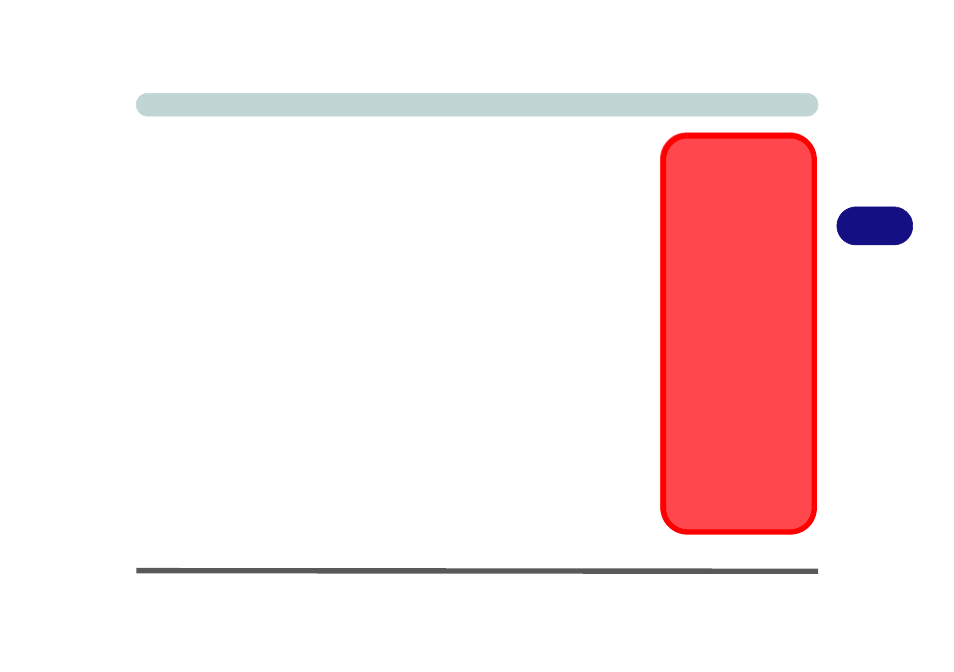
Drivers & Utilities
What to Install 4 - 1
4
Chapter 4: Drivers & Utilities
This chapter deals with installing the drivers and utilities essential to the operation or
improvement of some of the computer’s subsystems. The system takes advantage of
some newer hardware components for which the latest versions of most available op-
erating systems haven’t built in drivers and utilities. Thus, some of the system com-
ponents won’t be auto-configured with an appropriate driver or utility during
operating system installation. Instead, you need to manually install some system-re-
quired drivers and utilities.
What to Install
The Device Drivers & Utilities + User’s Manual disc contains the drivers and utili-
ties necessary for the proper operation of the computer.
Table 4 - 1, on page 4 - 3
lists what you need to install and it is very important that the drivers are installed
in the order indicated.
Module Driver Installation
The procedures for installing drivers for the Wireless LAN, Bluetooth & WLAN
Combo, Intel Technology and Sound Blaster Cinema modules are provided in
Driver Installation &
Power
When installing driv-
ers make sure your
computer is powered
by the AC/DC adapter
connected to a work-
ing power source.
Some drivers draw a
significant amount of
power during the instal-
lation procedure, and if
the remaining battery
capacity is not adequate
this may cause the sys-
tem to shut down and
cause system problems
(note that there is no
safety issue involved
here, and the battery will
be rechargeable within 1
minute).
