Eurocom Neptune 4W User Manual
Page 326
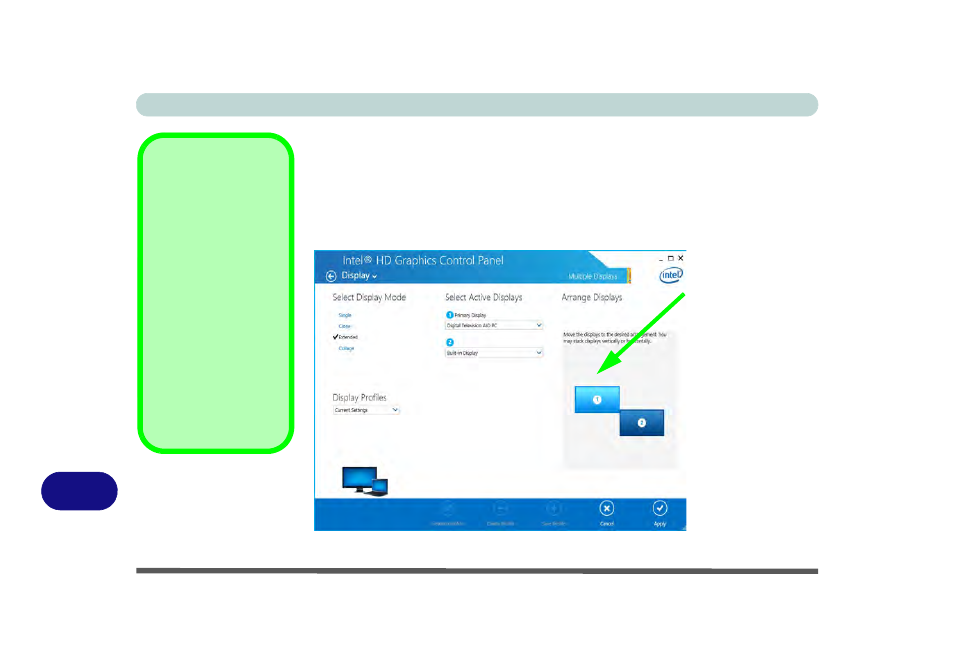
Video Driver Controls
C - 22 Attaching Other Displays
C
To Enable Extended Mode:
1.
Attach your external display to the display port/mini display port/HDMI-Out port, and
turn it on.
2.
Go to the Intel(R) HD Graphics Control Panel control panel and click Display >
Multiple Displays (sub-menu).
3.
Click Extended from the Select Multiple Display Mode menu.
4.
Click Apply, and OK to confirm the settings change.
Display Settings
Extended Desktop
You can have different
Colors, Screen Area
and Monitor Refresh
Rates for each display
device provided your
monitor can support
them.
You can drag the moni-
tor icons to match the
physical layout of your
displays. Icons and pro-
grams may also be
dragged between the
displays.
Figure C - 17
Display > Multiple
Displays (Extended)
Click the appro-
priate monitor
icon and drag it to
match the physical
arrangement you
wish to use (e.g.
the secondary dis-
play may be ex-
tended left/right/
above/below the
primary display).
Click Display Set-
tings to make any
adjustments re-
quired.
