Eurocom M720R GALAXY-X User Manual
Page 134
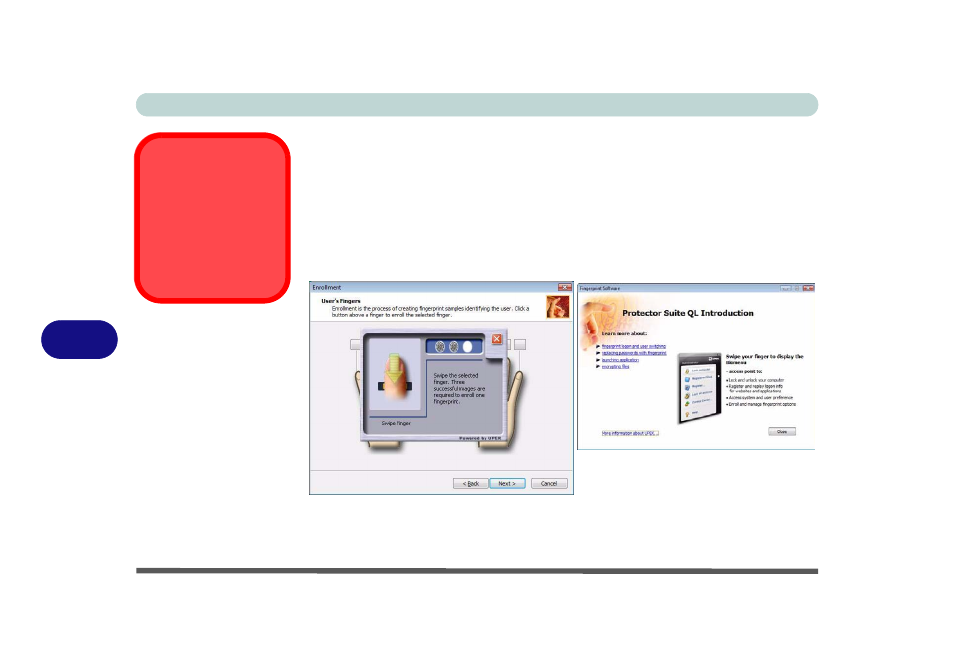
Modules & Options
7 - 32 Fingerprint Reader Module
7
9.
Click the button above any of the fingers to begin the enrollment process for that
finger.
10. Swipe the finger three times to enroll that finger.
11. Repeat the process for all the fingers you wish to enroll (see sidebar), and then
click Next.
12. Click Finish.
13. Click any of the headings under “Learn more about:” to get more information on
any topic.
14. Click Close.
Fingerprint
Enrollment
Note that it is strongly rec-
ommended that you enroll
more than one finger in
case of injury etc.
Figure 7 - 29
Fingerprint
Enrollment
See also other documents in the category Eurocom Notebooks:
- Armadillo 2 (90 pages)
- Electra 2 (260 pages)
- Electra 3 (260 pages)
- M3 (265 pages)
- M4 (276 pages)
- Armadillo (260 pages)
- Electra (114 pages)
- M620NC TITANIUM (140 pages)
- M735T Puma (226 pages)
- M76TU Mamba (226 pages)
- Monster (222 pages)
- R130T ELEMENT (274 pages)
- Shark 2 (292 pages)
- Shark 3 (156 pages)
- T200C Convertible (178 pages)
- T3 Contessa (94 pages)
- T890M ELEMENT (218 pages)
- TN12R Tablet (226 pages)
- W150ER FOX 4.0 (292 pages)
- W3x0ET Shark (268 pages)
- M5 Pro (298 pages)
- P7 Pro (304 pages)
- X3 R2 (346 pages)
- X5 R2 (346 pages)
- X8 (334 pages)
- D270ES VIPER (153 pages)
- D47EV IMPRESSA (206 pages)
- X3 (321 pages)
- X5 (322 pages)
- X7 (356 pages)
- Neptune 4W (346 pages)
- Panther 5 (185 pages)
- Racer 4W (346 pages)
- Scorpius 3 (205 pages)
- D700T Enigma (176 pages)
- D900F Panther Server (212 pages)
- D900K F-Bomb (160 pages)
- D900T PHANTOM (182 pages)
- M570TU Montebello (220 pages)
- M570U DIVINE (190 pages)
- M590K EMPEROR (154 pages)
- M590KE EMPEROR-X (226 pages)
- M860TU Montebello (220 pages)
- M980NU XCaliber (214 pages)
