Eurocom Armadillo User Manual
Page 47
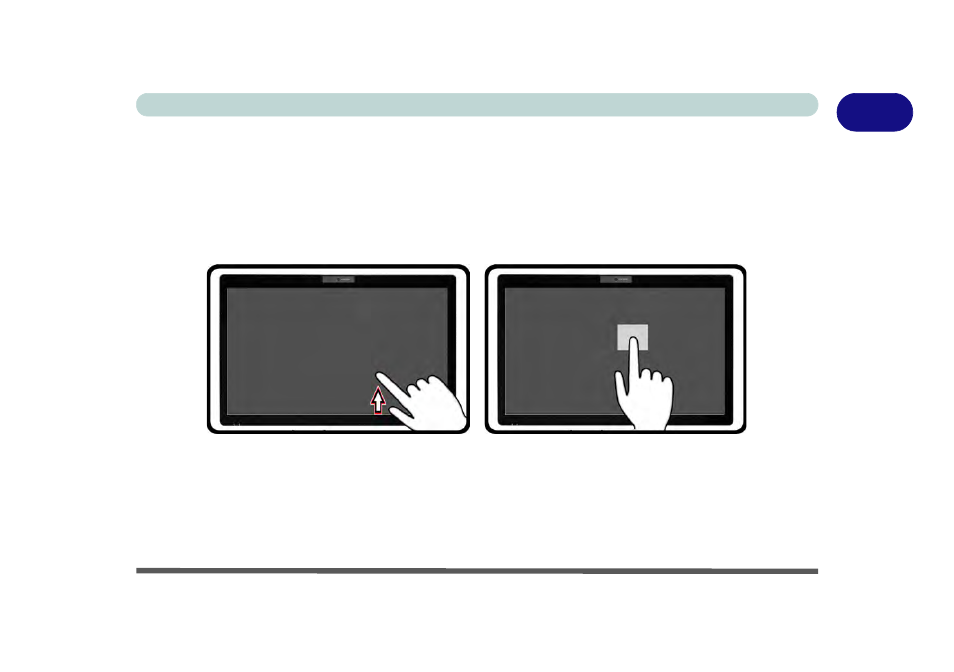
Windows 8 Touch Screen Controls/Gestures 1 - 17
Quick Start Guide
1
• Swipe from left and back (Display running apps) - Slide your finger from the left and quickly drag it back
towards the right to display a list of apps that are currently running. Tap any app to switch to it.
• Pull down from the top (Close app) - Close any running app by starting at the top area of the screen and
quickly pulling your finger about halfway down the screen.
• Swipe down/up (All Apps menu) - Swiping the finger a little bit down from the top, or up from the bottom
of the Start screen will bring up the menu with the All Apps icon. Tap the All Apps icon to access the apps.
Figure 1 - 10 - Swipe Up and Tap, Hold & Release (Desktop Right-Click)
• Swipe down on an item (Select/right-click) - Swipe down on any tile in the Start screen to select it and
bring up additional options.
• Tap, Hold & Release (Desktop right-click) - Tap the Desktop, hold until a square icon appears, and then
release to access the right click menu.
