Windows 8 touch screen controls/gestures, W indows 8 touch screen controls/gestures – Eurocom Armadillo User Manual
Page 46
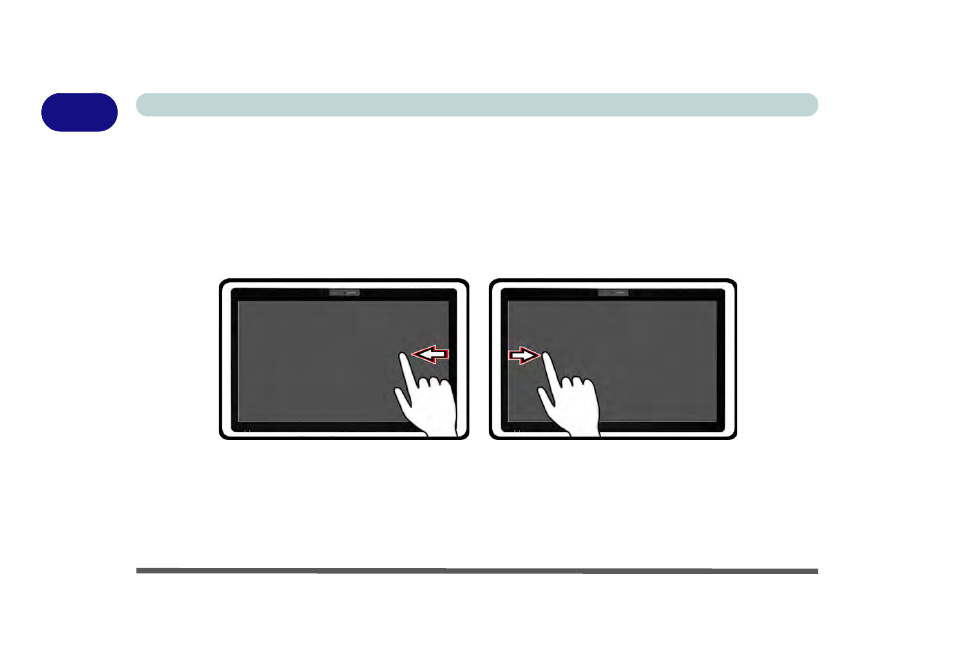
1 - 16 Windows 8 Touch Screen Controls/Gestures
Quick Start Guide
1
Windows 8 Touch Screen Controls/Gestures
This computer model incorporates a touch screen and this can be used to navigate through he interface in much
the same way as a mouse, touchpad and keyboard. Where you see the instruction to click an item in this man-
ual, you can choose to tap/double tap the appropriate area of the screen instead. The following gestures are
useful when navigating the Windows 8 interface.
• Swipe from the right (Access the Charms Bar) - Pull your finger from the right side of the screen (in the
black area) to the left a little bit to bring up the Charms Bar.
Figure 1 - 9 - Swipe from Right & Left
• Swipe from the left (Switch apps) - If multiple apps are running you can slide your finger from the left side
of the screen (in the black area) to the right to switch between apps.
• Swipe slowly from the left (Snap apps) - Perform the same action above more slowly, to drag one app out
and display it side-by-side with the app that was already on your screen.
