Optional - to learn about programming – Elenco XP&trade User Manual
Page 34
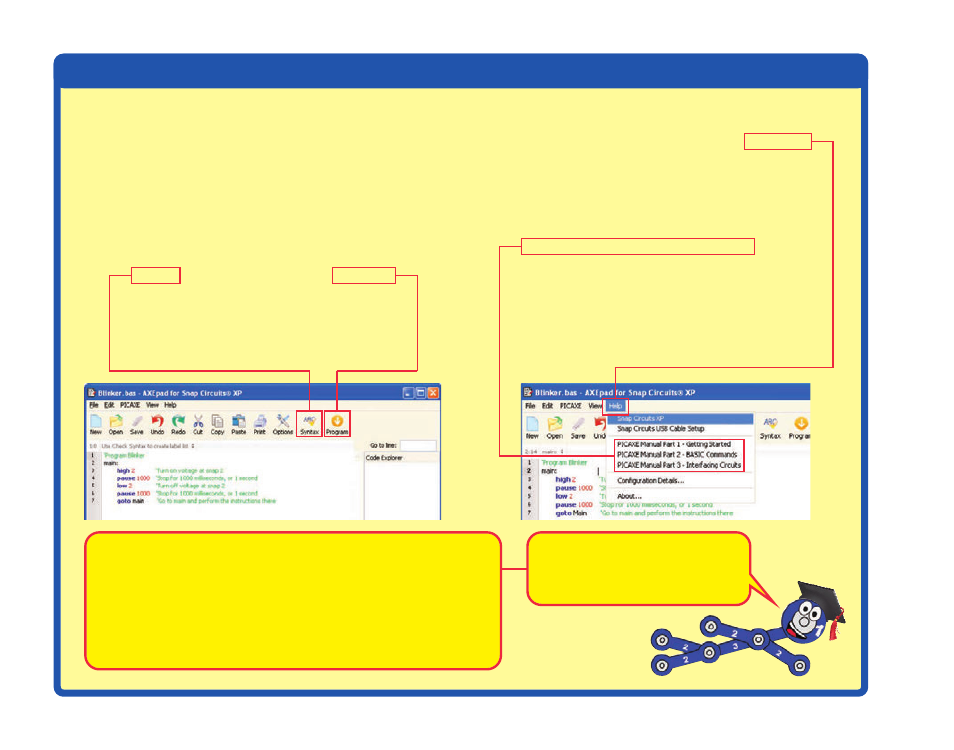
-33-
OPTIONAL - TO LEARN ABOUT PROGRAMMING
You can edit the program to change
parameters or commands if desired. The
editing procedure is similar to other Windows
®
word processors. You may also type in a
completely new program. To save programs
you have created or modified, use
Save As
under
File
menu.
Only valid programs (without errors) may be
downloaded, or a downloading error will
result. You can check for errors by clicking the
Syntax
box, and then clicking
Program
.
Syntax
also tells you how much memory the
program uses; programs must be of 256 bytes
of memory or less. All Snap Circuits
®
XP
TM
programs have already been checked for
errors.
Explanations for all the microcontroller
commands, and some basic information about
programming, can be found under the Help menu
at Snap Circuits
®
XP
TM
.
Use this file to look up a command you want to
learn about. If you later want to write your own
programs, you’ll need to use this often. Part C - To
Go Further (page 59) has other useful information.
The PICAXE
®
Manual (Parts 1, 2, and 3) has more
detailed explanations of the PICAXE
®
commands,
and other information about PICAXE
®
products,
however much of this information is not applicable
to Snap Circuits
®
XP
TM
and some is very technical.
The Snap Circuits
®
XP
TM
help file is customized to
your product.
Here is how the program works:
high
2
- this tells the microcontroller to put
an electrical voltage at out put 2 (where
the red LED is connected). This voltage
will light the LED.
pause
1000
- this tells the microcontroller
to pause for 1000 milliseconds, or 1
second, before performing the next
instruction.
low
2
- this tells the microcontroller to turn
off or remove any voltage at output 2. This
will turn off the red LED.
goto
main - this tells the microcontroller
to execute the instructions next to “main:”,
which here means repeating the
instruction set. This causes the LED to
turn on and off, blinking continuously.
Information after an apostrophe (‘) symbol is
Comments
. Comments are a description of
what the program is doing, to help you
understand and remember it. Comments are
ignored by the microcontroller.
