How to use axepad, Installing software and programming cable – Elenco XP&trade User Manual
Page 31
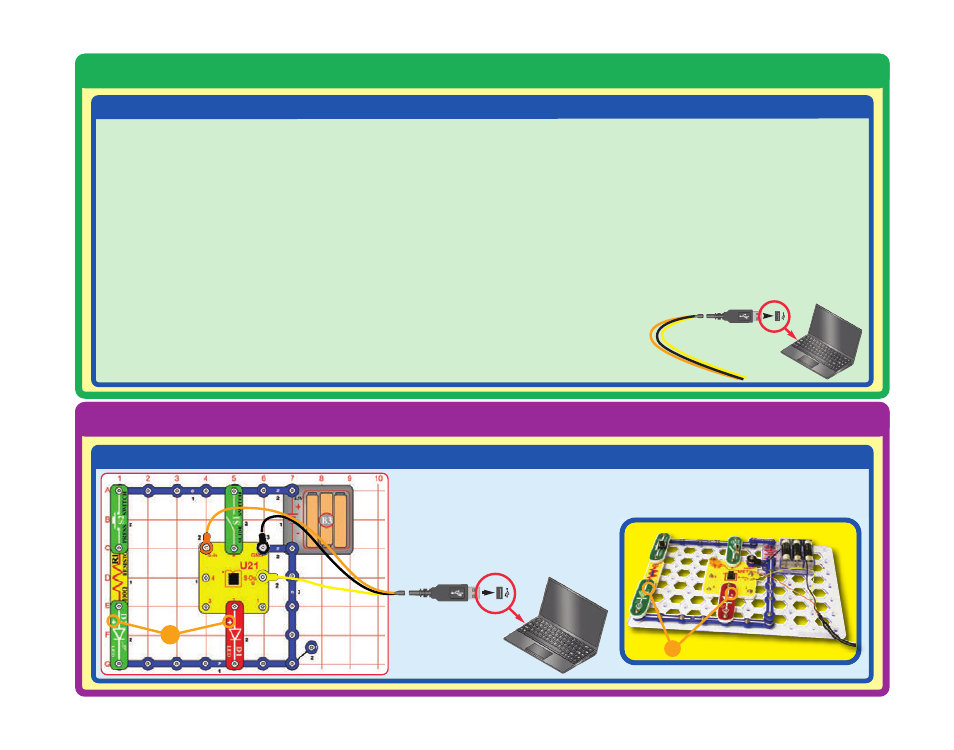
How to Use AXEpad
-30-
Installing Software and Programming Cable
STEP 2 (Mac Users)
STEP 3
Build the circuit on the left, and attach the programming cable to it as shown.
Turn on the slide switch (S1).
+
+
1. Install USB driver software (
Do not insert the cable yet!
).
Insert the CD provided into your computer and open the Mac
USB Driver folder.
If your Mac has an Intel processor:
Click on the “Mac_intel.dmg.zip” file and follow the
instructions that appear on the dialog box. You may also
access this file online at the following address:
http://www.rev-ed.co.uk/software/axe027_mac_intel.dmg.zip
For older Macs:
Click on the “Mac_powerpc.dmg.zip” file and follow the
instructions that appear on the dialog box. You may also
access this file online at the following address:
http://www.rev-ed.co.uk/software/axe027_mac_powerpc.dmg.zip
2. Once installation is complete, the computer will need to be
rebooted.
3. After the computer has rebooted, plug in the Programming Cable.
4. Open MacAXEpad. Go to View > Options > Port and click on
the “USB Setup” button. A dialog box will open with the serial
number for the cable that will look like this: /dev/tty.usbserial-
xxxxxxxx – where xxxxxxxx is the serial number of the cable
(e.g. FTT6KHLX). Copy this number down on a piece of
paper (note: this number is case sensitive), close the dialog
box, and enter in the correct serial number into the white box.
Click OK to close the dialog box.
Your cable should now work with the
M
acAXEpad program.
For clarifications, visual
aids, and updates,
please visit our website:
www.snapcircuits.net
