Neuron librarian, 219, as – Echelon Neuron C User Manual
Page 231
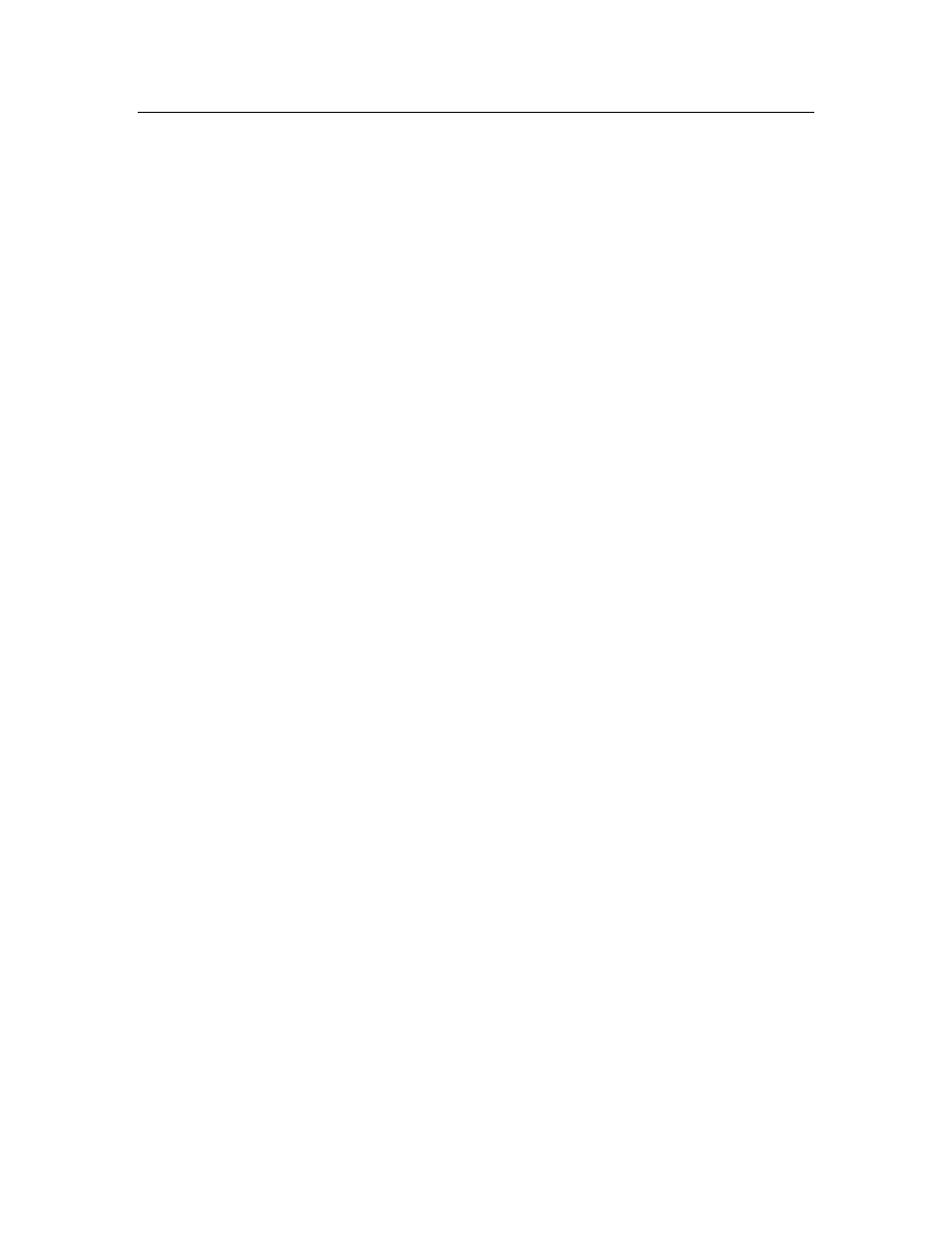
Neuron C Programmer’s Guide
219
Neuron Librarian
The Neuron librarian is named nlib.exe. You can use the librarian to create and
manage libraries, or to add and remove individual object files to and from an
existing library. A library consists of pure C functions; you cannot include
Neuron C code in a library, with the exception of the pure C code subset of
Neuron C. The librarian is the only tool discussed in this appendix that is not
essential but purely optional; the librarian is not required to produce L
ON
W
ORKS
devices.
You can use the libraries that are created or modified by the librarian within the
NodeBuilder project managers, or with the stand-alone nld.exe Neuron linker.
For using libraries with the stand-alone linker, see the -l and -L commands in the
linker’s command set. For using libraries within the project manager, refer to
the
NodeBuilder FX User's Guide
.
You can run the librarian from the command prompt by specifying the name of
the command, an optional set of switches, the library name, and an optional list
of object file names.
To create a new library, enter the following command line:
C:\>nlib -c -a
library-name
object-file
[
object-file
...]
To add modules to an existing library, enter the following command line:
C:\>nlib -a
library-name
object-file
[
object-file
...]
To replace (or update) existing modules in an existing library, enter the following
command line:
C:\>nlib -u
library-name
object-file
[
object-file
...]
To report on the contents of an existing library, enter the following command.
The report is output on the console, but can be redirected to a file.
C:\>nlib -r
library-name
To create a summary report, enter the following command line:
C:\>nlib -s
library-name
For example, the command shown below uses the long form switch and adds the
zorro.no and garcia.no object files to the mylib.lib library:
C:\>nlib - -add mylib.lib zorro.no garcia.no
You can use script files to specify inputs to the librarian. For example, to
combine the ten object files named “f1.no” through “f10.no” into a mylib.lib
library, enter the following command line and command file:
C:\>nlib -c2 -a mylib.lib @mylib.lst
The contents of the mylib.lst file are as follows:
f1.no
f2.no
f3.no
f4.no
f5.no
f6.no
f7.no
