Q-See QSDT8PCRC User Manual
Page 33
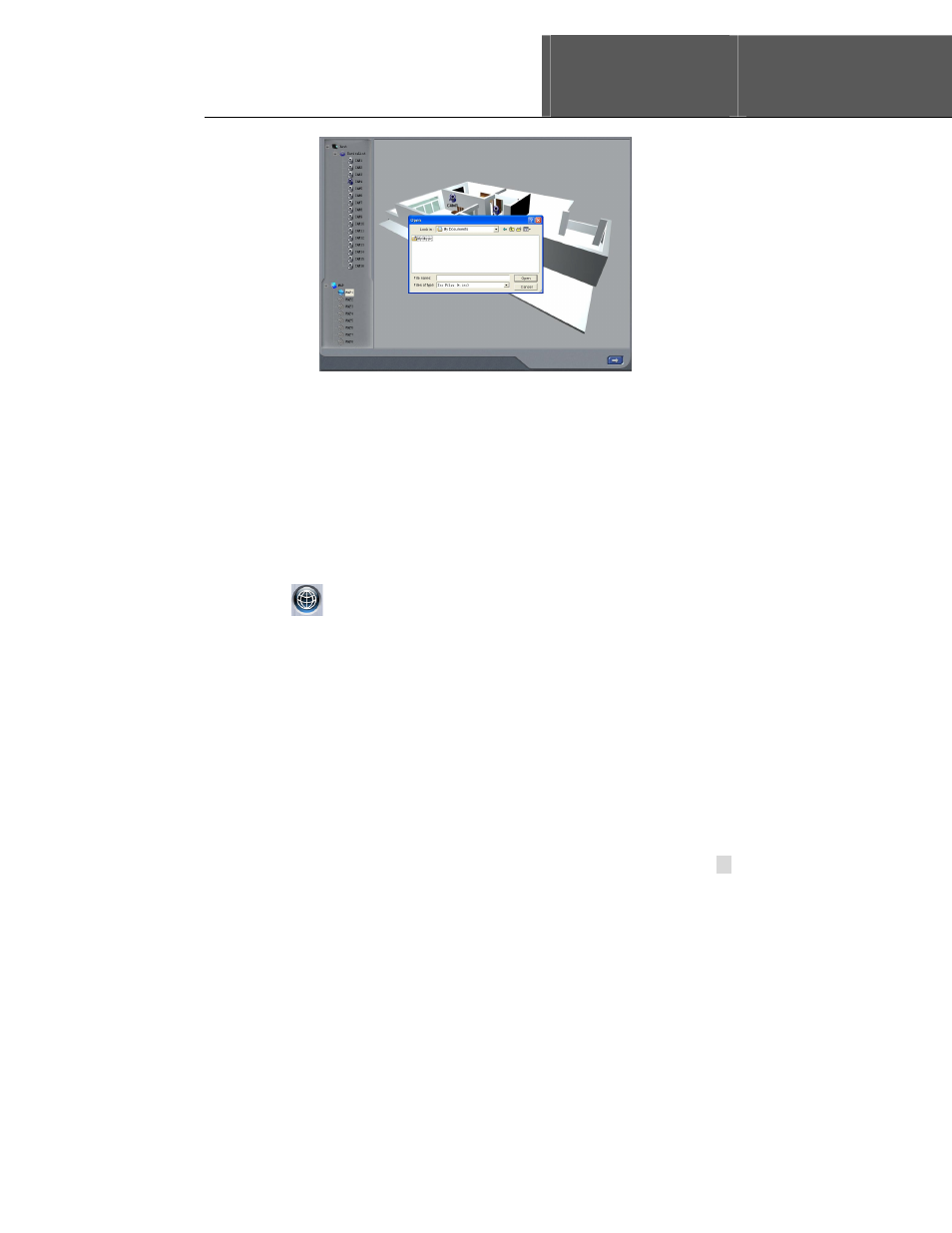
SuperDVR & QSDT8PCRC Cards
User Manual
Error! Use the Home tab to apply
标题
标题
标题
标题 1 to the text that you want to
appear here.
Error! Use the Home
tab to apply
标题
标题
标题
标题 1 to the text that
you want to appear here.
33
Figure5-15 E-Map Edit
Drag the icon of a camera to the corresponding position on the map, a
maximum of 32 cameras can be set simultaneously, Click ‘change icon’ of
camera by right key to change icon and click ‘
Delete’ to cancel camera. After
editing, click right key in the map and select ‘
Save Map’ to save the current
map.
A gray map icon can be drawn to the corresponding position in the map on the
right and set it as a sub-map of the current map, or click the gray map icon on
the left by right key and select ‘
Open’ to build a new map. You can also click
the blue map icon on the left by right key, and select ‘
Rename’ to change the
name of the map or select ‘
Close’ to cancel this map.
5.6.2 View Map
Click
to enter E-map, where the user can view distribution of all
cameras in the map, as in Figure5-16 View Cameras.
