2 press ◄◄ down or ►► up to select a station, To search for a station quickly (auto search), When an fm stereo broadcast contains noise – Aiwa CX-NA222 User Manual
Page 9: To change the am tuning interval, Press ii set to store the station, 3 repeat steps 1 and 2, Preset number tuning, 1 press band whiie pressing shift to seiect a band, Selecting a preset number on the main unit, To clear a preset station
Attention! The text in this document has been recognized automatically. To view the original document, you can use the "Original mode".
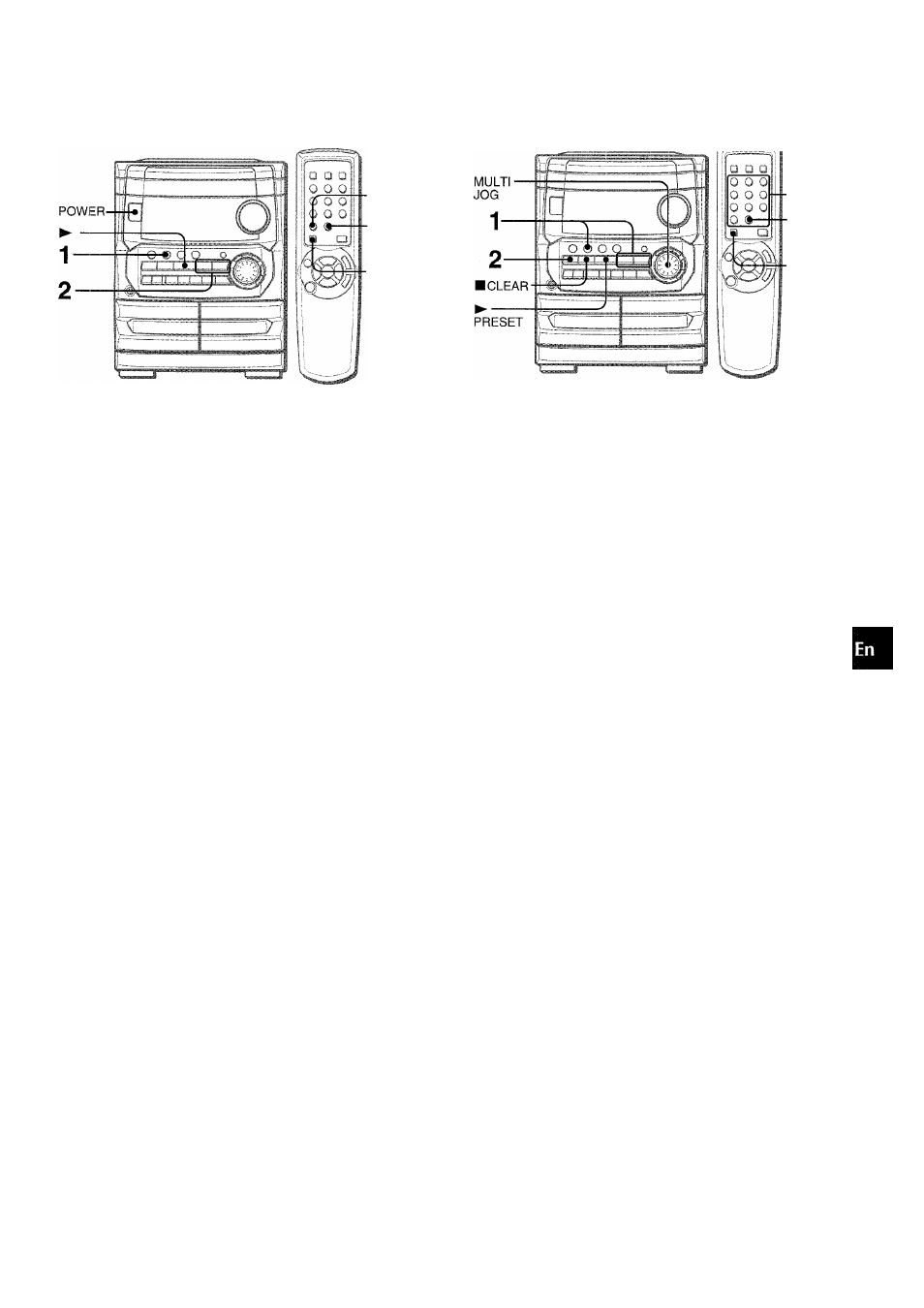
RADIO RECEPTION
■MONO
TUNER
BAND
■SHIFT
1 Press TUNER BAND repeatedly to select the
desired band.
---- ► FM —► AM ------
When
TUNER BAND
is pressed while the power is off, the
power is turned on directly.
To select a band with the remote control
Press
BAND
while pressing
SHIFT.
2 Press ◄◄ DOWN or ►► UP to select a station.
Each time the button is pressed, the frequency changes.
When a station is received, “TUNE” is displayed for 2 seconds.
During FM stereo reception, (li®il| is displayed.
(((®il) TUNE
J
; !
i
ca
To search for a station quickly (Auto Search)
Keep
DOWN
or ►►
UP
pressed until the frequency starts
to change rapidly. After tuning in to a station, the search stops.
To stop the Auto Search manually, press ◄◄
DOWN
or ►►
UP.
• The Auto Search may not stop at stations with very weak
signals.
When an FM stereo broadcast contains noise
Press
MONOTUNER
while pressing
SHIFT
on the remote control
so that “MONO” appears on the display.
Noise is reduced, although reception is monaural.
To restore stereo reception, repeat the above so that “MONO”
disappears.
To change the AM tuning interval
The default setting of the AM tuning interval is 10 kHz/step. If
you use this unit in an area where the frequency allocation system
is 9 kHz/step, change the tuning interval.
Press
POWER
while pressing ►.
To reset the interval, repeat this procedure.
When the AM tuning interval is changed, all preset stations are
cleared. The preset stations have to be set again.
■0-9,-f 10
■BAND
■SHIFT
The unit can store a total of 32 preset stations. When a station is
stored, a preset number is assigned to the station. Use the preset
number to tune in to a preset station directly.
1 Press TUNER BAND to select a band, and press
DOWN or ►► UP to select a station.
Press II SET to store the station.
A preset number beginning from 1 in consecutive order for
each band is assigned to the station.
Preset number
k
•• /1
! i
!P cur,1510
I
I
IT !»
o
(/)
3
o
<
a
>■
<
mà
0.
lU
A
<
H
z
o
p
a
111
u
lU
K
o
<
oc
3 Repeat steps 1 and 2.
The next station will not be stored if a total of 32 preset stations
for all the bands have already been stored.
“FULL” is displayed if you attempt to store more than 32 preset
stations.
PRESET NUMBER TUNING
Use the remote control to select the preset number directly.
1 Press BAND whiie pressing SHiFT to seiect a
band.
2 Press numbered buttons 0-9 and +10 to seiect a
preset number.
Example:
To select preset number 20, press +10. +10 and 0.
To select preset number 15, press +10 and 5.
Selecting a preset number on the main unit
Press
TUNER BAND
to select a band. Then, press ►
PRESET
repeatedly or turn
MULTI JOG.
Each time ►
PRESET
is pressed, the next ascending number
is selected.
To clear a preset station
Select the preset number of the station to be cleared. Then, press
■ CLEAR,
and press
II
SET
within 4 seconds.
The preset numbers of all other stations in the band with higher
numbers are also decreased by one.
ENGLISH
9
