4 brightness and color uniformity calibration, About brightness and color uniformity – Philips LP2PB201CS User Manual
Page 18
Attention! The text in this document has been recognized automatically. To view the original document, you can use the "Original mode".
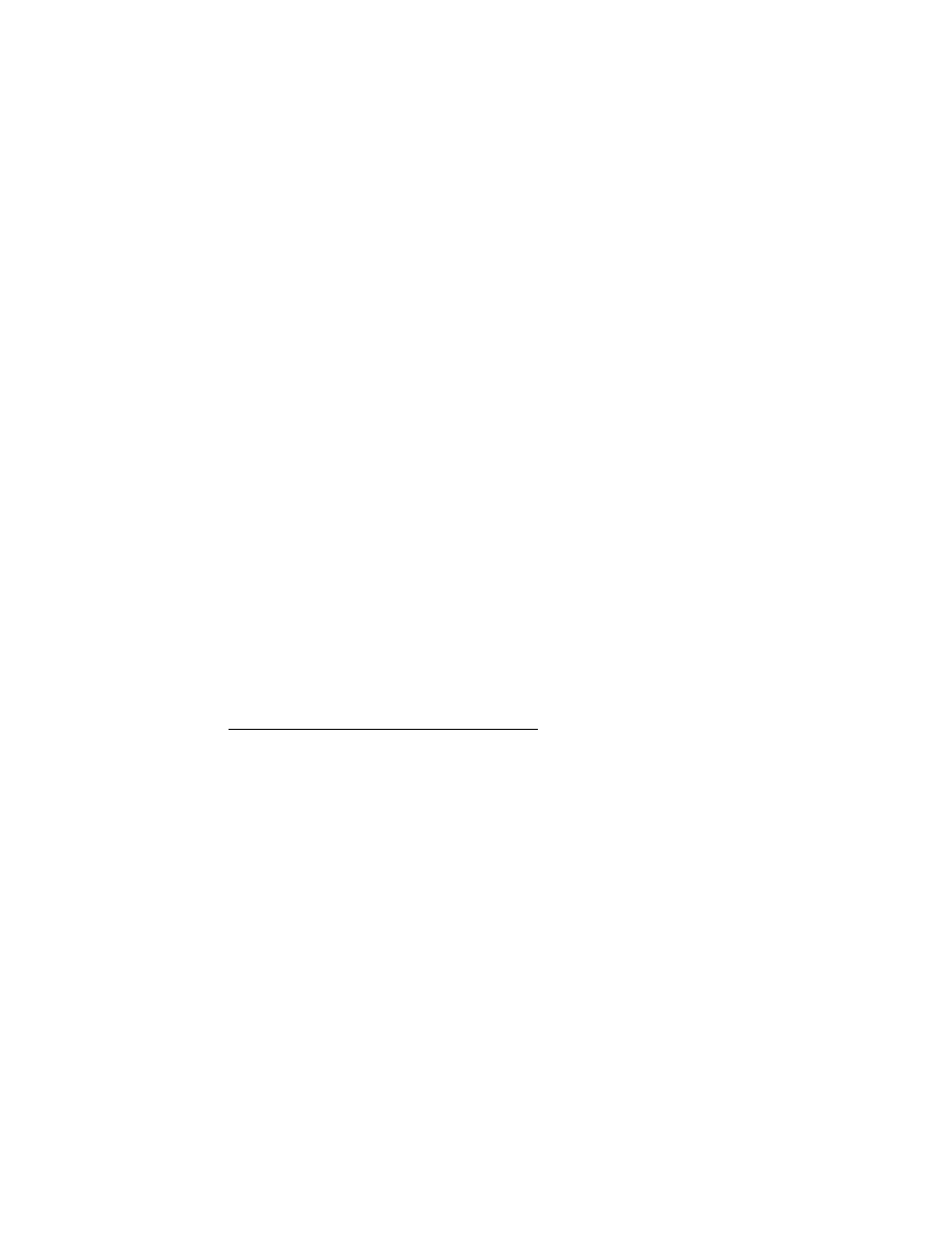
4
Brightness and color uniformity calibration
About brightness and color uniformity
Your 21 ” Cyberscreen ® monitor has been precisely aligned at the factory to get the
best performances out of the picture tube/electronic drive system combination by
using the most advanced automatic alignment techniques.
However, like all the CRT based display systems, the color reproduction is sensiti
ve to drift during the product lifetime and this can create problems if you are invol
ved in creating color artworks with your computer.
With the LP21 -2 software you can keep your display performances under control
and, when necessary, perform by yourself an uniformity re-calibration which has the
same precision of the alignment we perform at factory.
Use the following procedure to easily determine if your display needs calibration:
NQI E: I he following procedure must be performed only after 30 min. monitor ‘warm
HEL
__________________________________________________________________________
STEP 1
From the
Measure
menu of the LP21 -2 application window, select
Brightness
option. A full white page pattern divided into 25 areas will appear, together with a
dialog box displaying the current Light Probe reading (value is given in both Foot-
Lambert, Fl,.and Candela per Square meter. Nit).
NOTE: before proceeding with SIhP 2, select the color temperaure you want to
calibrate, from the dialog box that appears on the screen.__________________________
STEP 2
Put the Light Probe to the screen center (area 13) and measure its brightness value
(Nit or FI).
At this point, just put the Light Probe on any area you think to be criticai
and, by comparing the current reading to the reference one taken at the screen cen
ter, you can check the overall brightness uniformity.
As option, you can also check the screen uniformity for each of the Red, Green and
Blue colors.
White uniformity calibration
11
