How to start, 3 white color calibration, White color calibration – Philips LP2PB201CS User Manual
Page 15
Attention! The text in this document has been recognized automatically. To view the original document, you can use the "Original mode".
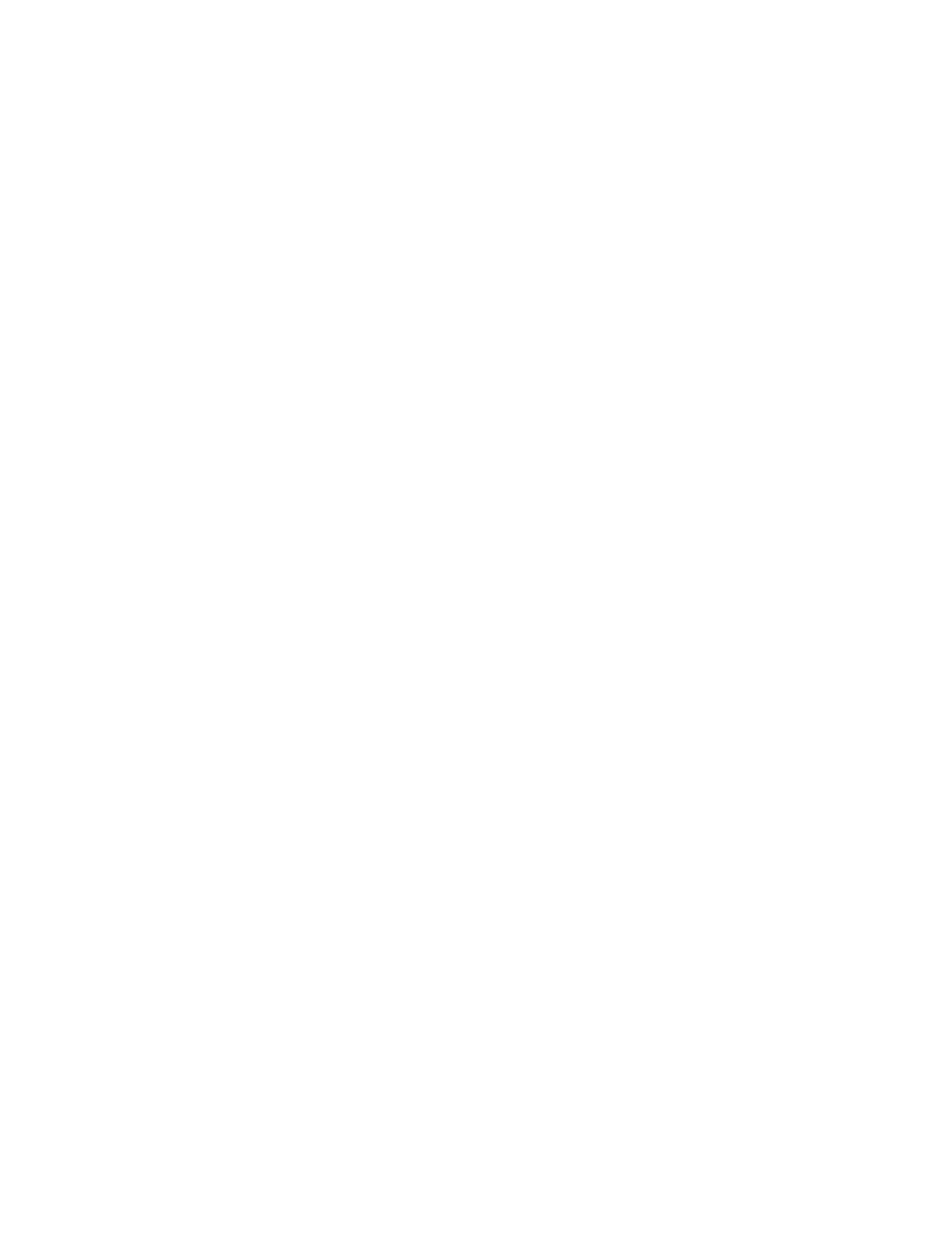
How to start
From the Program manager window, open the
cyberscreen ii
program group
and double click on the
21
xlp
_2
icon to start the application.
You will be prompted to tell the program to which serial port the Light Probe is con
nected to and then, if necessary, a zero calibration of the Light Probe will be perfor
med.
Now the ‘Adjustment geometry’ pop up window will appears on the screen. By fol
lowing the instructions in the dialog box, adjust the black horizontal-verical borders.
3
White color calibration
About color temperature selection
If you are working with color images provided by different input sources (scanners,
laser discs, VCRs), calibration of the white coior temperature of your Brilliance
201CS according to the standard of the input source will enable the monitor to
display colors exactly as they were originally created.
On the other hand, if the work you create with your computer wiii be output on a TV
broadcast or reproduction system, or compared with an image created according to
a standard color proofing, white point calibration of the dispiay will ensure that what
you see on the screen will closely match what will be reproduced or printed out.
When you choose White color calibration from the
White Temperature
pop up
menu of the 21XLP -2 application window the following oalor reference models are
available;
-T1
-T2
■T3
9300 “K + 8 mpcd
6500 “K + 8 mpcd
5500
Custom White settings
You can even select one of the above temperatures and then create Custom White
settings by typing the color temperature you wish to calibrate the display to, in case
you need to match a special Input or output device.
Steps of 100 Kelvin degrees are available inside the 5000 -10000 °K range.
White color calibration
