Calibrating the white color – Philips LP2PB201CS User Manual
Page 16
Attention! The text in this document has been recognized automatically. To view the original document, you can use the "Original mode".
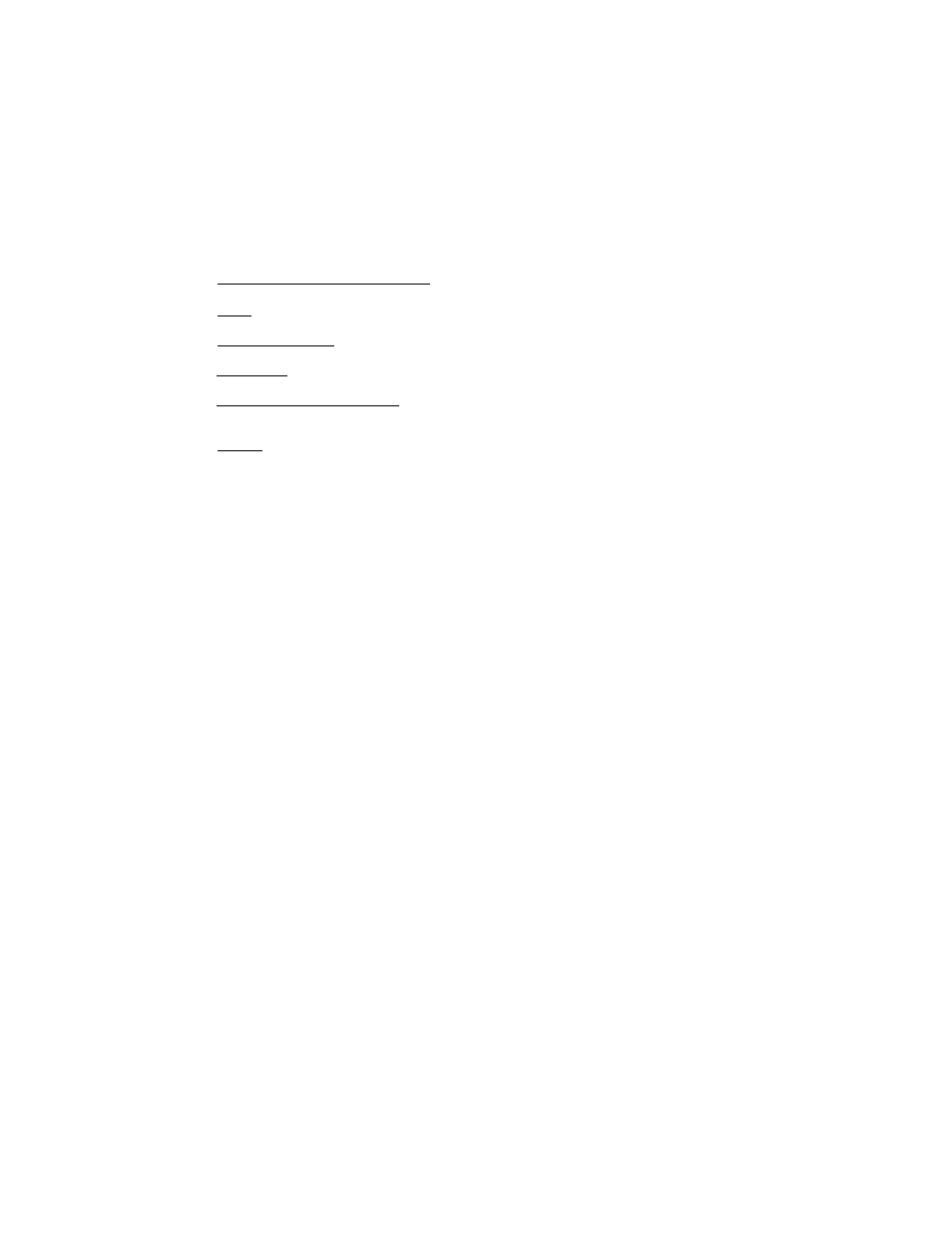
D SO: this setting corresponds to the North American industry standard color temperature for
proofing coior photographs.
SSOO’K
towards the blue end of the Black Body curve.
D 6S (T2 preset) : this setting reflects the NTSC color standard used for broadcast video.
Calibrate to this setting if the work you create wiil be output to a VRC or a TV unit.
9300°K + 8 mocd (T1 preset) : this is the brightest white point seiection, wideiy used in
CAD/CAM/CAE design environments.
Aithough used by most computer displays, this setting does not reflect any industry standard.
7500K
;
this setting corresponds to the European industry standard coior temperature for
proofing color photographs.
In addition, with the white balance calibration option of the 21XLP -2 software you
can calibrate different Brilliance 201CS exactly to the same color reference model.
This wiil allow exchange of color image files with color consistency among all the
graphic workstations equipped with the Cyberscreen ® technology.
As a result, you can split works on a large color layout at several locations.
Information on tvolcallv used color temperature:
Calibrating the white color
NOTE: before you attempt to calibrate the white point, your system needs to be
‘warmed up’. Do not calibrate the display unless it has been operating for at least 30
min.
STEP 1
From the application window, select
White color calibration
from the
white
tenperature
pop up menu.
A dialog window will appear where you can select the white point you wish to adju
st. In the
White preview
box you will have an immediate preview of your selection
while the
cie
diagram
will show you at which point of the black body curve is fal
ling the selected color temperature.
When you have done your selection, just click OK to continue.
White color calibration
